About Xplorer2
Xplorer2 is a desktop file manager for Windows PC combining the simplicity of windows explorer with the speed and efficiency of traditional dual pane file managers.
How to backup and restore Xplorer2 using Backup4all plugin
Once you installed Xplorer2, it is a bit of a problem to move its settings on another computer or to re-configure it after re-installing your system. This is where the plugin to back-up Xplorer2 data is important and it will save you time compared to doing a backup manually.
Creating a backup job in Backup4all using the Xplorer2 plugin will let you back-up the registry entries.
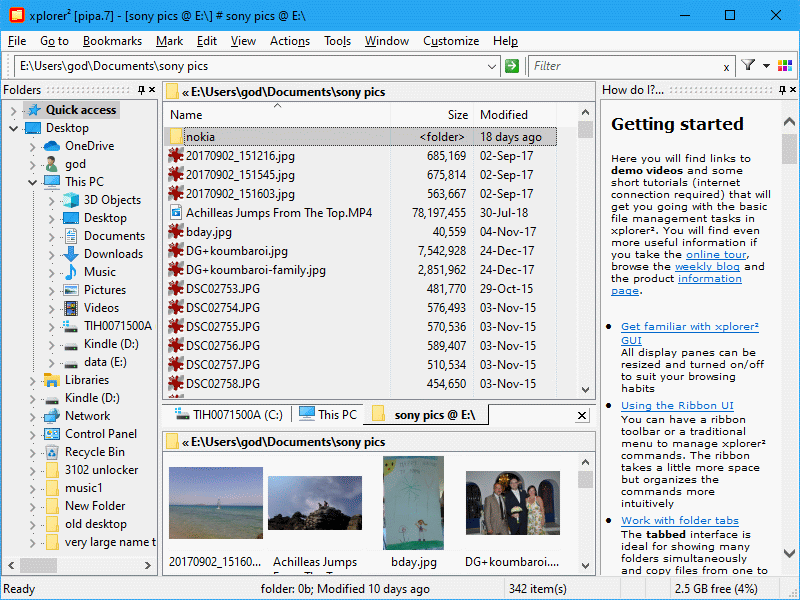
In order to backup Xplorer2, you have to follow these steps:
- Download and install the backup plugin here: Xplorer2 backup plugin
- After you installed the plugin in Backup4all, define a backup job and run it to back-up Xplorer2. If you don't know how to install the plugin and run the backup, read this article: https://www.backup4all.com/how-to-download-install-and-use-backup-plugins-kb.html
If you need to restore the Xplorer2 files after a fresh system installation or on a different computer, follow these steps:
- Install Xplorer2 and the Xplorer2 plugin from here: Xplorer2 backup plugin
- Open in Backup4all the .bkc catalog file from the destination.
- Press the Restore button and follow the wizard steps.
What information is backed up when using the Xplorer2 plugin
The backup plugin mentioned above will add as backup sources the following information:
- Xplorer2 registry entries


