About WinSCP
WinSCP offers an easy to use GUI to copy files between a local and remote computer using multiple protocols: Amazon S3, FTP, FTPS, SCP, SFTP or WebDAV. Power users can automate WinSCP using .NET assembly. WinSCP is available in English and many other languages.
How to backup and restore WinSCP using Backup4all plugin
Once you installed WinSCP, it is a bit of a problem to move its settings on another computer or to re-configure it after re-installing your system. This is where the plugin to back-up WinSCP data is important and it will save you time compared to doing a backup manually.
Creating a backup job in Backup4all using the WinSCP plugin will let you back-up the registry entries.
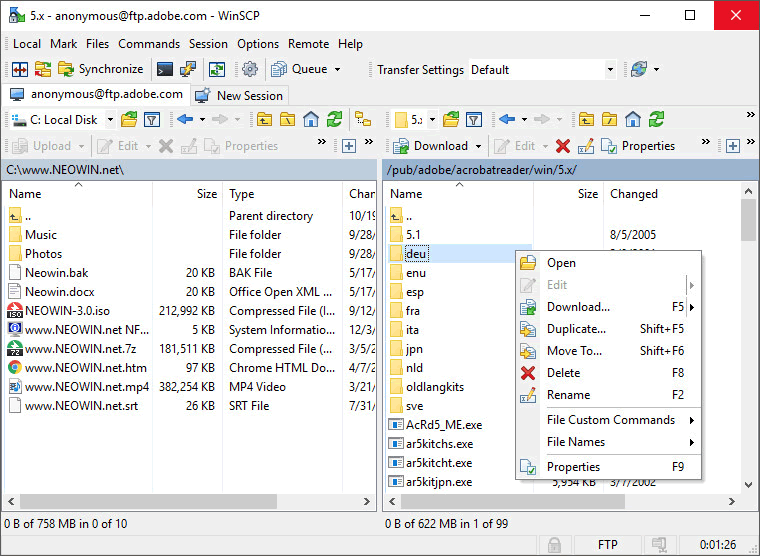
In order to backup WinSCP, you have to follow these steps:
- Download and install the backup plugin here: WinSCP backup plugin
- After you installed the plugin in Backup4all, define a backup job and run it to back-up WinSCP. If you don't know how to install the plugin and run the backup, read this article: https://www.backup4all.com/how-to-download-install-and-use-backup-plugins-kb.html
If you need to restore the WinSCP files after a fresh system installation or on a different computer, follow these steps:
- Install WinSCP and the WinSCP plugin from here: WinSCP backup plugin
- Open in Backup4all the .bkc catalog file from the destination.
- Press the Restore button and follow the wizard steps.
What information is backed up when using the WinSCP plugin
The backup plugin mentioned above will add as backup sources the following information:
- WinSCP registry entries


