In this article we will describe the most common situations when the source files are not backed up. If you have a similar situation, this article will guide you to make the necessarily changes.
Case 1: Files are excluded by the default filters in Backup4all.
We set in Backup4all some default filters to exclude the most common temporary file types as you don't need some useless files in backup. Backing up temporary files is also problematic as they might be deleted, by the program which created them, during the backup execution, causing warning messages.
Example of temporary files: *.temp, *.tmp, ~$*.docx, ~$*.dotx, ~$*.xlsx, ~$*.xltx
There are cases when users excludes to back up such a file type and Backup4all by default is excluding them.
Follow these steps to disable the filter which excludes that file type:
- Open Backup4all.
- Right-click the backup job and select Backup Properties->Filters.
- Find which filter excludes the file type you want to back up.
- Uncheck that filter to deactivate it.
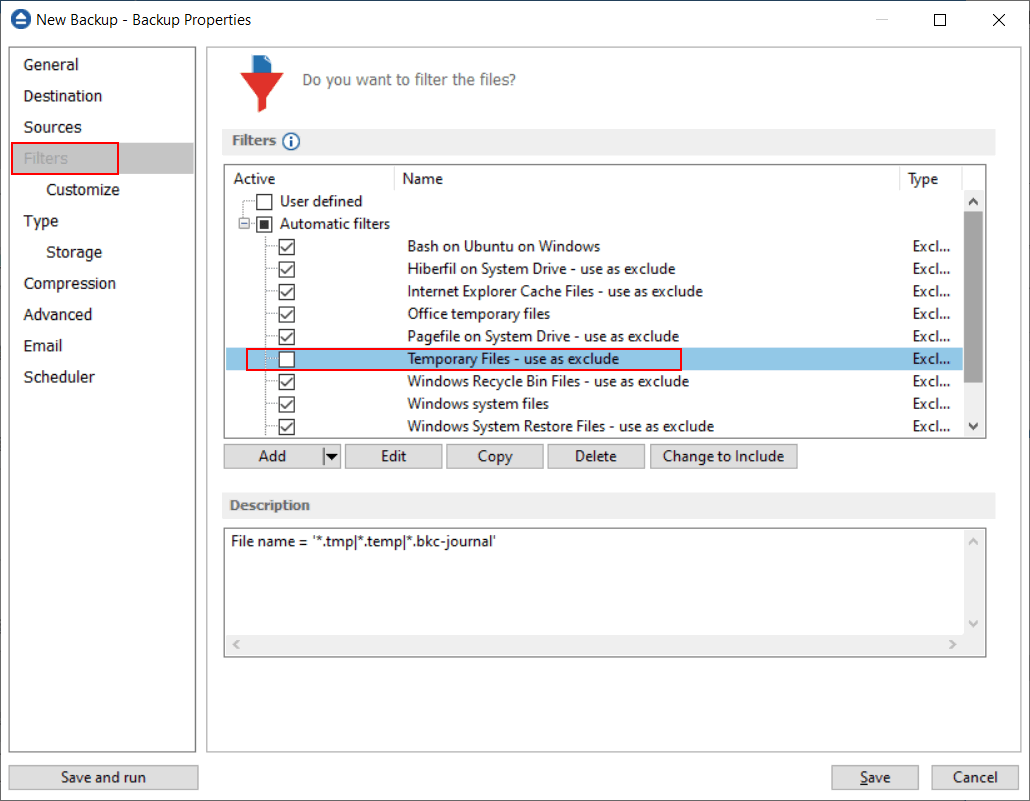
- Press Save.
- Run again the backup.
Case 2: Files are not included in backup because the USN journal is corrupt
By default, Backup4all uses the Windows USN journal to quickly detect new and modified files (after the first backup execution).
There are situations when the USN journal is corrupt and some files are not included in backup.
In such a case, you need to disable the usage of the USN journal so that the classic methode will be used. It is slower but it's more accurate.
Follow these steps to disable the usage of USN journal:
- Open Backup4all.
- Right-click the backup job and select Backup Properties->Advanced.
- Uncheck the Smart file scanning mode option.
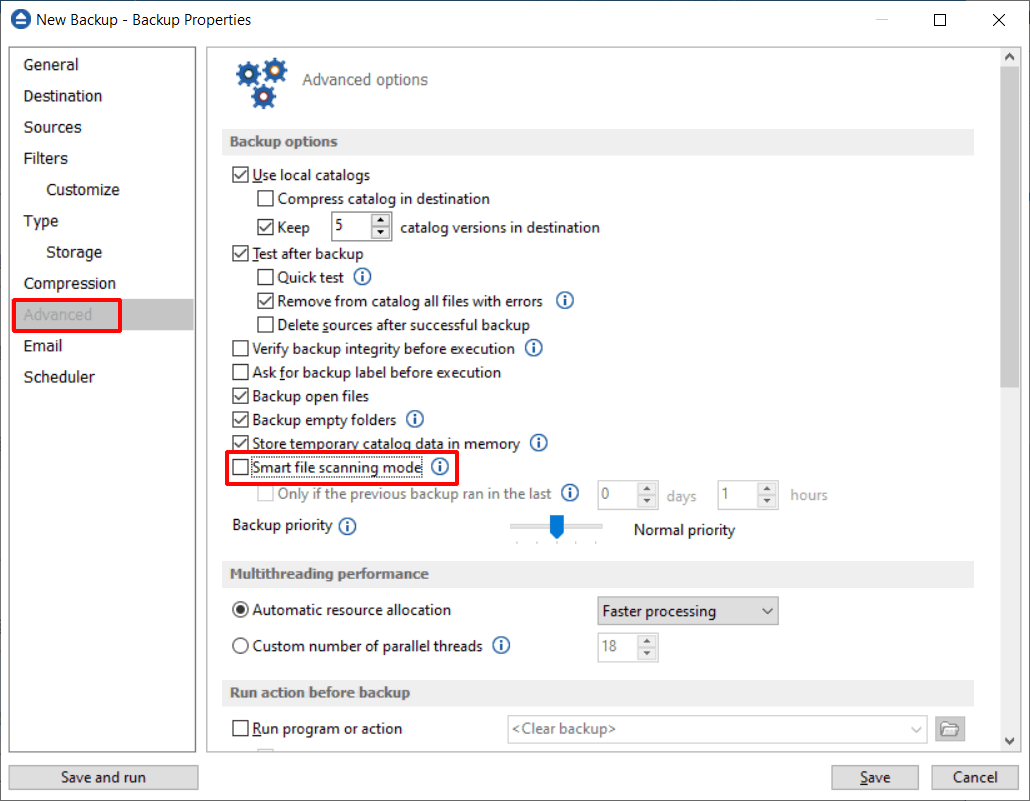
- Press Save.
- Run again the backup.


