Block-level backup will analyze the source files and will back up only the modified parts of the files. Block-level backups bypass the file system and read data directly form the Disk or Volume.
On this page:
- Overview
- File level vs block level backups
- Advantages/Disadvantages
- How to use block backup in Backup4all?
Overview
Block-level backup will analyze the source files and will back up only the modified parts of the files. Block-level backups bypass the file system and read data directly form the Disk or Volume. Block level backup applications can either read data in the same sized blocks as the file system or in different sized blocks. The block size can be adjusted from a smaller size, which will result in a slower backup, to a larger size that will perform the backup faster.
In order for the block backup to work as it was designed, it is necessarily to have the Block backup option enabled since the first execution of a backup job. This way, on the first backup execution the blocks are created for each file.
File level vs block level backups
The procedure is different than the file-level backup, where for each modified file the entire file will be backed up. Block- and file-level differ because Backup4all goes “deeper” than just the files and folders.
Advantages/Disadvantages
Advantages
- The main benefit to using block-level backups is that it can save space and time when backing up and restoring files.
- Restoring a block-level backup takes needs less time compared with a file-level backup execution.
Disadvantages
- You cannot perform a manual restore using WinZip or a 3rd party zip utility, as it cannot combine the blocks created by Backup4all.
How to use block backup in Backup4all?
The block backup feature can be used in Backup4all only if it was enabled before the first execution of that backup job. This is necessary because the blocks must be identified during the backup and used later when the source files are modified.
If no previous blocks exists, there are no blocks to compare for later executions. After the first execution of the backup job without the block backups option selected, the Use block backup option is disabled and cannot be enabled for that job.
To enable the block backup feature in Backup4all, go to Backup Properties -> Type -> Storage page. Here you can manually set a custom size for blocks or you can use the automatic size decision.
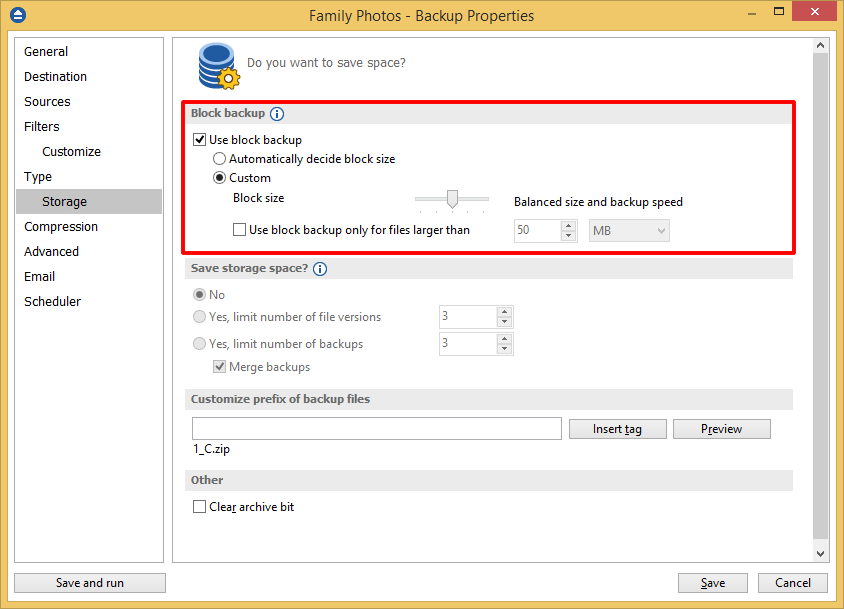
A smaller size of the block means a slower backup while a larger size means a faster backup execution. The slider steps are:
- 5 MB (smallest size)
- 25 MB (smaller size)
- 50 MB (default)
- 62.5 MB (larger size)
- 75 MB (largest size). For files smaller than the size of a block, the "block backup" feature will not work.
Bellow is described the functionality of the block backup feature, for each backup type:
Smart:
- Includes an algoritm to compute what type of backup to perform: full, incremental or differential, depending on existing backups and the limits set by user.
- Once it has decided the type of backup, one of the bellow backup types will be performed.
Full:
- Backup4all copies all files (entire files).
- Each file, larger than a minimum size, is split into blocks. Blocks checksum are stored in backup catalog.
Incremental:
- Determines the files that are changed since the last backup.
- Each new/modified file is split in blocks. Blocks checksum are compared with corresponding blocks checksum stored for last backup
- Modified blocks are copied in a file and that file is backed up.
Differential:
- Determines the files that are changed compare to last full backup.
- Each new/modified file is split in blocks. Blocks checksum are compared with corresponding blocks checksum stored for last full backup
- Modified blocks are copied in a file and that file is backed up.


