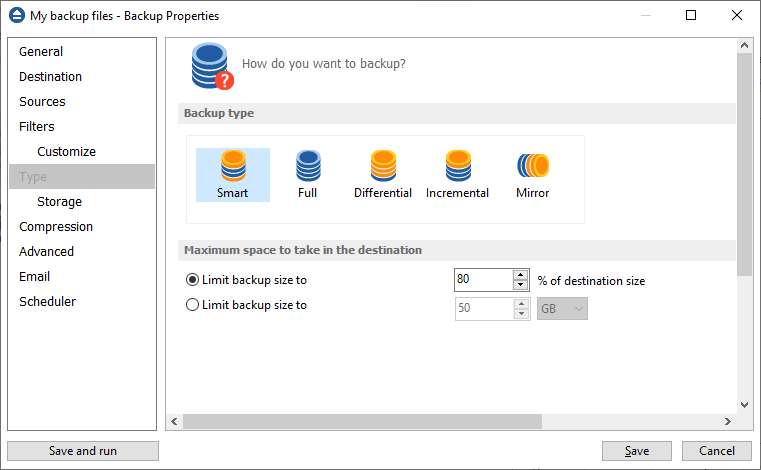What is a backup? A backup is when you make a copy of your data in case you lose the original data. You can use the backup copy to get your data back if something goes wrong. It is important for companies to have a backup plan in case something bad happens.
What is a backup source?
The backup sources are the files and folders you want to be backed up. They can be manually selected by the user or you can use a backup plugin to automatically select the necessary files and folders from your computer (example: Mozilla Firefox, Microsoft Outlook).
The location of the files or folders used as backup sources can be:
- Local: files from your computer, from a removable or USB drive
- Network: files from a network share, a mapped drive
- Remote: FTP or SFTP server
- Cloud: Amazon, Azure, Dropbox, Box, Google Drive, OneDrive etc
What is a backup destination?
A backup destination is a storage location where you keep your backups. It could be from a physical USB drive to a cloud destination.
The destination for your backup can be:
- Local: a drive connected to your computer, a removable or an USB drive
- Network: a network share, a mapped drive
- Remote: FTP or SFTP server
- Cloud: Amazon, Azure, Dropbox, Box, Google Drive, OneDrive, Amazon S3 etc
Why are backups important?
A backup is a copy of your work that you save in case something happens to the original. The importance of the backup is only visible when you need it, for example if your documents are deleted by mistake or the computer crashes. If you don't have a backup, you might lose your work forever.
What to back up
People should back up all data files they don't want to lose. From personal documents, pictures, music, videos to work files and programs customized settings you might need on a new computer.
What backup destination is recommended?
Depending on how you want to keep your backups, different backup destinations can be recommended.
Here are a few of the most popular backup destinations:
- Cloud destinations are frequently used because you don't have to worry about it being lost, or getting corrupted.
- Network storages (NAS) are also preferred because you can have an accessible large storage space with minimal costs.
- Local USB drives are also useful as you can easily move them.
- Others prefer the CD/DVD/Blu-ray discs to have it archived for a longer period.
Types of backups
Here are the most popular backup types that are also implemented in Backup4all:
- Full backup type will perform a complete backup of all files every time, compressed in a zip archive.
- Differential backup type will back up all new and modified files since the last full backup, compressed in a zip archive.
- Incremental backup type will back up all new and modified files since the last full, differential or incremental backup, compressed in a zip archive.
- Smart backup type is a combination of Full, Differential and Incremental types. Backup4all will automatically calculate which is the best type to be executed, based on multiple conditions and criteria. Smart type will not only back up new files but it can also delete or merge older backups in order to free some destination space, without losing file versions.
- Mirror backup type will back up the source files in the original format, without zipping them. It includes all new and modified files since the last mirror. Optionally you can set Backup4all to zip each file individually, to reduce the backup size. You can also set Backup4all to remove from destination all deleted source files in order to keep an exact copy of the backup source.
![Backup4all - Backup types Backup4all - Backup types]()
Backup strategies
Here are few backup strategies that can be used for particular backup scenarios:
- Onsite backups. An onsite backup is when you store data on a separate hard drive accessible through a local shared network. This means that if your local hard drive cannot store or retrieve data, you can access the onsite backup in order to continue those processes.
- Offsite backups. The main idea is that an offsite backup is a copy of your data that is stored in a different location from the original. This is important because if something happens to the original data (like if it gets lost or damaged), you can still access the backup copy.
- Back-up to Removable media. Removable media is a type of storage device that can be removed from a computer. Common examples of removable media include CDs, DVDs, and USB drives. USB drives are the most popular form of removable media because they can typically store more data than other types of removable media. This strategy involves backing up data into a removable media device and storing that device in an accessible place in case of data loss. For instance, you may back up a project on a USB drive and store it within your workspace. This allows you to access backup data without the use of the internet.
- Storage of older backups. If data becomes inaccessible, you can access a previous version of the data through an older backup. Automatically creating backups in regular intervals can help you retrieve a previous version of your data without manually creating any backups. If an organization has set up a system where their data is automatically backed up every 10 minutes. This means that if something happens to the data, they will have several different versions of the data to refer back to. This is helpful for users because they can access not only the most recent data, but also data from the past.
- External hard drives. External hard drives are like USB drives, but they can store more data. Additionally, external hard drives tend to be faster than USB drives, although this may also depend on the specific device.
- Redundancy. Redundancy means having more than one copy of something. When it comes to data, this means having a backup hard drive, just in case something happens to the original one.
- Cloud backup services. Cloud backup services store copies of your data on servers in remote locations. This way, if something happens to your data, you can get it back from the cloud. You can access your data from the cloud using an internet connection. Some businesses pay for cloud backup services so that they don't have to worry about backing up their data themselves.