This is the third step of the Restore Wizard if the Choose/filter files and restore any version option was chosen.
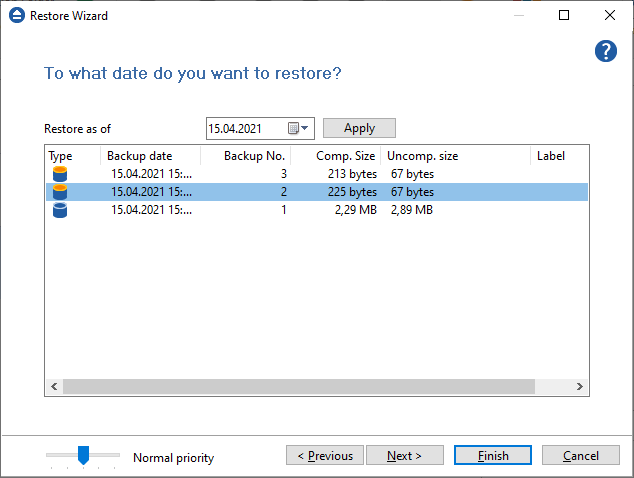
Restore as of
This option allows you to restore your files and folders to a specified date. Just select the data, press Apply and then press Finish.
The purpose of this step is to let you select versions to restore. Use left mouse clicks together with SHIFT and/or CTRL keys to select several backup numbers to restore. The most recent version of a file in the selected backup number will be restored. If you select all backup numbers, then a full restore is performed just as the Choose/filter files and restore the latest version restore option.
Note : If you used the Limit number of file versions option, restoring the files as of a specified date could not restore all your files if some of them were deleted by the file version limitation.
If you use the Mirror backup type, the Restore as of feature is not available. The Mirror backup type does not keep track of file versions. Only the last version is available for restore.
Information provided for each version:
- Type - Type of the Backup. Each of the backup types is represented by a descriptive icon:
![1.full_16 1.full_16]()
![3.incremental_16 3.incremental_16]()
![2.differential_16 2.differential_16]()
![4.mirror_16 4.mirror_16]()
- Backup Date - Date and time when the version was added to the backup
- Backup No. - Number of the backup increment
- File No. - Number of files in the backup
- Folder No. - Number of folders in the backup
- Excluded File No. - Number of excluded files in the backup
- Excluded Folder No. - Number of excluded folders in the backup
- Comp. Size - Size of the file version (compressed)
- Uncomp. Size - Size of the file version (uncompressed)
- Label - Label of the backup number. This column is hidden by default






