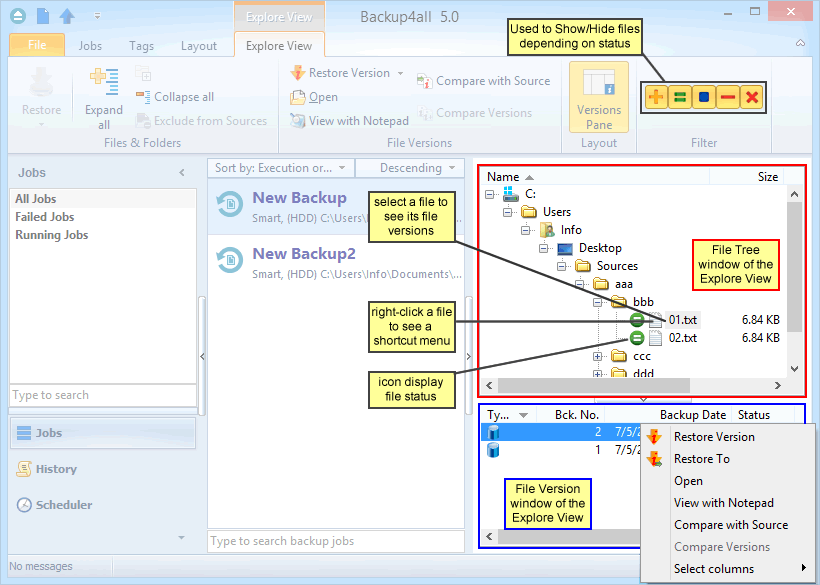When is Backup4all shown in the system tray?
Backup4all icon is also shown in tray if the Show tray icon option from File->Options->Startup and updates is checked. If this option is selected, the tray icon will remain in taskbar after you close the main interface. This way you can easily open the main interface.
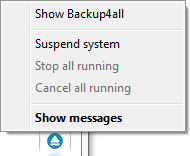
The right-click menu of the tray icon allows to:
- Show Backup4all - shows Backup4all's main window
- Suspend system - will pause all the Backup4all activity, all actions in progress will be paused too
- Stop all running - will stop all running actions
- Cancel all running - will cancel all running actions
- Show messages - will display all active notification messages
The left click menu of the tray icon displays the following options:
- Backup4all - will open the main interface. If there are backup jobs in progress, there is be a message indicating how many jobs are active.
- Suspend sustem - will suspend all the application activity, all actions in progress will be paused too
- Cancel all running - will stop all running actions
- Stop all running - will cancel all running actions
- Show messages - will display the Notifications window
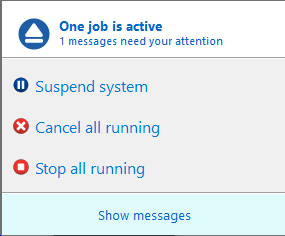
If the system is suspend, a message will appear on the Backup4all interface: Backup system is paused. No actions will be executed while the system is paused.

Tray Icon Hint:
When backups are executed, restored or tested, the tray icon is animated and the name of the backup jobs are shown in the hint along with the current operation.