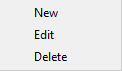You can add backup sources from network as:
- Network drives - here are the mapped drives
- Network - here you can browse for network shares or you can define a new network configuration, by pressing the Define new button link
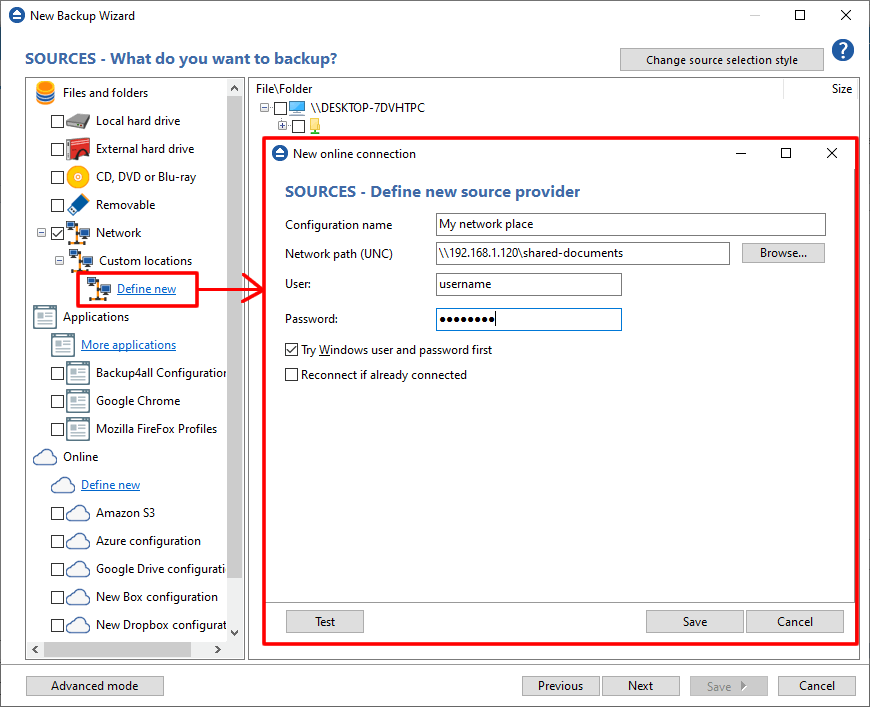
Configuration name - type a name for the new configuration
Network path (UNC) - here y ou can enter network path. Only a full path is allowed. For example, suppose \\Backup_Server\PC1 is mapped on your workstation as drive X, then the following paths are both valid and indicate the same folder: \\Backup_Server\PC1\Backup
User - enter the user name used to access the network share
Password - enter the password used to access the network share
Try Windows user and password first - If you are logged in as an user that has rights to write to the specified network destination, you can check this option
Reconnect if already connected - You can set Backup4all to disconnect and reconnect the network drive if already connected by checking this option
Test - press this button to test the network connection
Save - press this button to Save the new source you defined
The configurations defined can also be edit/deleted later if you right click the configuration entry in New Backup Wizard or in File->Options->Online connections.