On this page you can set when do you want to execute the scheduled task.
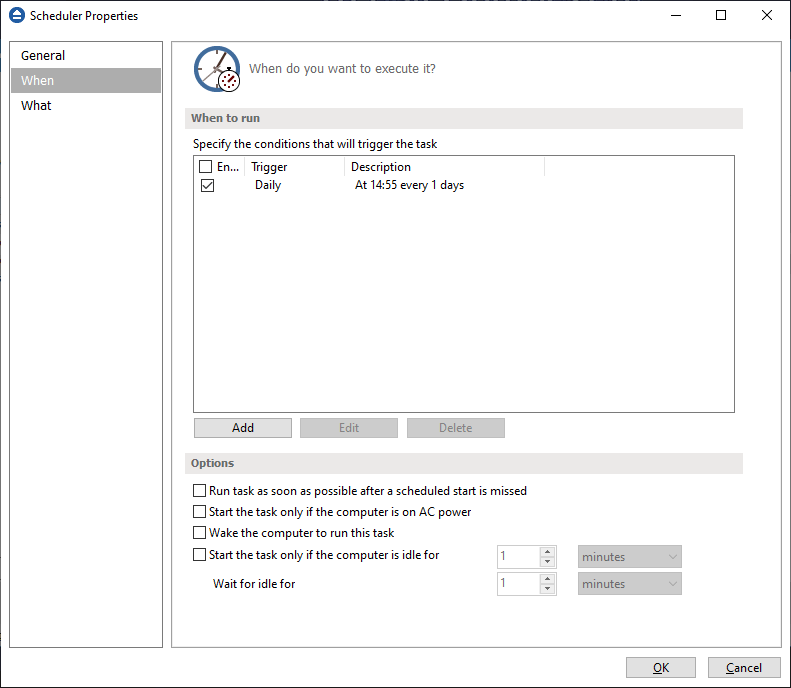
When to run
In this section you can specify the conditions that will trigger the task. Use the Add, Edit and Delete buttons to manage the triggers for this task.
Pressing Add or Edit button will open the Trigger Properties window.
When
Here you can select when to run the task: one time, daily, weekly, monthly, at user logon or on idle.
The Synchronize across time zones option allows you to run the scheduled backups at the same hour if you change the time zone.
Select the recurrence option you want to use.
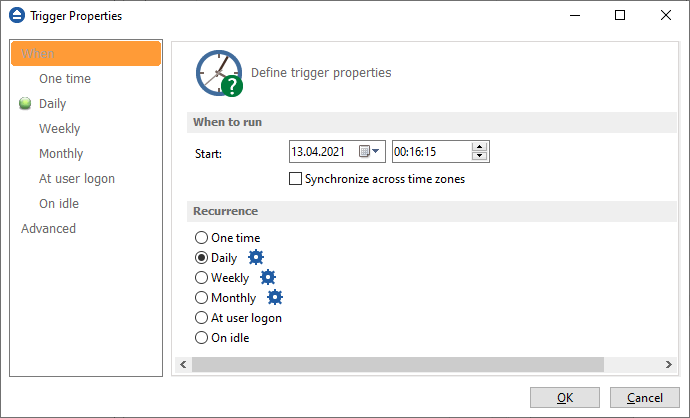
- One time - select this option if you want the scheduler to be executed only one time
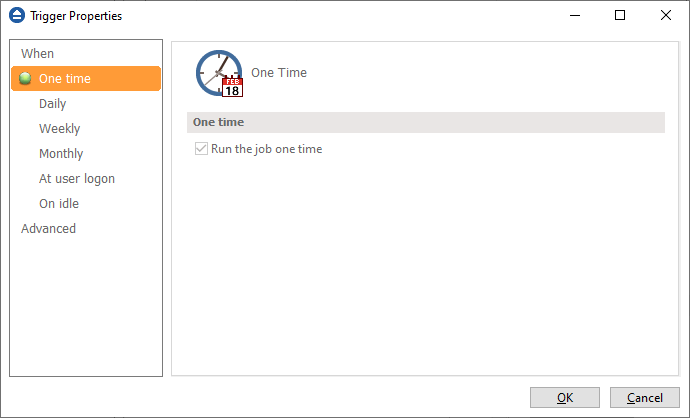
- Daily - select this option if you want the scheduler to be executed daily.
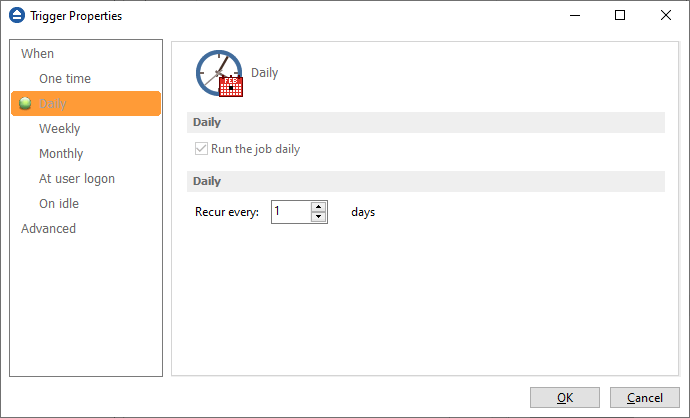
- Weekly - select this option if you want the scheduler to be executed weekly on the days you select.
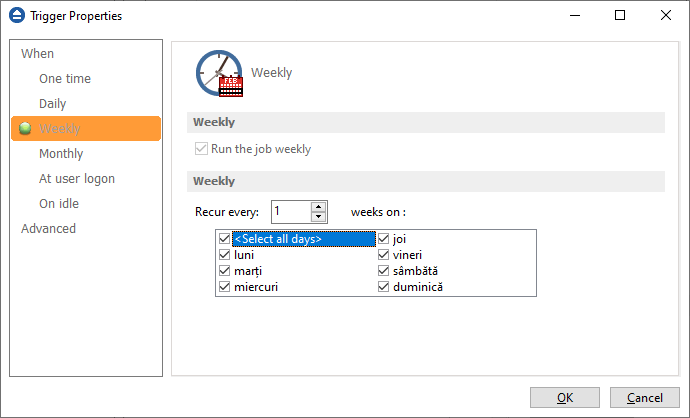
- Monthly - select this option if you want the scheduler to be executed monthly on the months and days you select.
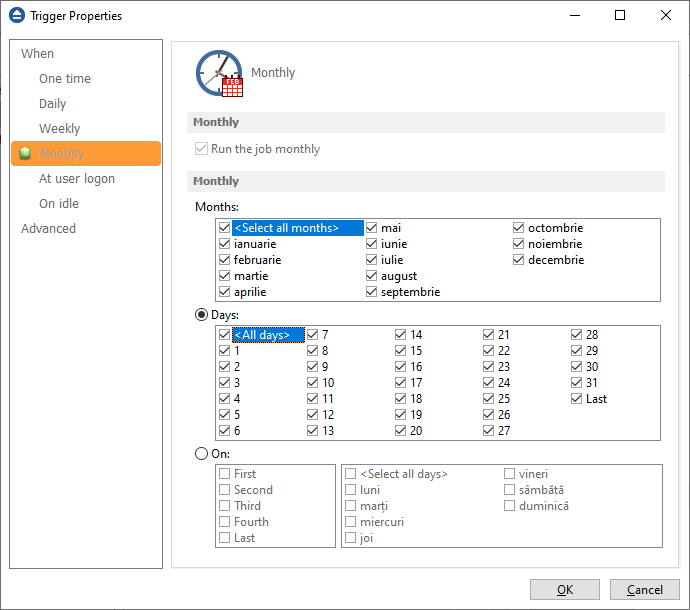
- At user logon - select this option if you want the scheduler to be executed every time at user logon.
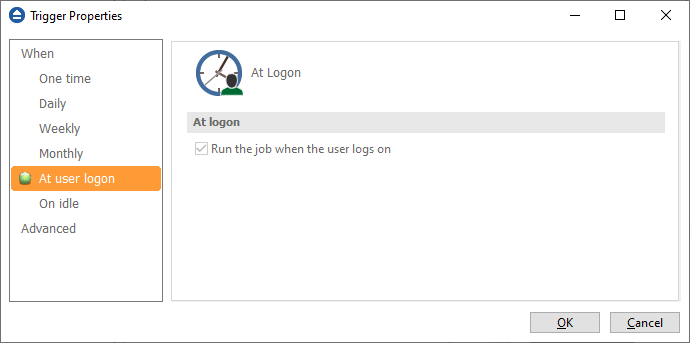
- On idle - select this option if you want the scheduler to be executed when the computer is idle.
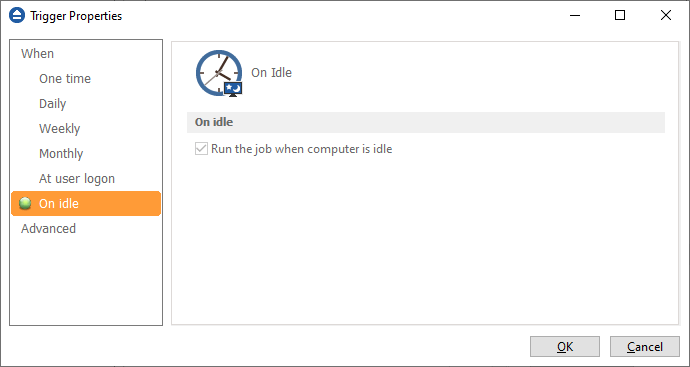
Advanced
On this page, you can set the expiration date and time or the repeat frequency.
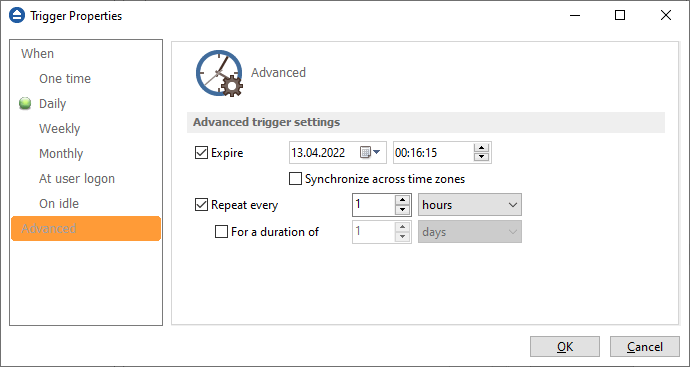
There are additional options in the Scheduler Properties, on "When" page:
Run task as soon as possible after a scheduled start is missed
Use this option to run missed tasks as soon as possible.
Start task only if the computer is on AC power
Select this option if you use a laptop and you want to run the task only if the AC cable is connected.
Wake the computer to run this task
Use this option to wake the computer from sleep mode at the scheduled time.
Start the task only if the computer is idle for
Use this option to indicate how long to wait when the computer is idle before the scheduled task starts.


