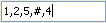On this page you can set what action to be executed.
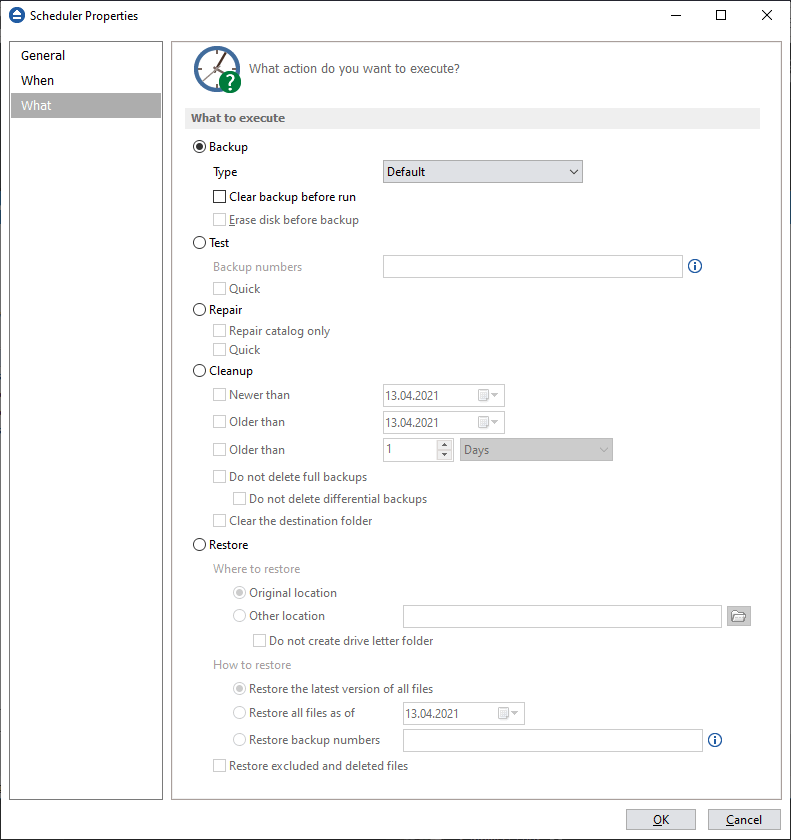
What to execute
- Backup
Type
- Default - executes the default backup type defined in the backup job's properties
- Smart - executes a smart backup, no matter what the backup type defined in the backup job is
- Full - executes a full backup, no matter what the backup type defined in the backup job is
- Differential - executes a differential backup, no matter what the backup type defined in the backup job is
- Incremental - executes an incremental backup, no matter what the backup type defined in the backup job is
Clear backup before run
If this is checked, Backup4all will first delete the ".bkc" file and all zip files associated with the current backup job and after that execute the scheduled backup.
Erase disk before backup
This option is available only if the backup destination is a CD/DVD/Blu-ray disk. When selected, the CD/DVD/Blu-ray will be erased before the backup execution.
- Test - you can schedule a test operation instead of a backup. When Test is selected, the Backup Numbers box is displayed
![bck-number bck-number]()
- Repair - you can schedule a repair action to be executed. The missing or corrupted files from destination will be backed up again.
- Repair catalog only - if this option is checked, only the backup catalog will be repaired, the missing or corrupted files in destination will be removed from the backup catalog, so they will be backed up again next time.
- Cleanup - at the scheduled date it deletes the selected backup numbers. When Cleanup is selected, other options become available to filter the backup numbers that will be deleted:
- Newer than - if checked backup numbers that are newer than the selected date will be deleted when the scheduled Cleanup operation runs
- Older than - if checked backup numbers that are older than the selected date will be deleted when the scheduled Cleanup operation runs
- Older than (fixed date) - backup numbers that are Older than a certain fixed date will be deleted when the scheduled Cleanup operation runs
- Do not delete full backups - if this is checked, the full backups will be kept even if they fall into the range of files filtered for deletion
- Do not delete differential backups - if this is checked, the differential backups will be kept even if they fall into the range of files filtered for deletion. Note that this option is available only when Do not delete full backups is checked, because differential backups depend on full backups.
- Clear the destination folder - Deletes files and folders that should not be in the destination folder. Only the files mentioned in backup catalog are kept.
- Restore - select this option if you want to schedule a restore action.
- Original location - use this option to restore files in the original location
- Other location - use this option to restore files in another location
Do not create drive letter folder - if this option is checked, when restoring to another location, the drive letter folder won't be created.
- Restore the latest version - use this option to restore the latest version of all files
- Restore all files as of - use this option to restore the files as they were on a specified date
- Restore backup numbers - use this option to restore one or more backup numbers
Restore excluded and deleted files - if this option is checked, excluded and deleted files will be also restored.