Scheduler
Scheduler lists all the available information about the scheduled tasks and allows you to Add, Edit, Delete and Schedule new tasks. This only applies to the current backup job.
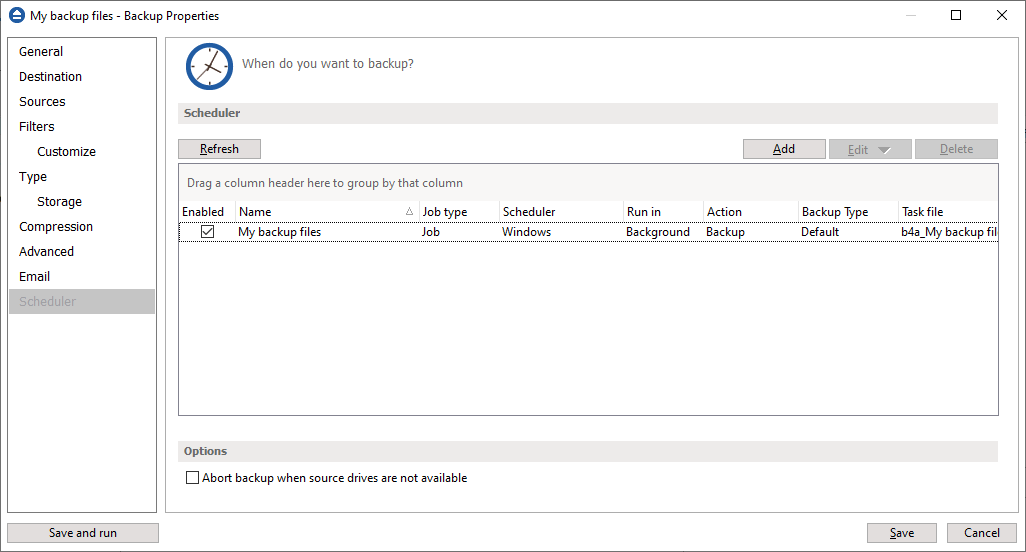
Right-clicking an existing scheduled task (or using the top buttons) will display the following options:
- Add - opens the Scheduler Properties window and allows you to add a new scheduled task
- Edit
- Properties - opens the Scheduler Properties window where you can edit selected the scheduled task
- User and password - opens a window where you can set the username and the password.
- Delete - removes the selected scheduled task
- Refresh - refreshes the scheduled tasks list
There are several columns in the Schedulers window that provide information for each scheduled task:
- Enabled - if the checkbox is marked then the scheduled task will run, if is unchecked it will not be executed
- Job Type - shows the job type
- Scheduler - shows the scheduler type: Windows or Shutdown.
- Run in - shows if the scheduled task will run using the main interface or in background
- Action - shows the type of action associated with the scheduled task (default, full, differential, incremental, cleanup, test)
- Backup Type - shows the backup type set in scheduler
- Task file - shows the name of the task file
- Status - displays the status of the scheduled task
- Next Run Time - calculates the next date and time when the scheduled task will run.
- Last Run Time - shows the last date and time when the scheduled task ran.
- Schedule - shows the type of schedule selected for the task
- User - shows the user name for which the job is scheduled to run
- Last run result - shows the status of the last scheduled executed action for that job
The scheduled tasks in the list can be sorted by clicking on the column headers. The right-click menu on the column header provides a handy way to show/hide columns (except the Enabled which are grayed out).
You can also drag a column header on the above grey zone, if you want to group the scheduled tasks by that column.
Options
Abort backup when source drives are not available
If this option is checked the backup will be aborted when using sources from unavailable drives
Backup4all uses by default the Windows Task Scheduler in order to run the scheduled tasks so you need to make sure that the Task Scheduler service is enabled on your computer. Use the Windows Help in order to find out more information about scheduling a task using the Task Scheduler.


