About Rambox
With its tabs, unread count badges, and extra functionality, running multiple collaboration apps and emails in one single interface makes sense.
How to backup and restore Rambox using Backup4all plugin
Once you installed Rambox, it is a bit of a problem to move its settings on another computer or to re-configure it after re-installing your system. This is where the plugin to back-up Rambox data is important and it will save you time compared to doing a backup manually.
Creating a backup job in Backup4all using the Rambox plugin will let you back-up the local user files.
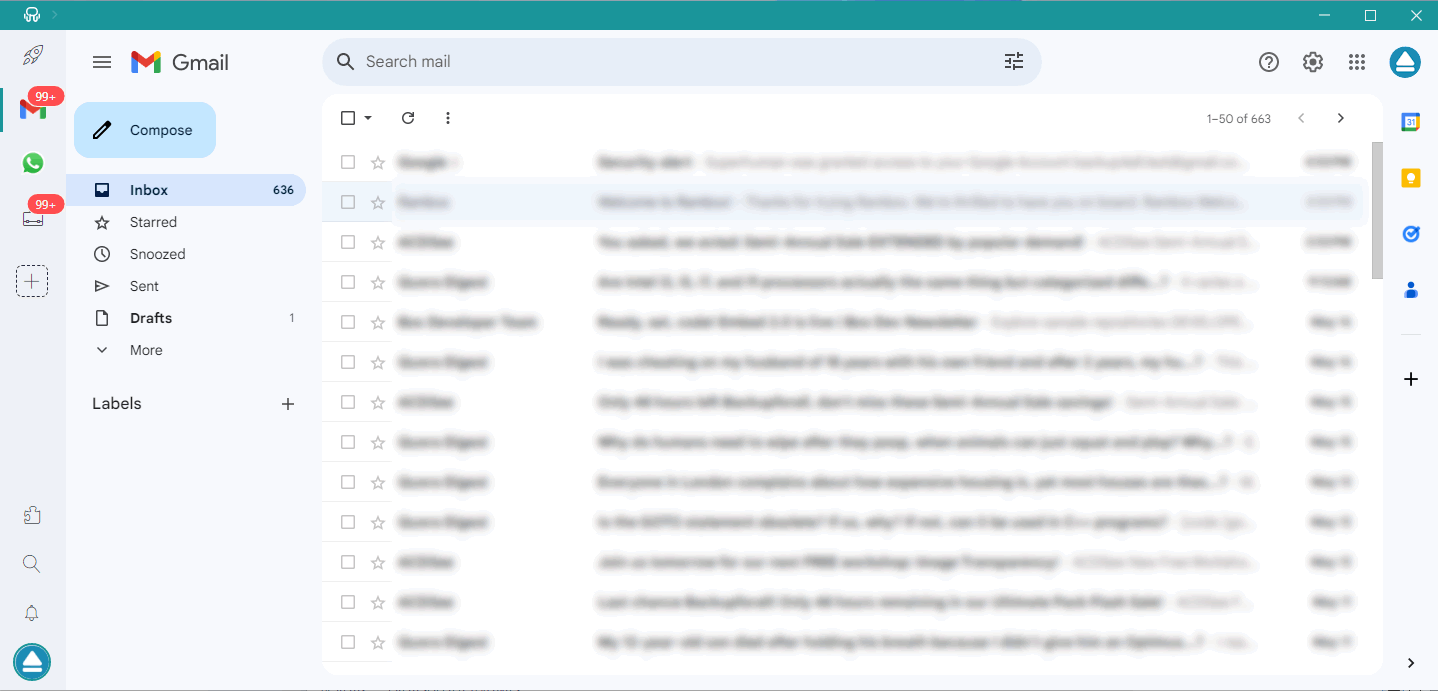
In order to backup Rambox, you have to follow these steps:
- Download and install the backup plugin here: Rambox backup plugin
- After you installed the plugin in Backup4all, define a backup job and run it to back-up Rambox. If you don't know how to install the plugin and run the backup, read this article: https://www.backup4all.com/how-to-download-install-and-use-backup-plugins-kb.html
If you need to restore the Rambox files after a fresh system installation or on a different computer, follow these steps:
- Install Rambox and the Rambox plugin from here: Rambox backup plugin
- Open in Backup4all the .bkc catalog file from the destination.
- Press the Restore button and follow the wizard steps.
What information is backed up when using the Rambox plugin
The backup plugin mentioned above will add as backup sources the following information:
- Rambox local user files


