The Amazon S3 page of the Options window (accessible from the File, Options->Online connections menu item) contains Amazon settings.
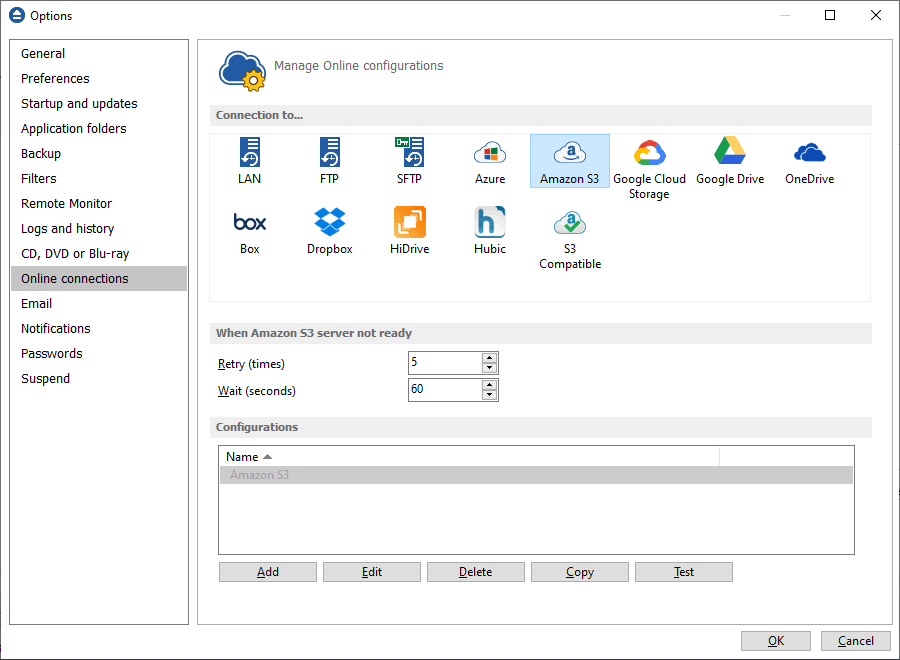
When Amazon S3 server not ready
The first number (Retry option) indicates how many times the application tries to access the destination server if it is not available. By default this option is set to 5 attempts. The second number (wait option) indicates how many seconds to wait between two consecutive attempts to access the destination location. By default this option is set to 60 seconds. This option is useful when the destination Amazon S3 server has restrictions (i.e. only 2 users logged in the same time, no. of accesses etc.) and insures that if the Amazon S3 server cannot accept your connection, it will not be "hammered" by sending log-in requests frequently.
Configurations
The File->Options->Online connections->Amazon S3 window allows you to define Amazon configurations that can be used on the Destination page in the New Backup Wizard or Backup Properties windows. You can add, edit, copy or delete an Amazon S3 connection using this window.
In order to add a new Amazon S3 connection press the Add button. The Define Amazon S3 configuration window will appear in the list and you can enter the other settings for this connection.
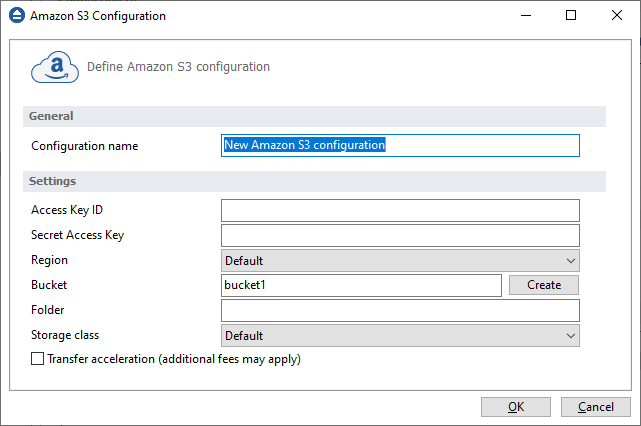
General
Configuration name
Enter here an arbitrary name for the connection. By default the New Amazon S3 configuration name is assigned.
Settings
- Access Key ID - In this field you have to enter the access key ID for your Amazon S3 account
- Secret Access Key - In this field you have to enter the Secret Access Key for your Amazon S3 account
- Region - select a region from the list, where your backups will be stored
- Bucket - In this field you need to enter the bucket to be used as destination. You can also create a new bucket if you type its name and press Create button. If you already have the bucket created outside Backup4all, please make sure you also select the correct region for it.
- Folder - In this field you have to enter the folder where you want to store the backups. If the folder does not exist, it will be created.
- Storage class
- Standard - this option offers high durability, availability, and performance object storage for frequently accessed data.
- Standard - Infrequent Access Storage - is an Amazon S3 storage class for data that is accessed less frequently, but requires rapid access when needed.
- Reduced redundancy (not recommended) - enables customers to store noncritical, reproducible data at lower levels of redundancy than Amazon S3’s standard storage. It provides a highly available solution for distributing or sharing content that is durably stored elsewhere, or for storing thumbnails, transcoded media, or other processed data that can be easily reproduced.
- Transfer acceleration - this option enables fast, easy, and secure transfers of files over long distances between Backup4all and the S3 bucket. Transfer Acceleration takes advantage of Amazon CloudFront’s globally distributed edge locations. As the data arrives at an edge location, data is routed to Amazon S3 over an optimized network path.
Note: If you configured a new Amazon S3 location or you edit an existing one, you should use the Test button to see if the Amazon S3 settings are correct. If the test was successful, The Amazon S3 connection was tested successfully message will be displayed.


