About OnlyOffice Desktop Editor
OnlyOffice includes an online editing suite called OnlyOffice Docs. It combines text, spreadsheet, presentation and form editors that include features similar to Microsoft desktop editors (Word, Excel and PowerPoint).
How to backup and restore ONLYOFFICE using Backup4all plugin
Once you installed ONLYOFFICE, it is a bit of a problem to move its settings on another computer or to re-configure it after re-installing your system. This is where the plugin to back-up ONLYOFFICE data is important and it will save you time compared to doing a backup manually.
Creating a backup job in Backup4all using the ONLYOFFICE plugin will let you back-up the application files and the registry entries.
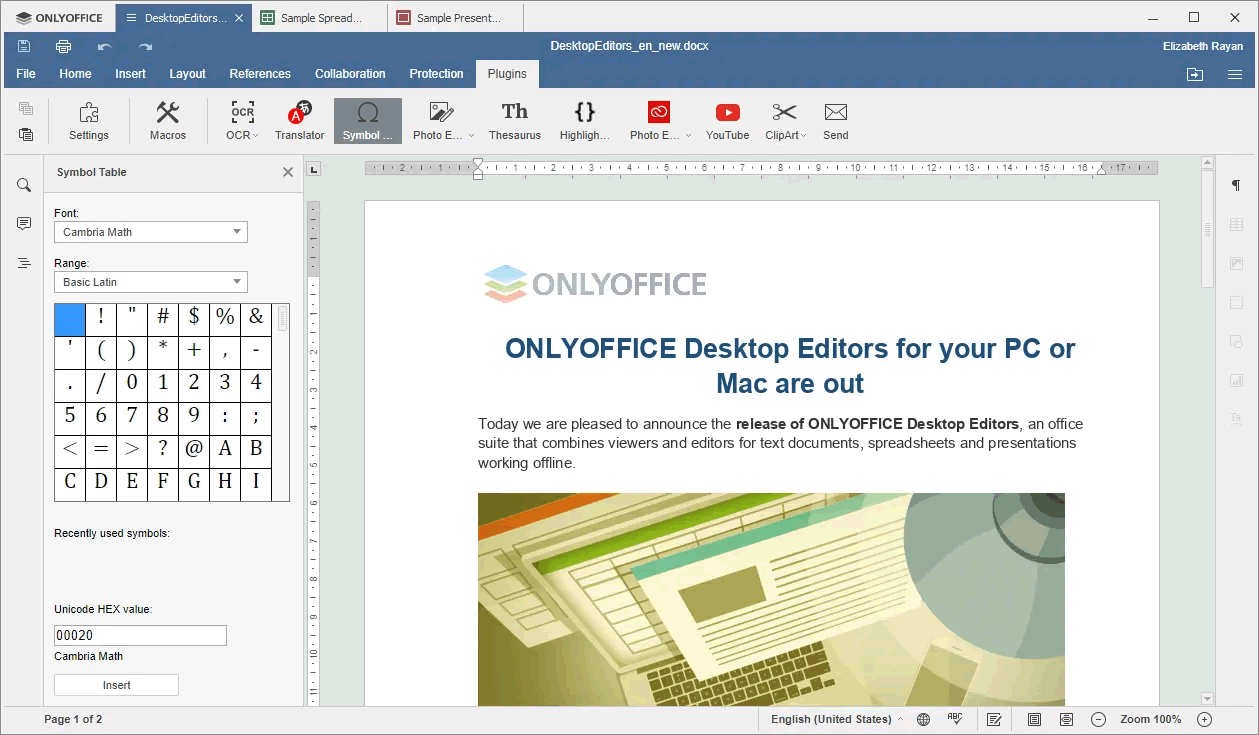
In order to backup ONLYOFFICE, you have to follow these steps:
- Download and install the backup plugin here: ONLYOFFICE backup plugin
- After you installed the plugin in Backup4all, define a backup job and run it to back-up ONLYOFFICE. If you don't know how to install the plugin and run the backup, read this article: https://www.backup4all.com/how-to-download-install-and-use-backup-plugins-kb.html
If you need to restore the ONLYOFFICE files after a fresh system installation or on a different computer, follow these steps:
- Install ONLYOFFICE and the ONLYOFFICE plugin from here: ONLYOFFICE backup plugin
- Open in Backup4all the .bkc catalog file from the destination.
- Press the Restore button and follow the wizard steps.
What information is backed up when using the ONLYOFFICE plugin
The backup plugin mentioned above will add as backup sources the following information:
- ONLYOFFICE User files
- ONLYOFFICE WebData files
- ONLYOFFICE registry entries


