Backup4all supports backing up to Amazon S3. This is a practical backup destination because the backed up data can be easily accessed from any other computer with an Internet connection. Select the Amazon option from the Where do you want to save your backup? section to be able to configure the backup to Amazon.
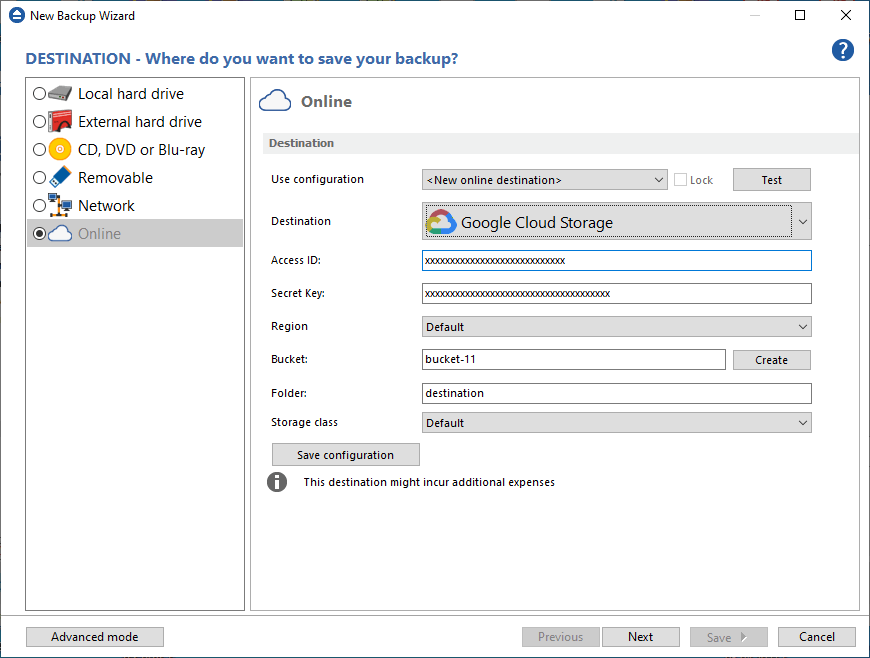
Use configuration
You can select an already defined Amazon configuration given that you added one in the File->Options->Online connections->Amazon window. All the fields will be filled with the information from the configuration file. If no configuration was previously defined, you will have to enter the configuration settings. Check the Lock checkbox to make this configuration uneditable and responsive to changes made to the defined configuration file. If you leave it unchecked, then this configuration will be considered to be custom.
Access key ID
In this field you have to enter the access key ID for your Amazon account.
Secret Access key
Type here the secret access key for your account.
Region
Select a region from the list, where your backups will be stored.
Bucket
Type the bucket name you want to use as backup destination.
Folder
Enter a folder name where the backup files will be stored on Amazon. If the folder does not exist, a new one is created with that name. If that field is left blank, Backup4all will automatically create a folder using the name of the backup job and place the backup files in there.
By pressing the Test button you can check to see if the settings you have entered are correct. If the test was successful, The Amazon connection was tested successfully message will be displayed.
Save configuration - pressing this button will save the online configuration, so you can use it again for other backup jobs. To view/edit the saved configurations, go to File->Options->Online connections.


