Backup4all supports backing up to Box. This is a practical backup destination because the backed up data can be easily accessed from any other computer with an Internet connection. Select the Box option from the Where do you want to save your backup? section to be able to configure the backup to Box.
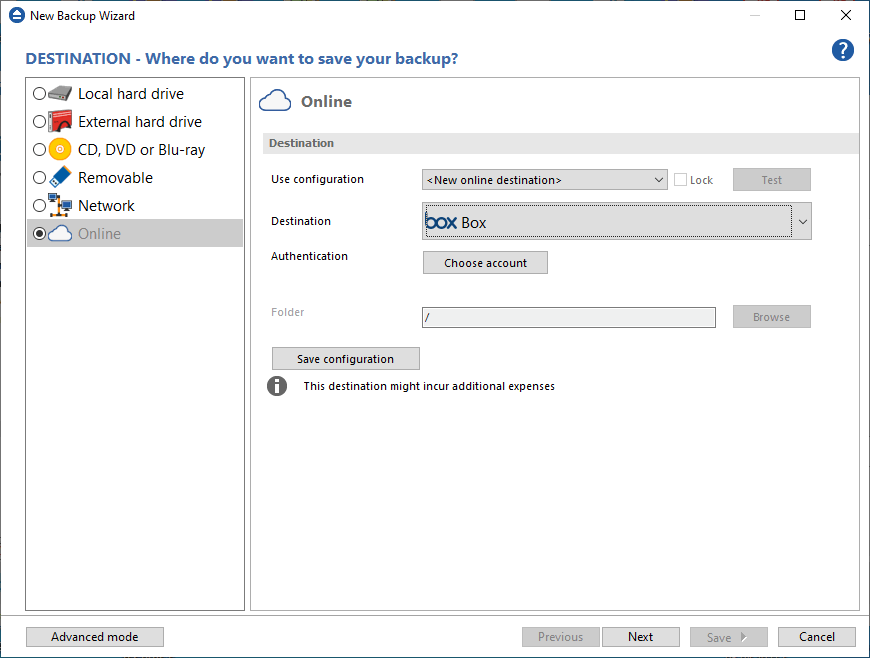
Use configuration
You can select an already defined Box configuration given that you added one in the File->Options->Online connections->Box window. All the fields will be filled with the information from the configuration file. If no configuration was previously defined, you will have to enter the other details. Check the Lock checkbox to make this configuration uneditable and responsive to changes made to the defined configuration file. If you leave it unchecked, then this configuration will be considered to be custom.
Authentication - press "Choose account" button to log in to your Box account. Here you need to authorize Backup4all application to read and write files/folders in your Box account.
Folder - In this field you have to select the folder where you want to store the backups. If no folder is selected the backup will be stored in the root of your Box account.
By pressing the Test button you can check to see if the settings you have entered are correct. If the test was successful, The Box connection was tested successfully message will be displayed.
Save configuration - pressing this button will save the online configuration, so you can use it again for other backup jobs. To view/edit the saved configurations, go to File->Options->Online connections.


