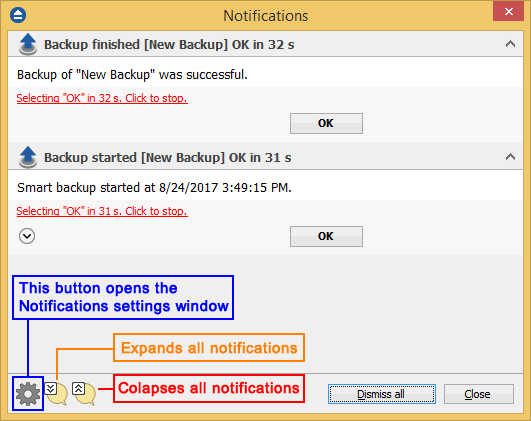On the Notifications page of the Options window (accessible from the File, Options menu item) you can configure the expiration time for each notification message type.
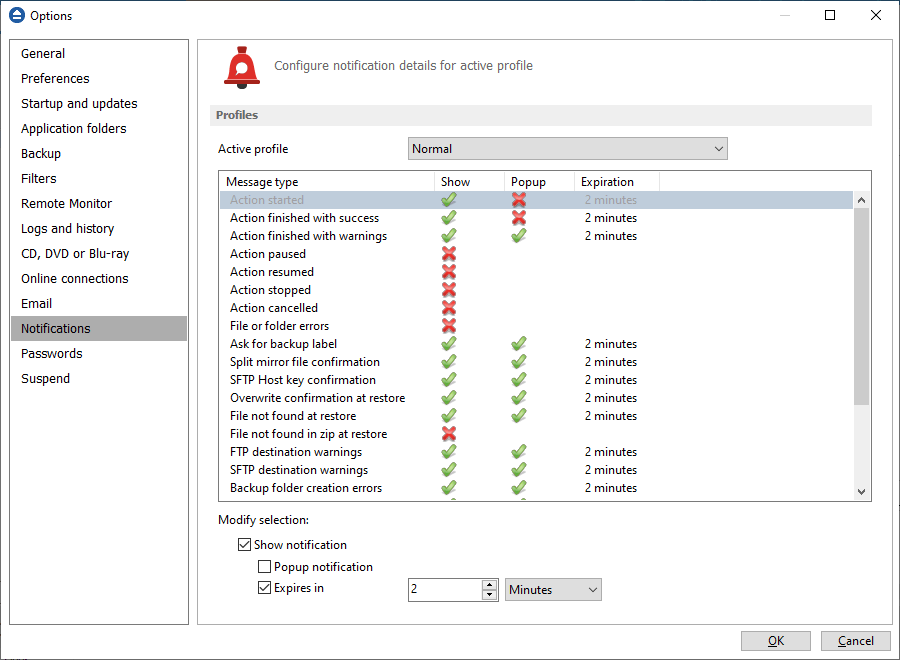
Profiles
Active profile - Here you can select which profile to be used:
- Silent - no notifications will be displayed
- Normal - notifications will be shown for all basic actions
- Verbose - notifications will be shown for all actions
- Custom - user defined for which actions to display notifications
Here is the list of all message types:
- Action started
- Action finished with success
- Action finished with warnings
- Action paused
- Action resumed
- Action stopped
- Action canceled
- File or folder errors
- Ask for backup label
- Split mirror file confirmation
- SFTP host key confirmation
- Overwrite confirmation at restore
- File not found at restore
- File not found in zip at restore
- FTP destination warnings
- SFTP destination warnings
- Backup folder creation errors
- Disk prompts and warnings
- CD, DVD or Bluray destination warnings
- Delete confirmation for smart backup
- Cloud storage destination warnings
- Force independent split warning
- Backup source not available warning
- Resume zip upload for previous backup
Select a message type to modify it. Here are the options available for each message type:
- Show notification - check this option if you want to see a notification message for the selected action
- Popup noficiation - check this option if you want the message to be shown in a popup window. Otherwise it will be shown in the Backup4all status bar.
- Expires in - set the expiration time for the selected message type. By default is 2 minutes.
Notifications window
The notifications window shows different messages for user. There could be informal messages or actions required.
At the bottom there are 3 buttons: to show the notifications window from File->Options->Notifications, to expand all notifications and the last button to collapse all notifications.
You can also Dismiss all notifications or you can simply press Close to hide the notifications window.