About Moneydance
Moneydance can be used to capture full screen or partial screenshots (which can be exported into various image formats), such as rectangle capture and window capture. It can also record animated GIF files and video using FFmpeg.
How to backup and restore Moneydance using Backup4all plugin
Once you installed Moneydance, it is a bit of a problem to move its settings on another computer or to re-configure it after re-installing your system. This is where the plugin to back-up Moneydance data is important and it will save you time compared to doing a backup manually.
Creating a backup job in Backup4all using the Moneydance plugin will let you back-up the local user files.
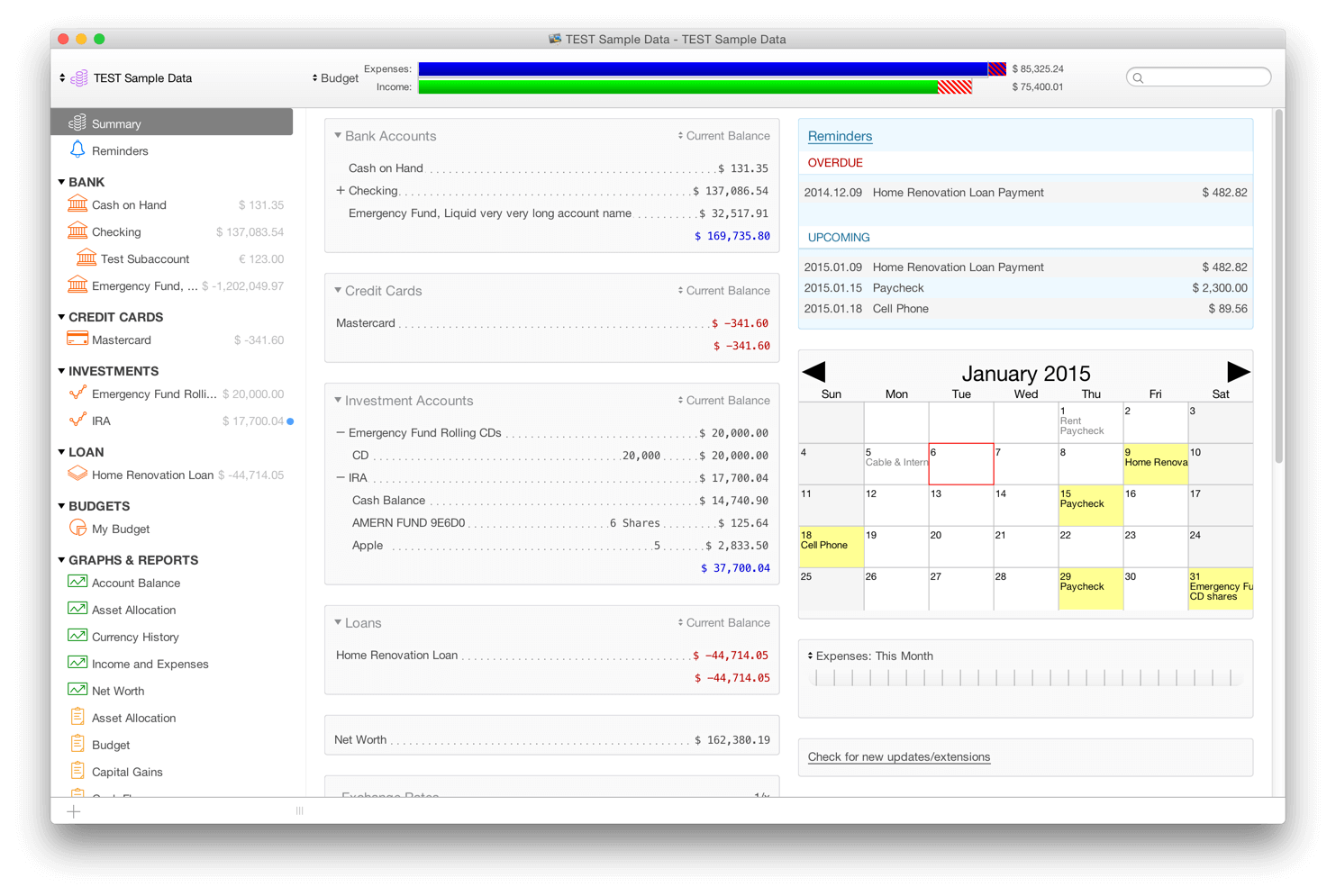
In order to backup Moneydance, you have to follow these steps:
- Download and install the backup plugin here: Moneydance backup plugin
- After you installed the plugin in Backup4all, define a backup job and run it to back-up Moneydance. If you don't know how to install the plugin and run the backup, read this article: https://www.backup4all.com/how-to-download-install-and-use-backup-plugins-kb.html
If you need to restore the Moneydance files after a fresh system installation or on a different computer, follow these steps:
- Install Moneydance and the Moneydance plugin from here: Moneydance backup plugin
- Open in Backup4all the .bkc catalog file from the destination.
- Press the Restore button and follow the wizard steps.
What information is backed up when using the Moneydance plugin
The backup plugin mentioned above will add as backup sources the following information:
- Moneydance local settings


