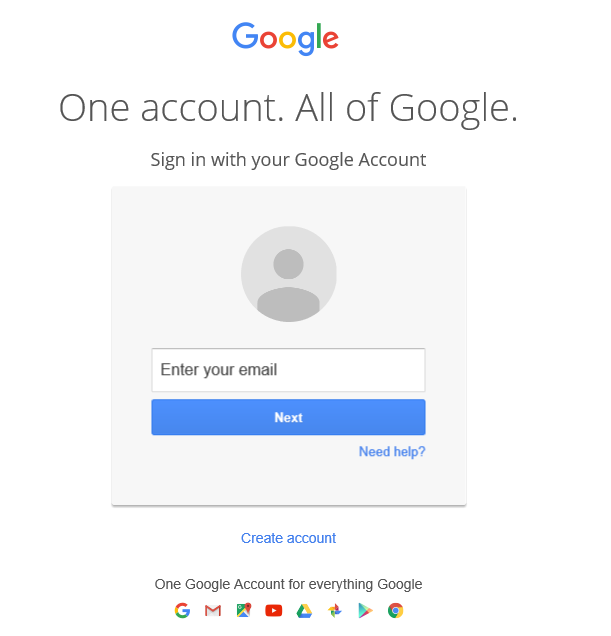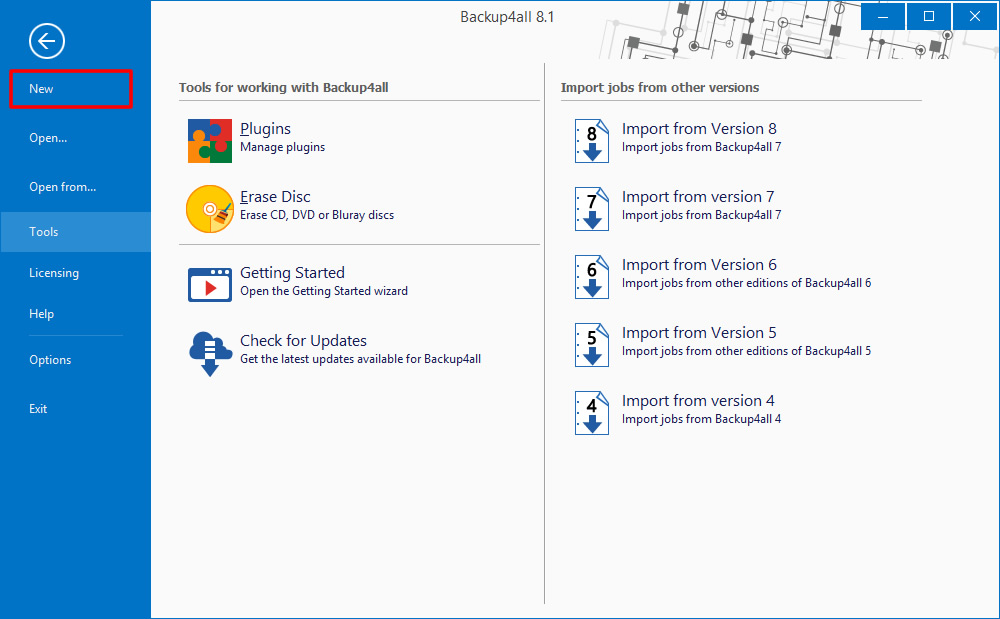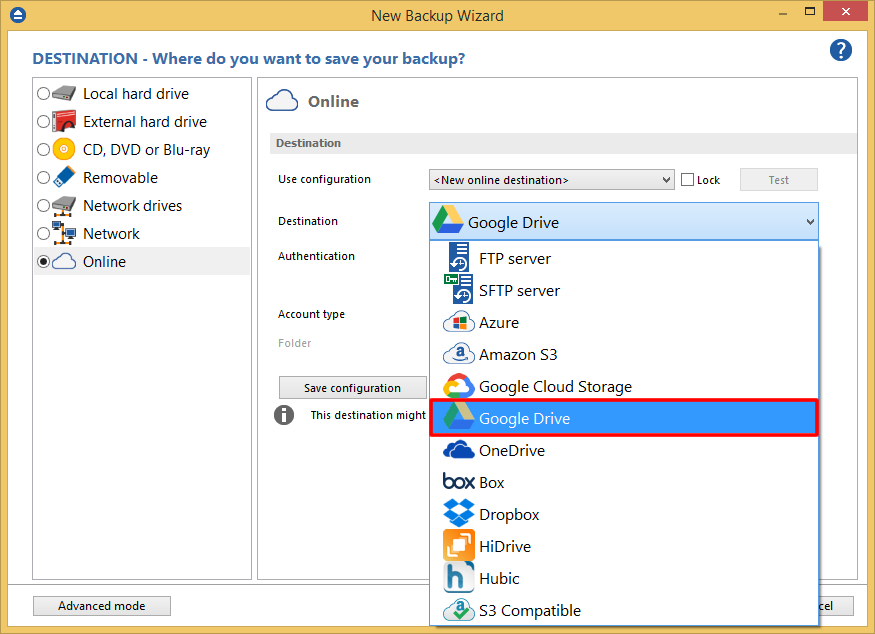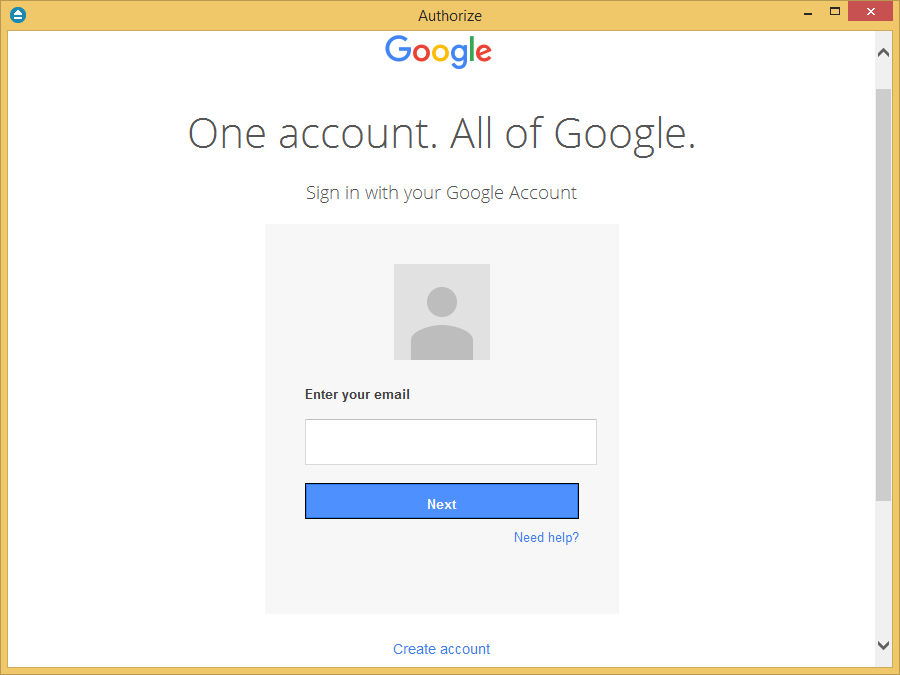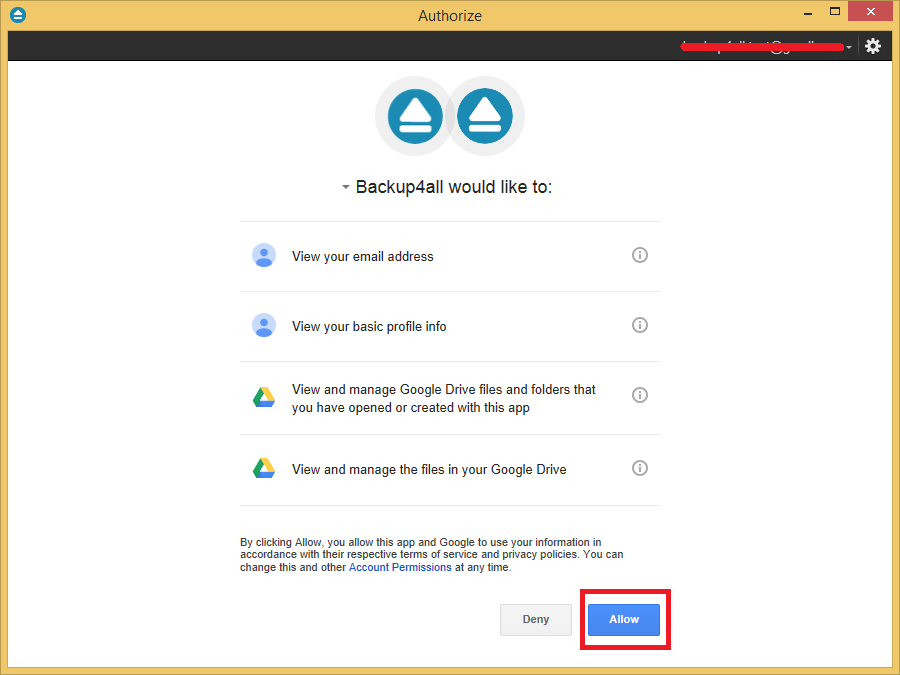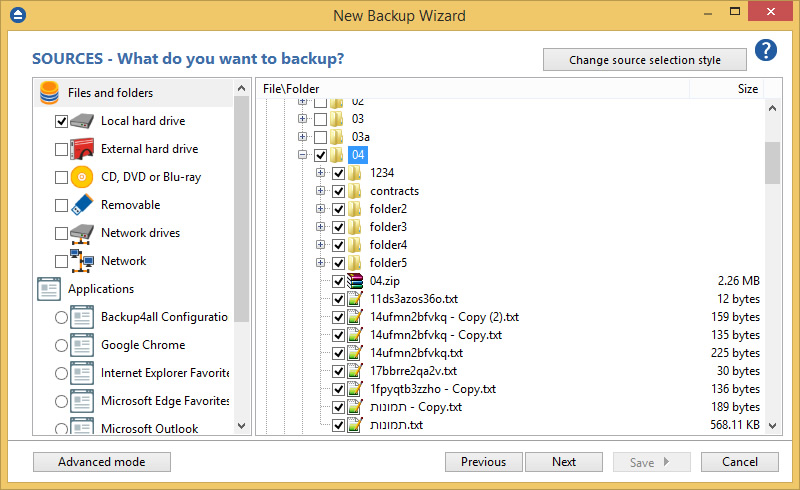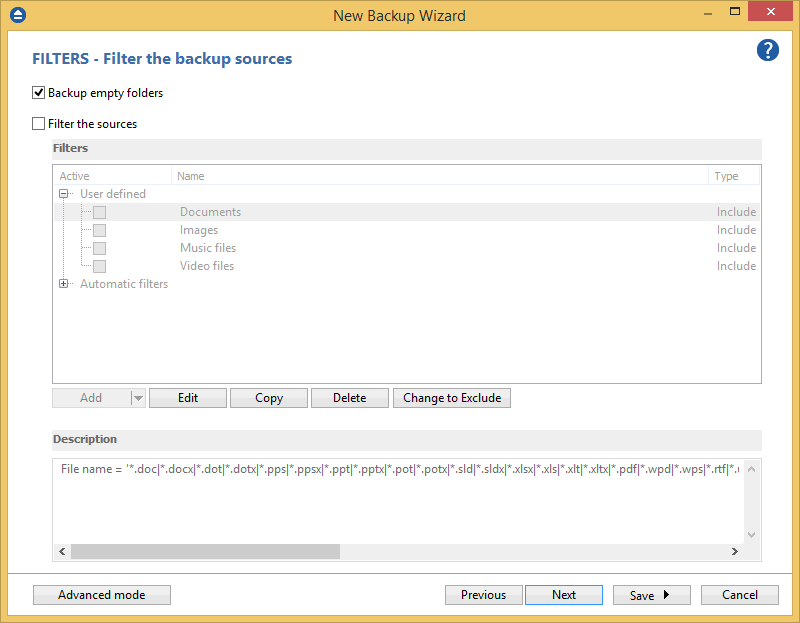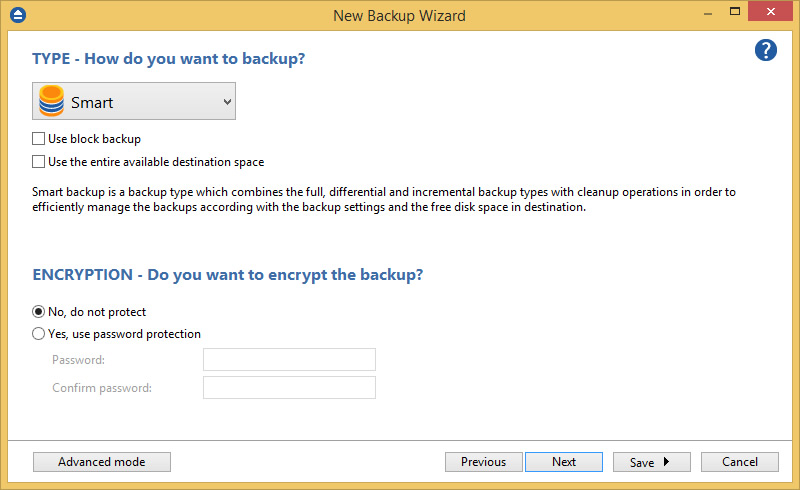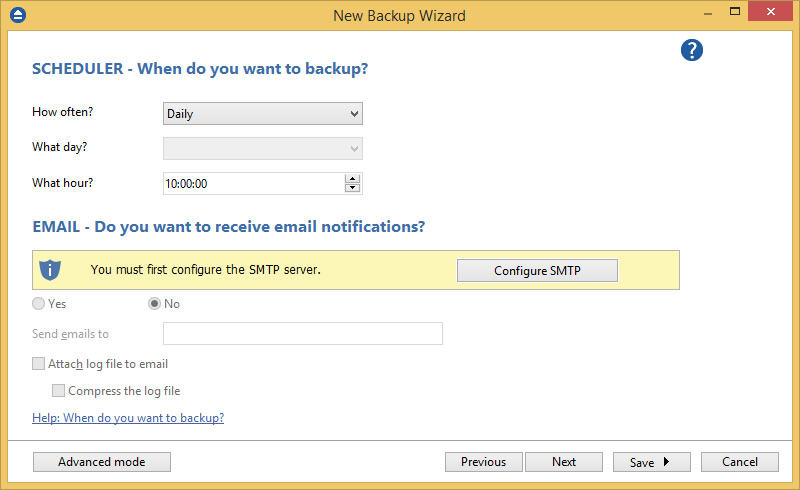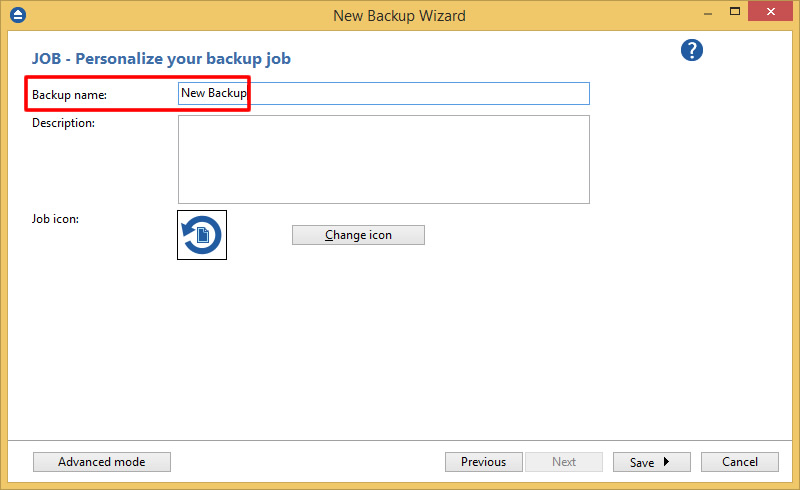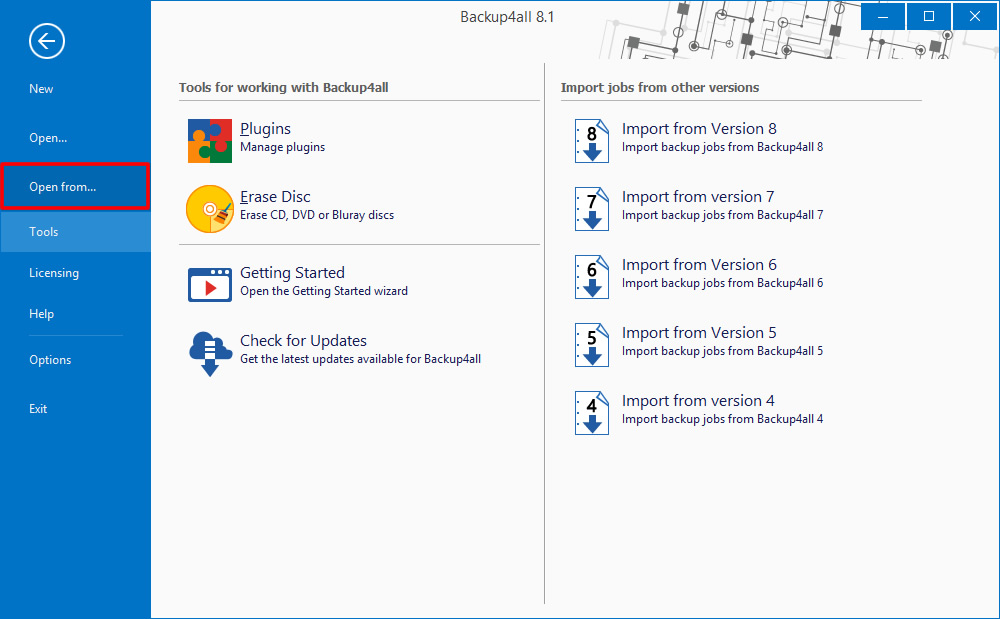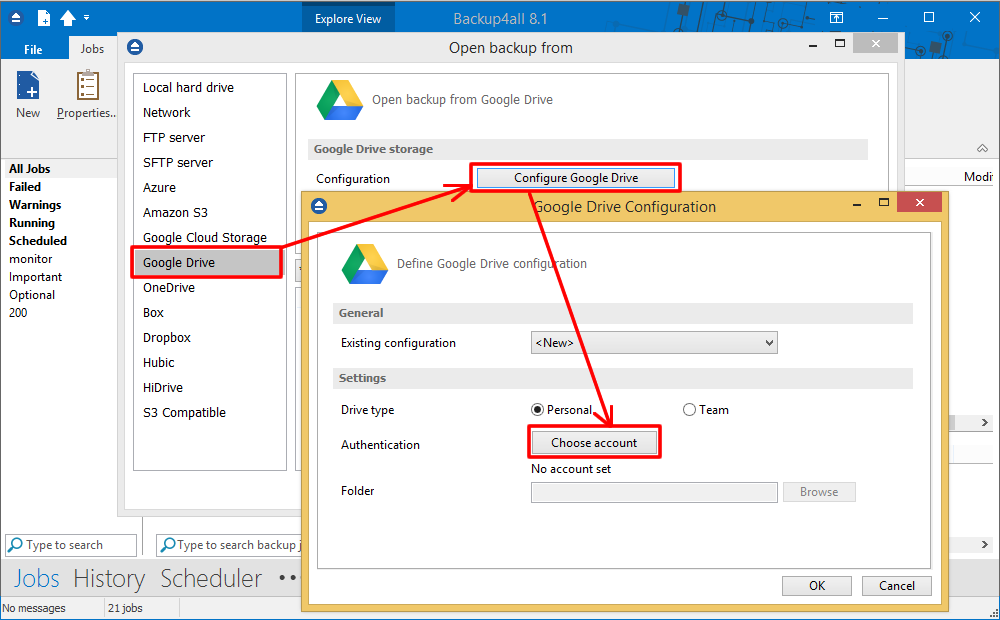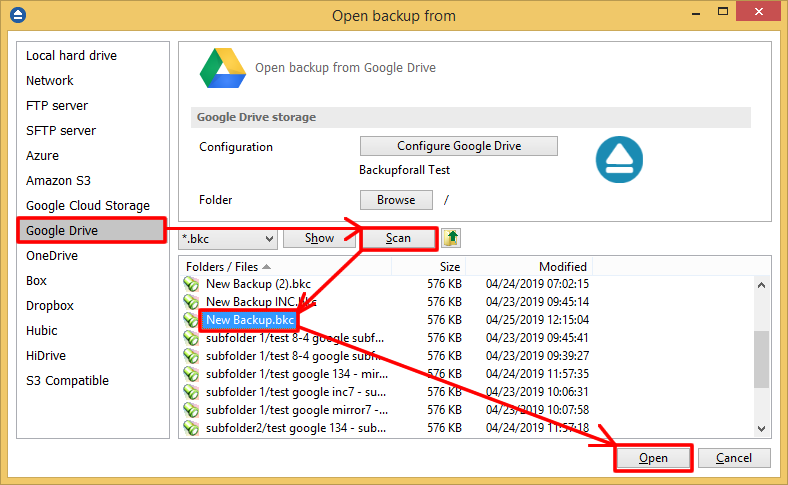Google Drive is a free service from Google that allows you to store files/folders online and access them anywhere using the cloud. The free plan offers 15 GB of space, which should be enough for daily usage.
On this page:
- How to set up a new Google Drive account
- How to backup to Google Drive
- How to restore from Google Drive
How to set up a new Google Drive account
- Go to <https://drive.google.com> and press the “Create account” button.
- Follow the steps to create a new account.
![google drive 21 google drive 21]()
How to backup to Google Drive
Steps to follow:
- Open Backup4all and select File -> New (Ctrl+N).
![google drive 22 google drive 22]()
- In the Where do you want to save the backup section, select Google Drive as backup destination.
![google drive 24 google drive 24]()
- Press Choose account. A new window will appear to log on into your Google Drive account, then you have to allow Backup4all application to view and manage the files on Google Drive. Then press Next.
![google drive 25 google drive 25]()
![google drive 26 google drive 26]()
- On the What do you want to backup page, add the backup sources. Press Next.
![google drive 27 google drive 27]()
- On the Filter the backup sources page, you can set include/exclude filters for backup sources. Then press Next.
![google drive 23 google drive 23]()
- On the How do you want to backup page, you can choose the backup type and optionally set the encryption. Press Next.
![google drive 28 google drive 28]()
- On the When do you want to backup page, you can set the backup job to automatically run on the specified time and days.
![google drive 29 google drive 29]()
- On the Personalize your backup job page, enter a name for the backup in the Backup name field.
![google drive 23 google drive 23]()
- Press Save and run.
How to restore from Google Drive
Steps to follow:
- If the backup job does not exist in Backup4all, you must open it from File -> Open from.
![google drive restore01 google drive restore01]()
- Select Google Drive page. Configure the Google Drive account
![google drive restore02 google drive restore02]()
- After the Google drive account was set, press Show to display the backup jobs in destination. Select the catalog you want to open and press Open. Backup4all will recreate that backup job.
![google drive restore03 google drive restore03]()
- Open Backup4all and press the Restore (F7) button. Optionally you can select the location you want to restore the files to. Original location is selected by default.On the same page, you can choose how do you want to restore or you can filter the files before the restore.If you select to restore from a specific version, press Next to indicate the version or the date you want to restore the files. Press Next.
- Press Finish to start the restore process.
![google drive restore04 google drive restore04]()