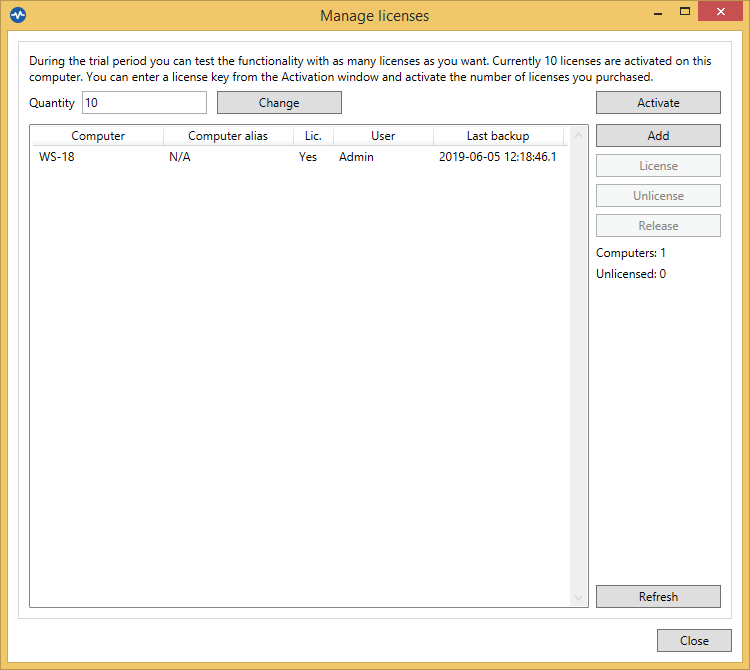On this page:
How to use Dashboard settings
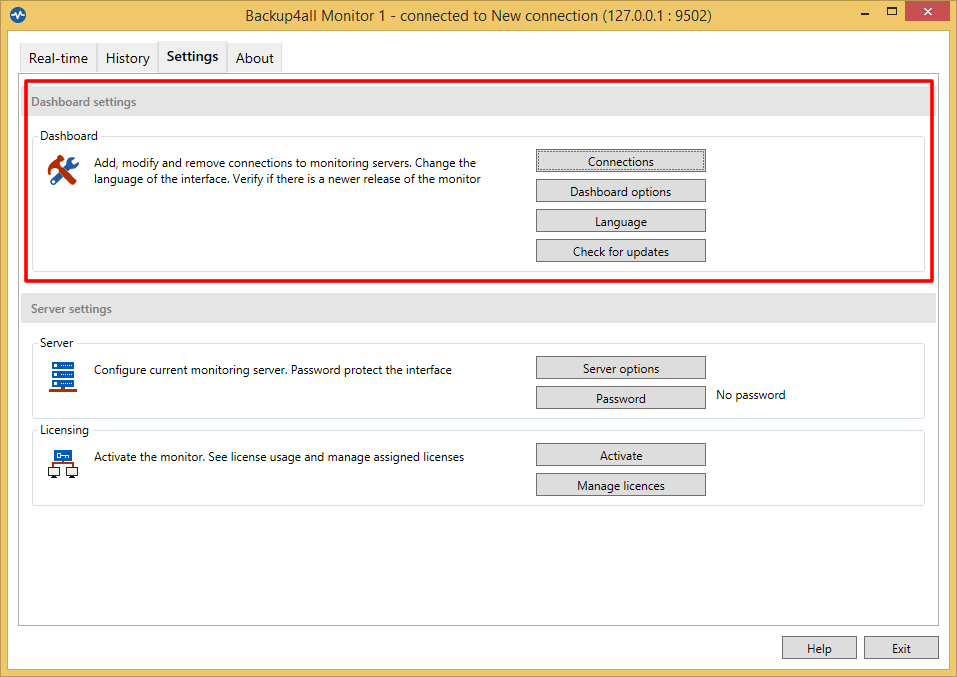
Connections
In this window you can manage (add, edit, delete) the connections to multiple Monitor Servers. When switching to another Monitor Server, just select it and press the Connect button.
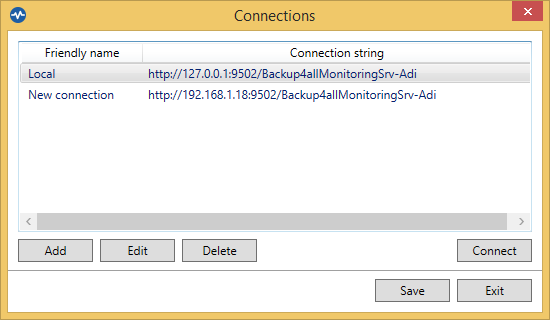
Pressing Add button will display the "Scan for monitoring servers" window
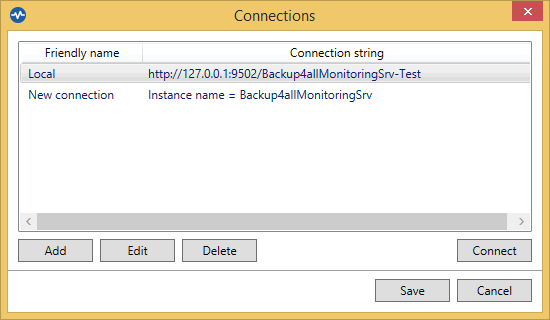
Select a server and press Next to set the connection identification details, based on URL Address or Instance name. When finished, press the Save button
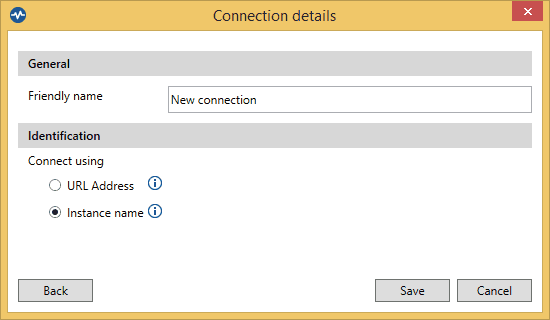
Dashboard Options
In this window, you can set the file size displaying unit measure.
Getting Started - if checked, will display the getting started popup at application startup.
Send telemetry data amonimously - if selected, will send anonymously telemetry information.
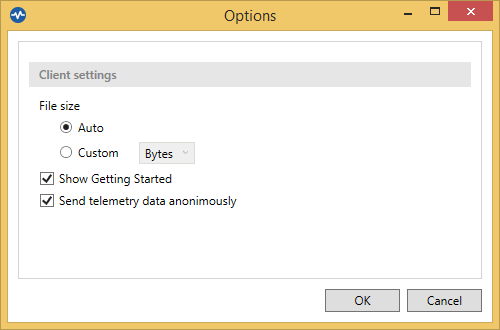
Language
Select the Dashboard interface language
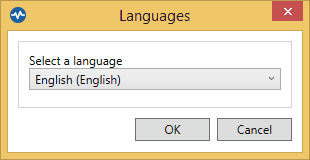
Check for updates
Here you can enable/disable the automatic check for updates and you can also set the check frequency.
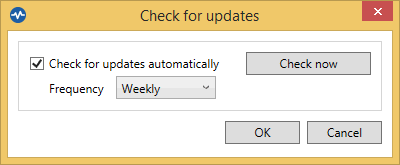
How to use Server settings
On the Settings tab of the Monitor Dashboard, under Server settings area, you can perform different configuration changes applying to the Monitor Server you are currently connected.
If the Dashboard Monitor is opened from the same computer where the Monitor Server is installed, all options will be shown.
If the Dashboard Monitor is opened from a different computer than the one with the Monitor Server, only the Options button will be shown.

Server Options
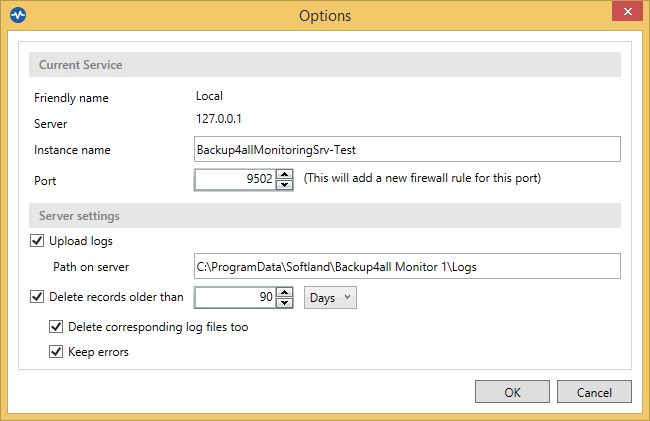
Current Service
Friendly name - shows the friendly name of the Server Monitor
Server - shows the IP of the Server Monitor
Instance name - you can view or edit the name of the instance for the current Server Monitor
Port - you can view or edit the Server Monitor port number
Server settings
Upload logs - if enabled, the log files will be uploaded to the specified path
Delete records older than - set how long to keep the history
- Delete corresponding log files too - if selected, the uploaded log files will be deleted too
- Keep errors - if selected the errors will not be deleted
Password
Here you can set the password for the Monitor Server, when connecting from a remote Dashboard Monitor. The password will not be asked if you connect from a Dashboard Monitor installed on the same computer with the Server Monitor.
To remove the password, just set an empty one and press OK.
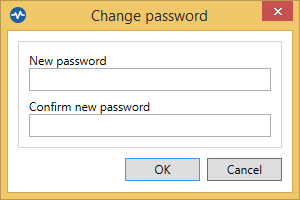
Activate
Displays the activation window
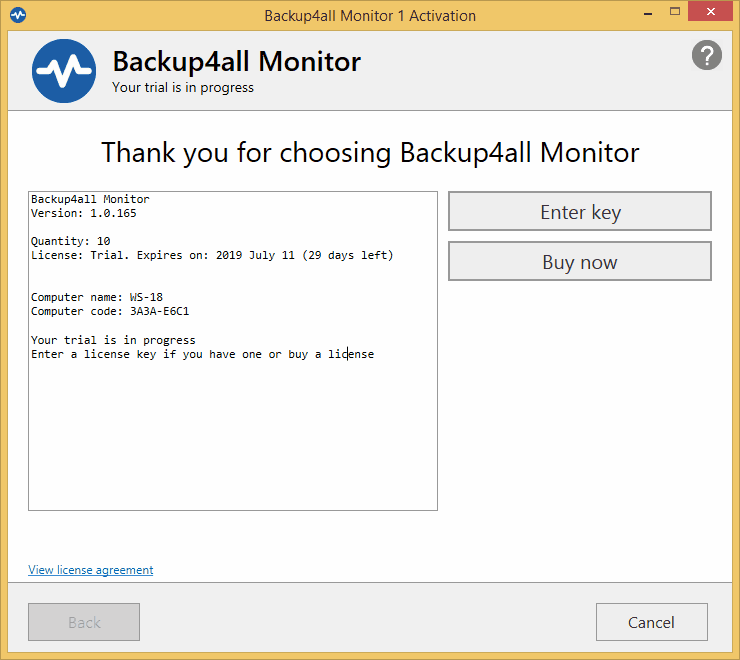
Manage licenses
On this page you can add licenses, activate, license/unlicense or release activations