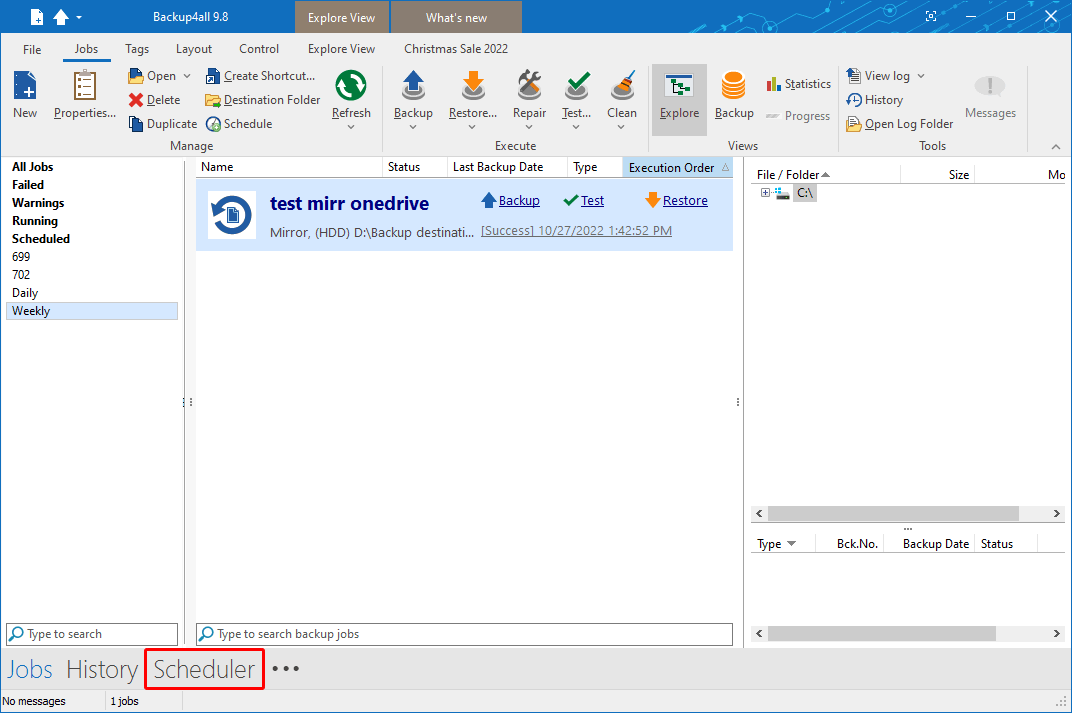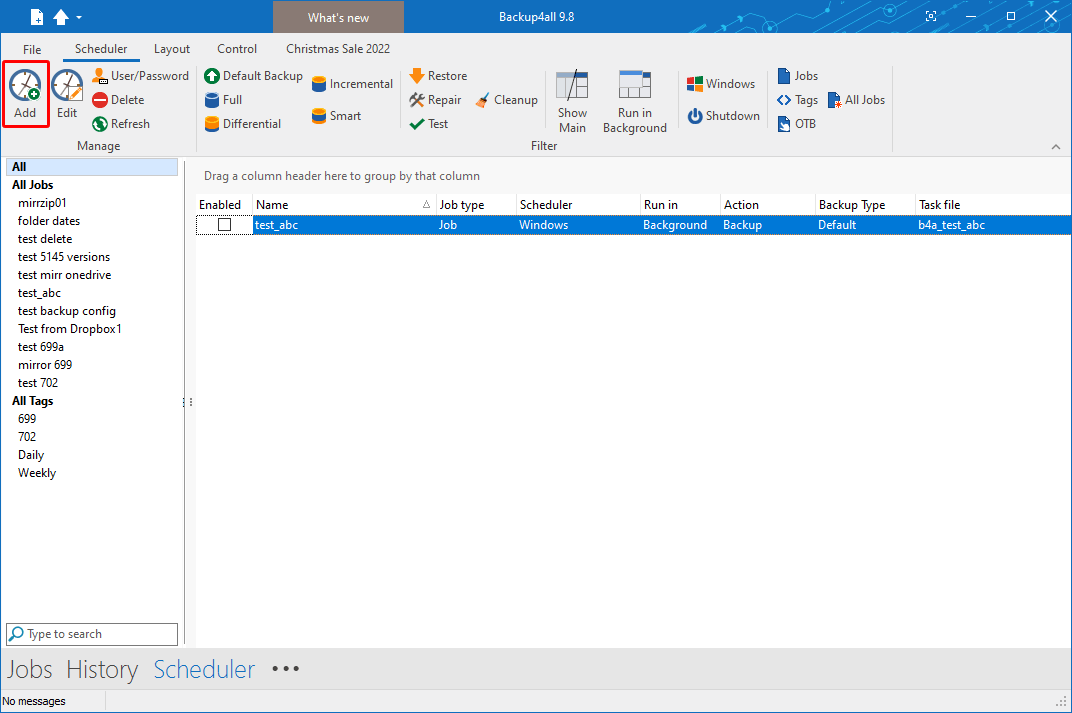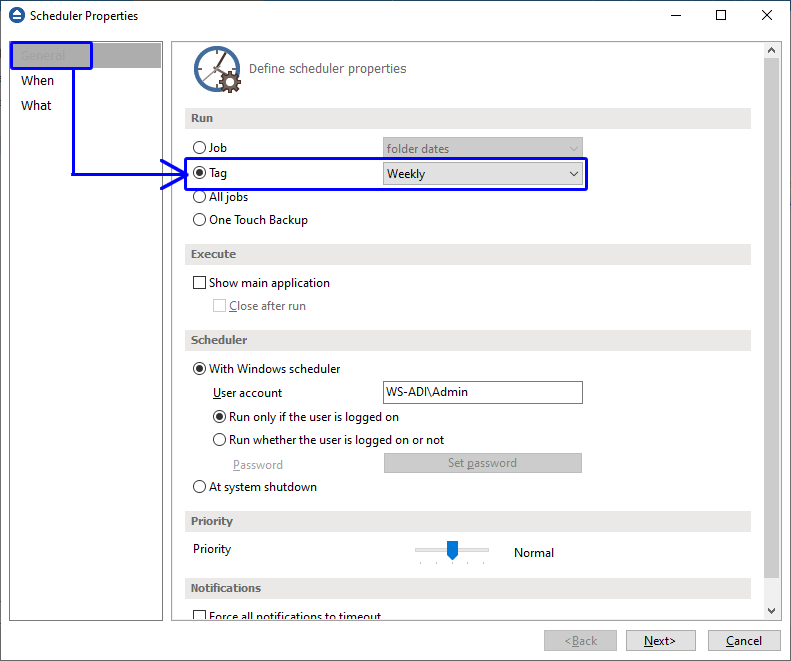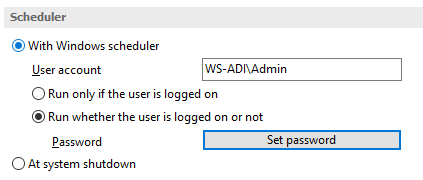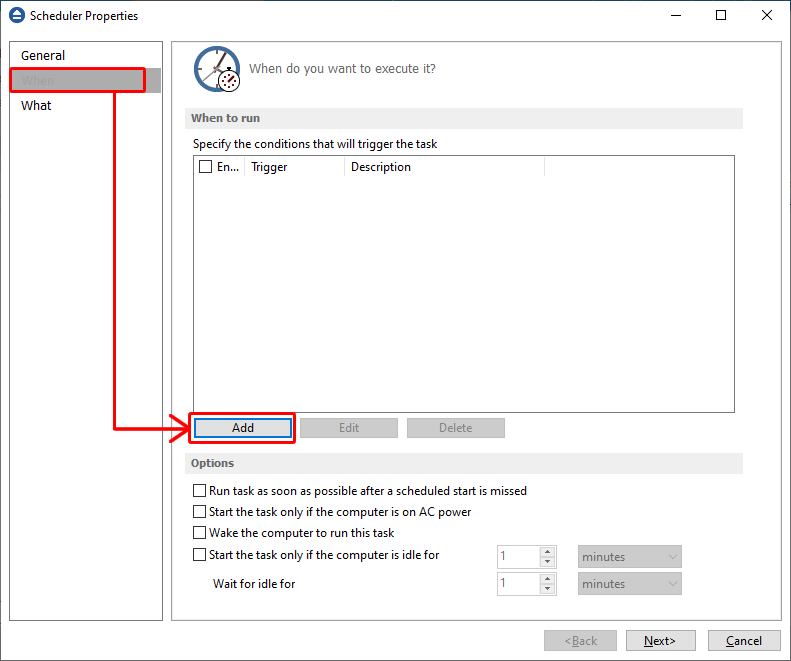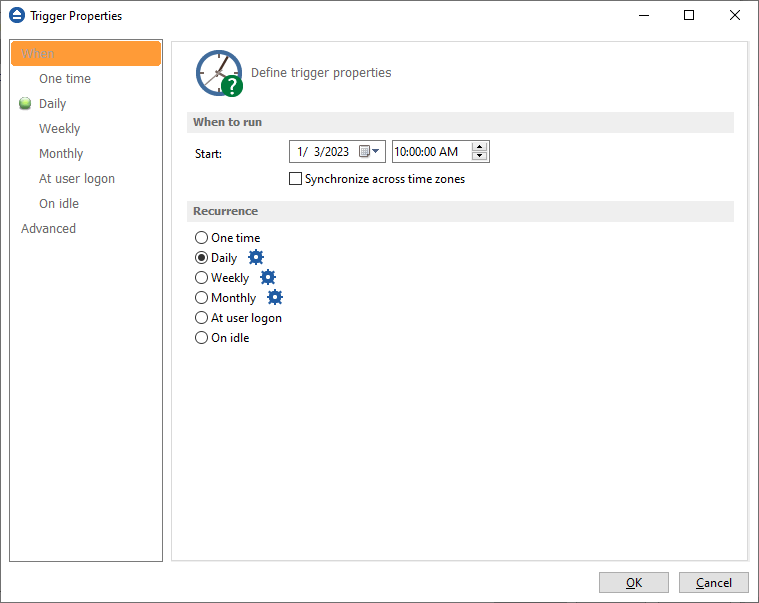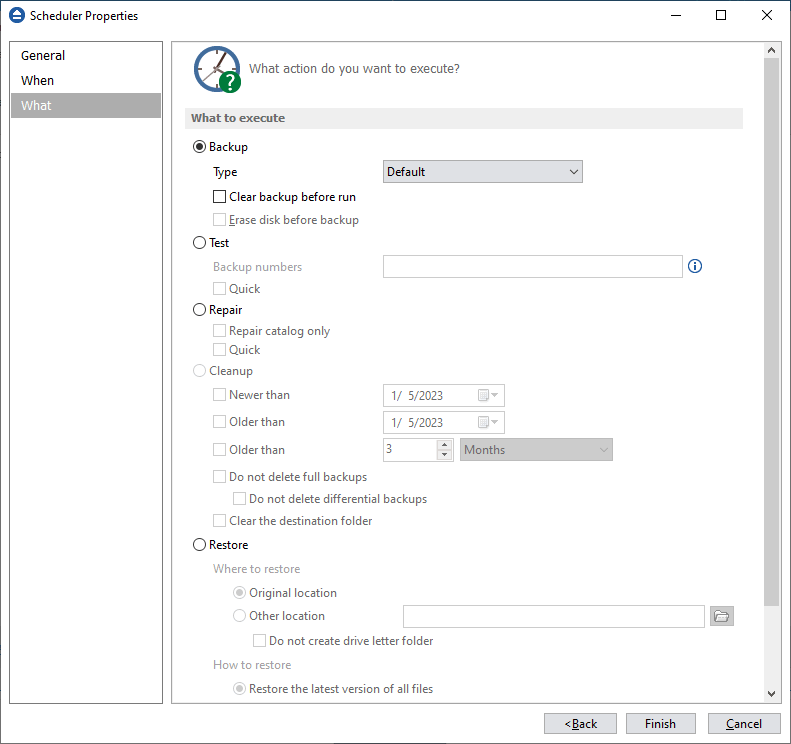Using tags in Backup4all you can schedule multiple backup jobs to run one after the other.
This article explains how to schedule a backup tag in Backup4all.
How to assign tags to a backup job
In the left side column of Backup4all you can create new tags and you can also see the list of all existing tags.
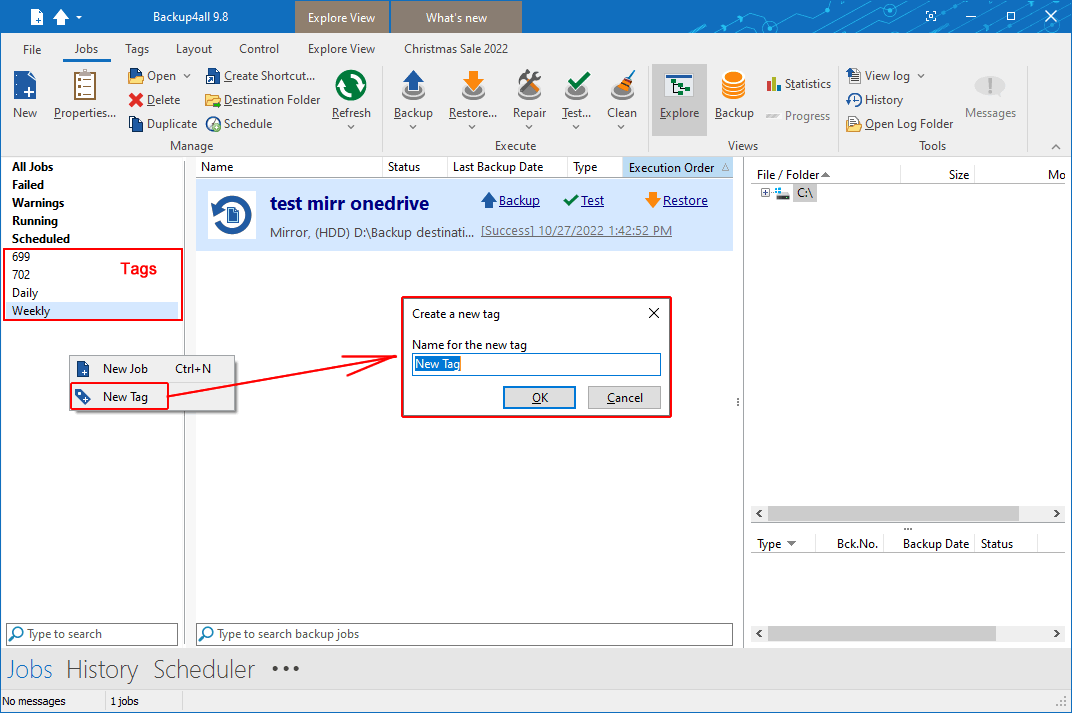
Each backup job can have one or more tags. In Backup Properties->General page, you can assign/remove tags for a backup job by checking/unchecking them.
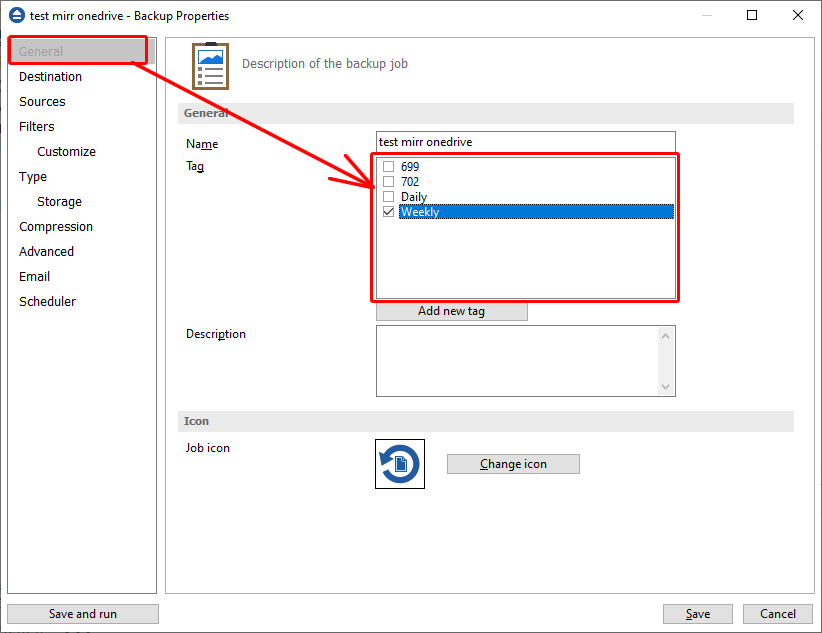
How to schedule a backup tag
Steps to follow:
- Press the Scheduler (F11) button.
![Backup tags Backup tags]() On this page you can see all scheduleded tasks in Backup4all.
On this page you can see all scheduleded tasks in Backup4all. - In the Schedulers window, click on the Add button. The Scheduler Properties window will open.
![Backup tags Backup tags]()
- In the Run section you can select a backup tag.
![Backup tags Backup tags]()
- In the Scheduler section, you can select one of these options:
![Backup tags Backup tags]() -Run only if the user is logged on - the current user has to be logged on for the scheduler to be executed.-Run whether the user is logged on or not - to be able to run the backup even if no user is logged in. If you select this option you have to click on the Set password button and type your Windows login password in the new opened window.-At system shutdown - the backup will run when the shutdown command is detected.
-Run only if the user is logged on - the current user has to be logged on for the scheduler to be executed.-Run whether the user is logged on or not - to be able to run the backup even if no user is logged in. If you select this option you have to click on the Set password button and type your Windows login password in the new opened window.-At system shutdown - the backup will run when the shutdown command is detected. - On When page, press Add.
![Backup tags Backup tags]()
- Set the start date and time and also the recurrence frequency. Then press OK.
![Backup tags Backup tags]()
- Press Next. On the What page, select the action to be executed. You can select one of the following actions:-Backup - when the scheduler starts, the selected backup type will be performed. You can set the Clear backup before run option. Backup4all will first delete the ".bkc" file and all zip files associated with the current backup job and after that execute the scheduled task.-Test - will perform a test operation when the scheduler is started. You can type here the backup numbers you want to test. The order you type them in is the order they will be tested.-Repair - to perform a test of the backups, followed by a backup execution, to include all files missing from backup.-Cleanup - when the scheduler starts, the backups matching the cleanup conditions will be erased.-Restore - will start the restore action at the scheduled time.
![Backup tags Backup tags]()
- Press Save.