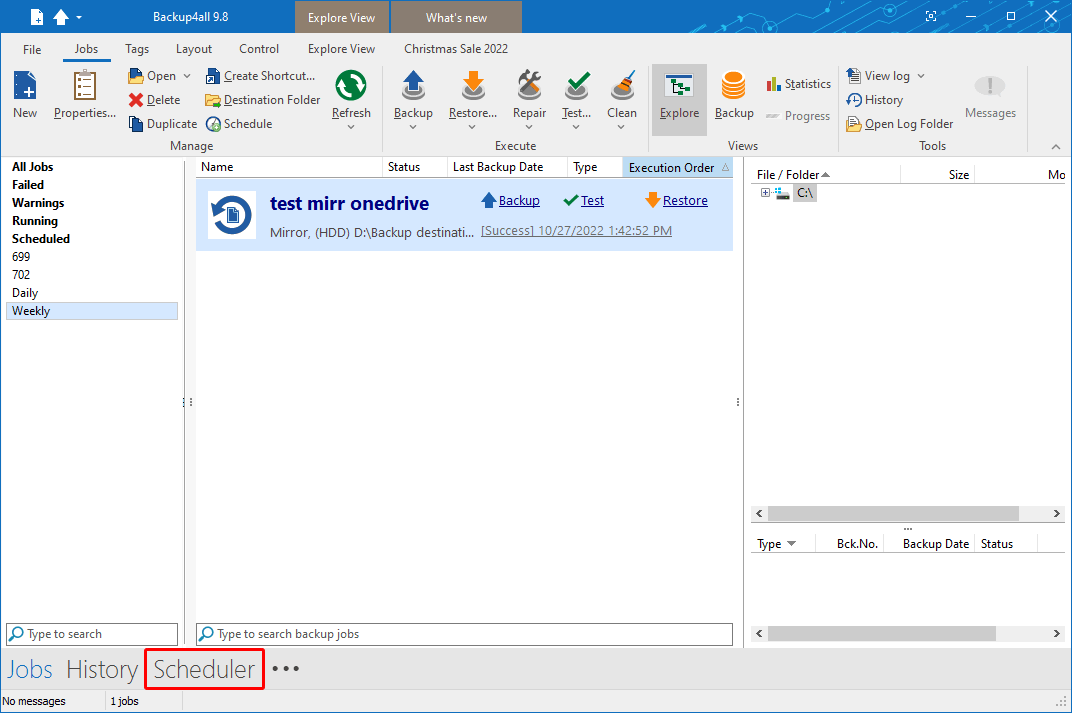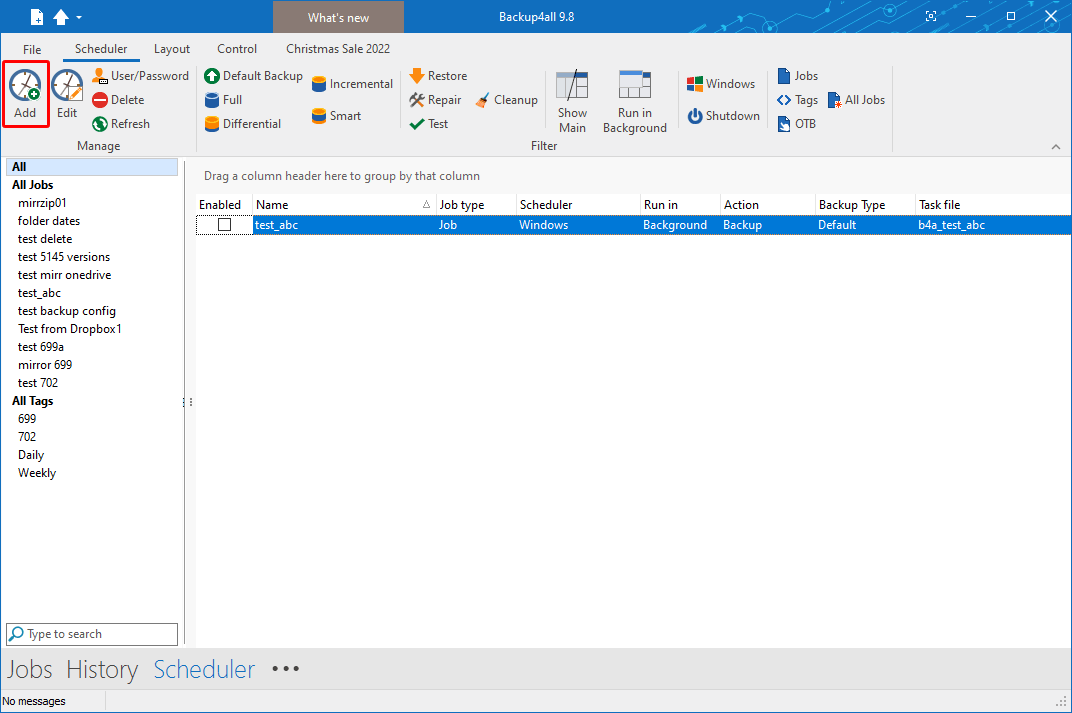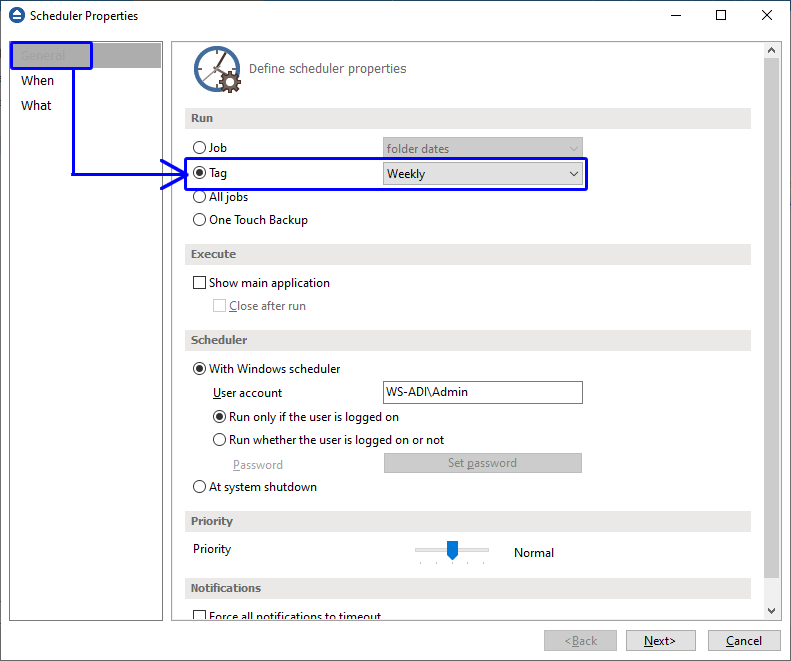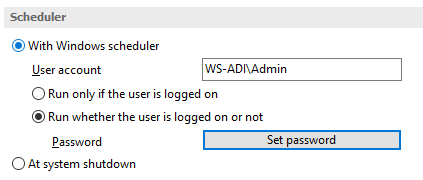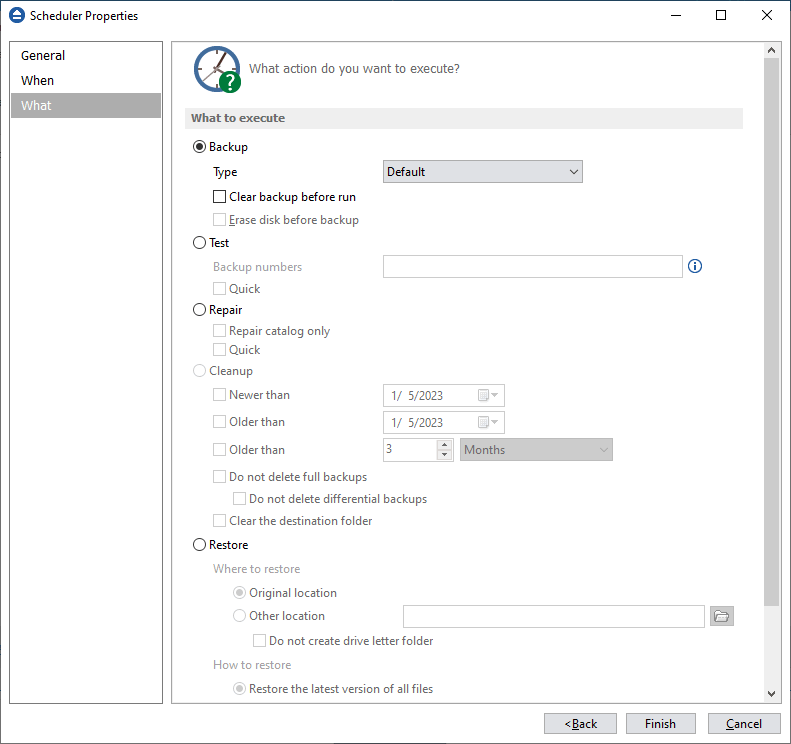This article explains how to schedule a backup job or backup tag to run at system shutdown.
A backup job or a backup tag can be scheduled to be executed when the shutdown command is initiated. Backup4all intercepts the shutdown command and there is no way to know if a restart or a shutdown was requested. This is why it will always shutdown your computer after the backup is executed.
How to schedule a backup tag
Steps to follow:
- Press the Scheduler (F11) button.
![Backup tags Backup tags]() On this page you can see all scheduleded tasks in Backup4all.
On this page you can see all scheduleded tasks in Backup4all. - In the Schedulers window, click on the Add button. The Scheduler Properties window will open.
![Backup tags Backup tags]()
- In the Run section you can select a backup job or tag.
![Backup tags Backup tags]()
- In the Scheduler section, select "At system shutdown". Then press Next
![Backup tags Backup tags]()
- On the What page, select the action to be executed. You can select one of the following actions:-Backup - when the scheduler starts, the selected backup type will be performed. You can set the Clear backup before run option. Backup4all will first delete the ".bkc" file and all zip files associated with the current backup job and after that execute the scheduled task.-Test - will perform a test operation when the scheduler is started. You can type here the backup numbers you want to test. The order you type them in is the order they will be tested.-Repair - to perform a test of the backups, followed by a backup execution, to include all files missing from backup.-Cleanup - when the scheduler starts, the backups matching the cleanup conditions will be erased.-Restore - will start the restore action at the scheduled time.
![Backup tags Backup tags]()
- Press Save.