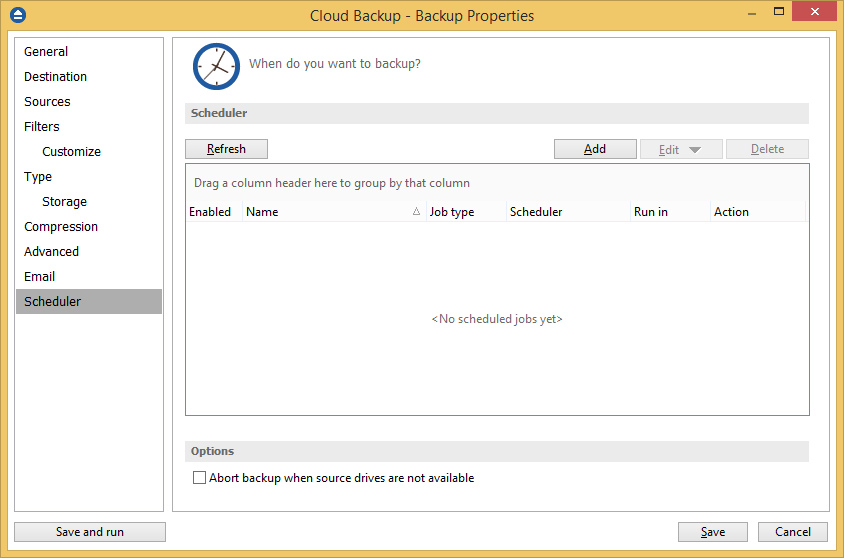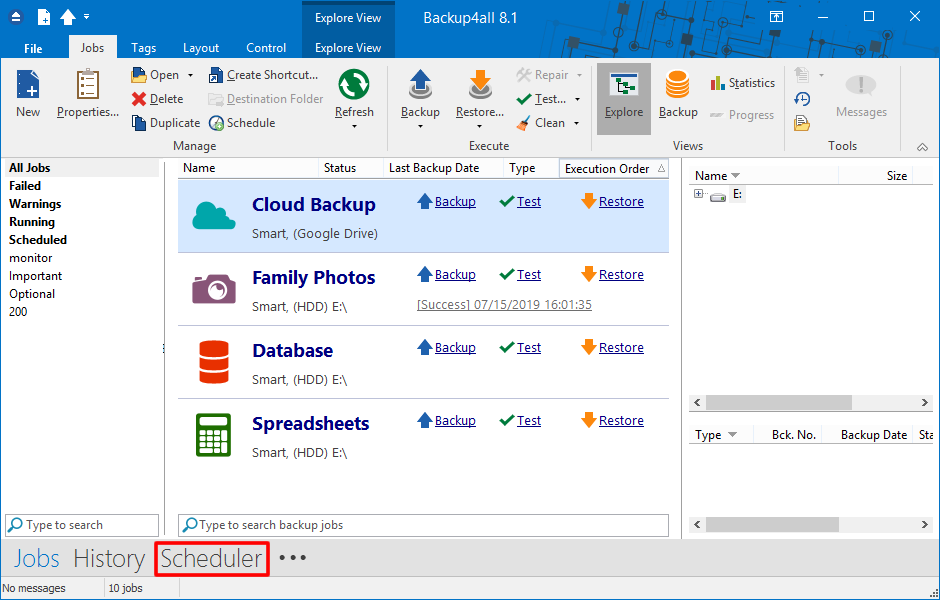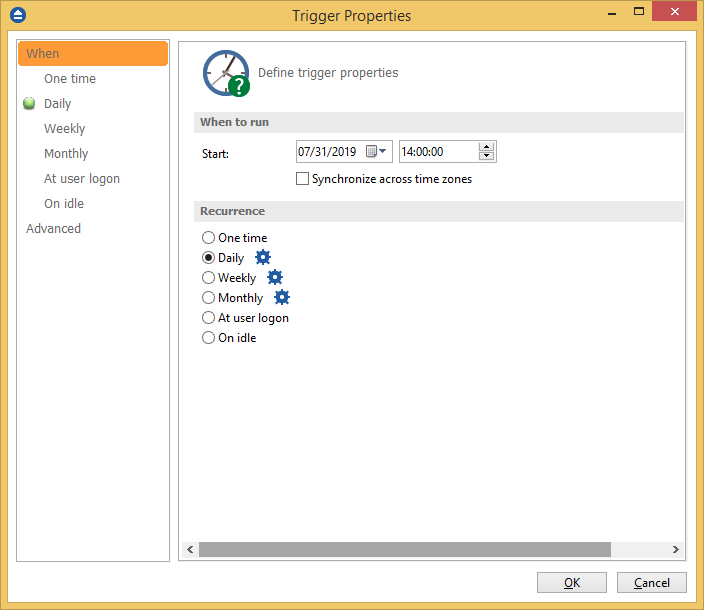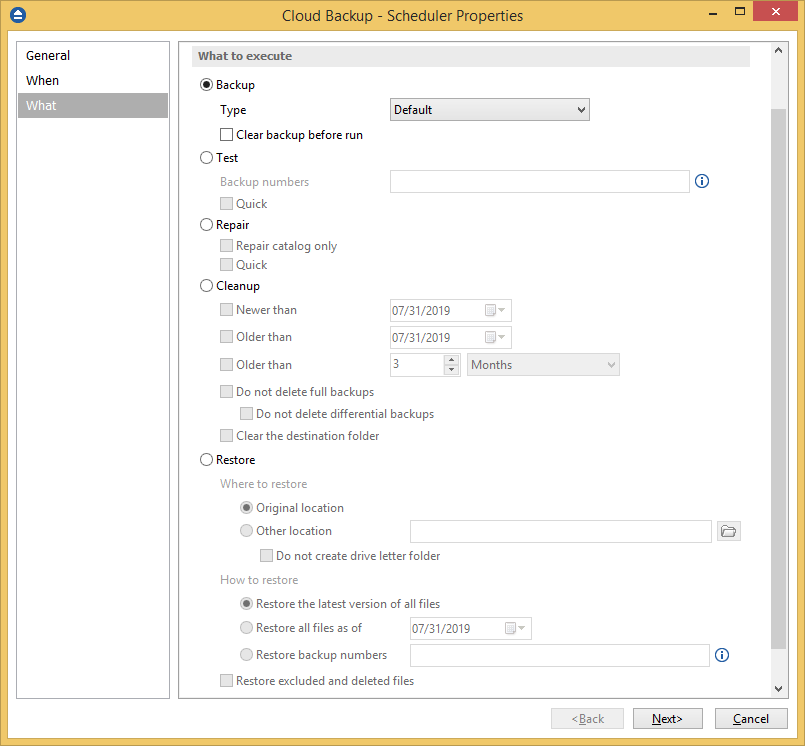You can schedule a backup either from the Backup Properties window or from the Schedulers window. The difference between the two methods is that the first displays the scheduled tasks only for the selected backup job, while the second will show you the scheduled tasks for all the backup jobs and tags.
To schedule a backup job, please follow these steps:
- Open Backup4all
- If you schedule the backup job using Backup Properties, open the Properties window by pressing (Ctrl+P)
- Go to Scheduler page and press Add as in the image bellow to create a new task.
![backup scheduler backup scheduler]()
- If you want to schedule the backup from application's main Scheduler page, press the Scheduler button, then press Add.
![backup scheduler backup scheduler]()
- In the Run section, make sure Job is selected and choose a backup job from the list.
- On General page, under Execute section, you can select to Show Main application when running the scheduled task.
- If you want to run the backup whether the user logged on or not, you must have a Windows login password for your user account. Please enter it by pressing the Set Password button in the Scheduler section. It is needed in order to set up the scheduled task in the Windows Task Scheduler. If your user account does not have a password you must select the Run only if the user is logged on option.
- Press OK to go on When page
- Here you can set the start time and execution frequency by pressing Add button (see image bellow)
![backup scheduler backup scheduler]()
- Press Next to go on What page.
- Here you can select the action to be executed and also specific settings for each one.
- Press Finish to save the scheduler and go back to Backup Properties.
- Press Save to close the Backup Properties.
![backup scheduler backup scheduler]()
Backup4all uses by default the Windows Task Scheduler in order to run the scheduled backups so you need to make sure that the Task Scheduler service is enabled on your computer. Use the Windows Help in order to find out more information about scheduling a task using the Task Scheduler.