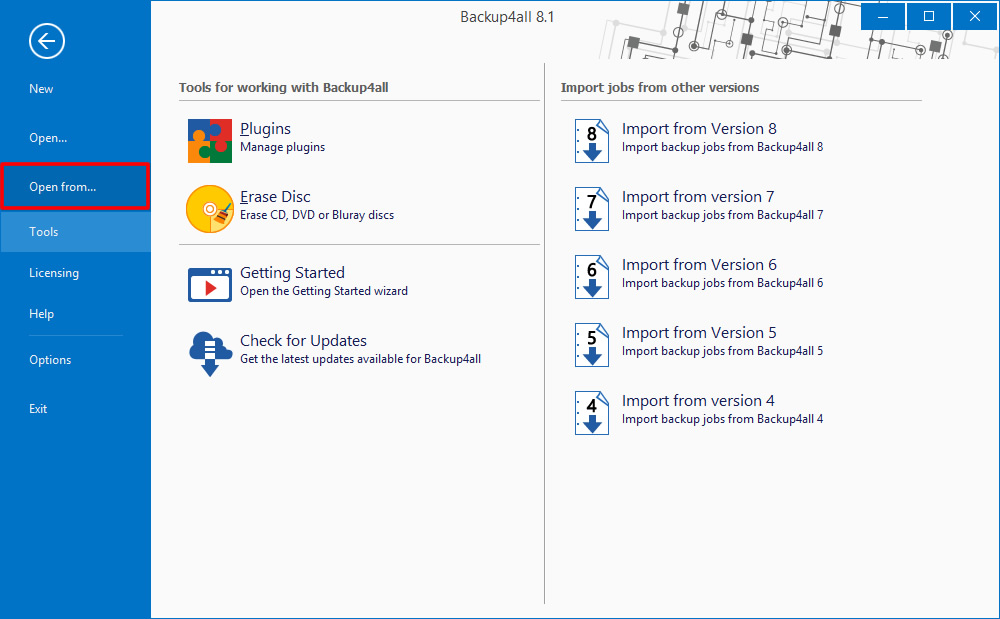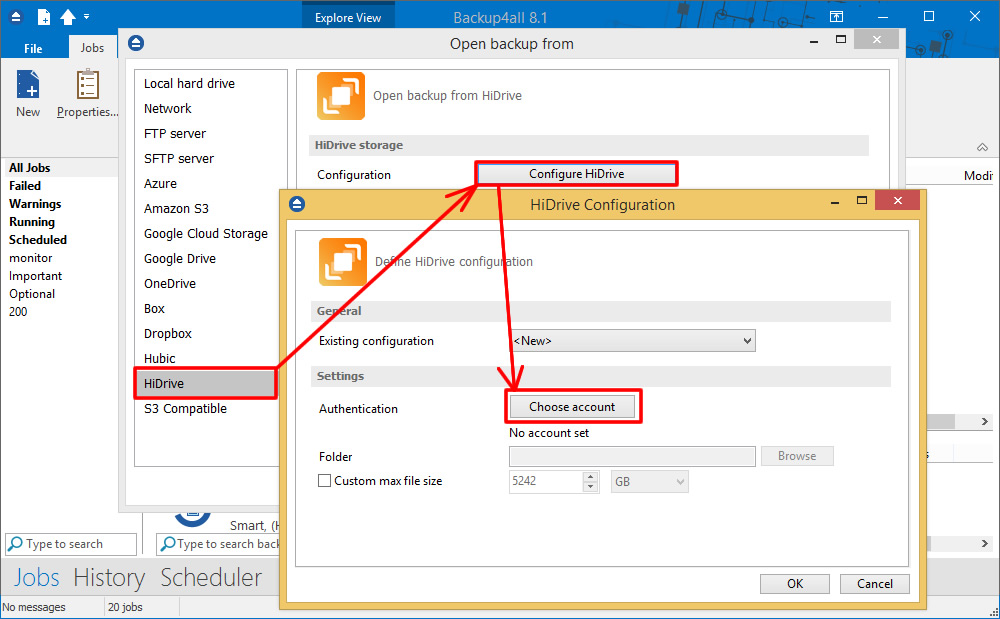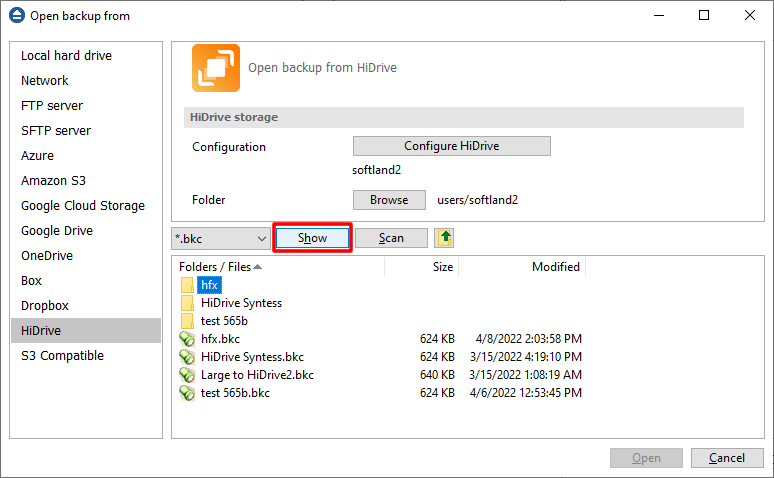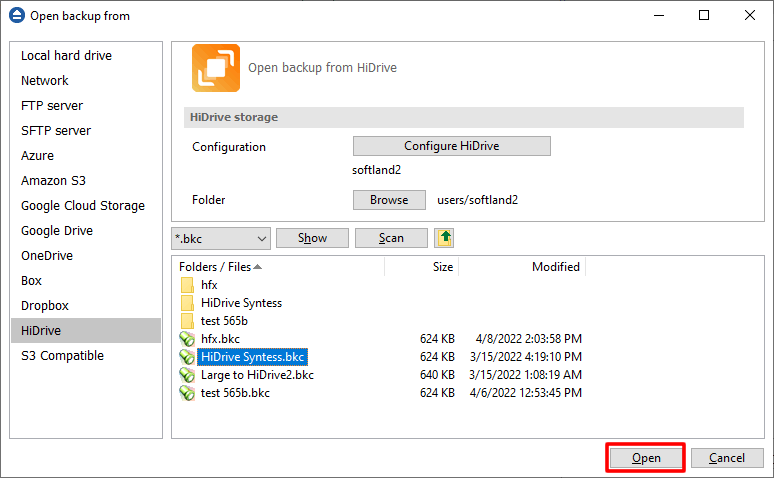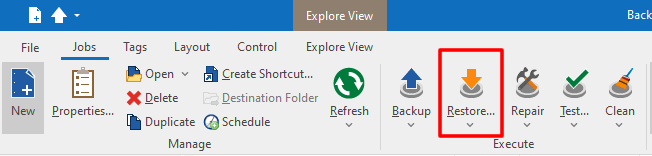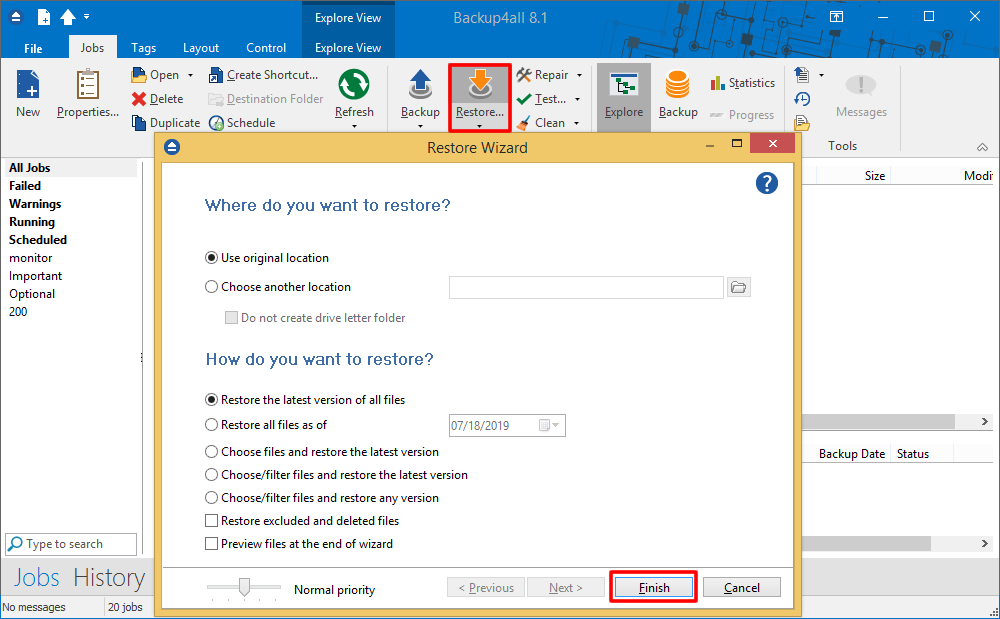In this article we present how to restore from HiDrive your backups created with Backup4all.
How to restore from HiDrive
Steps to follow:
- If the backup job does not exist in Backup4all, you must open it from File -> Open from.
![Restore from Hidrive Restore from Hidrive]()
- Select HiDrive page. Configure the HiDrive account
![Restore from Hidrive Restore from Hidrive]()
- After the HiDrive account was set, press Show to display the backup jobs in destination.
![Restore from Hidrive Restore from Hidrive]()
- Select the catalog you want to open and press Open. Backup4all will open that backup job.
![Restore from Hidrive Restore from Hidrive]()
- Press the Restore (F7) button. Optionally you can select the location you want to restore the files to. Original location is selected by default.On the same page, you can choose how do you want to restore or you can filter the files before the restore.If you select to restore from a specific version, press Next to indicate the version or the date you want to restore the files. Press Next
![Restore from Hidrive Restore from Hidrive]()
- Press Finish to start the restore process.
![Restore from Hidrive hidrive11]()