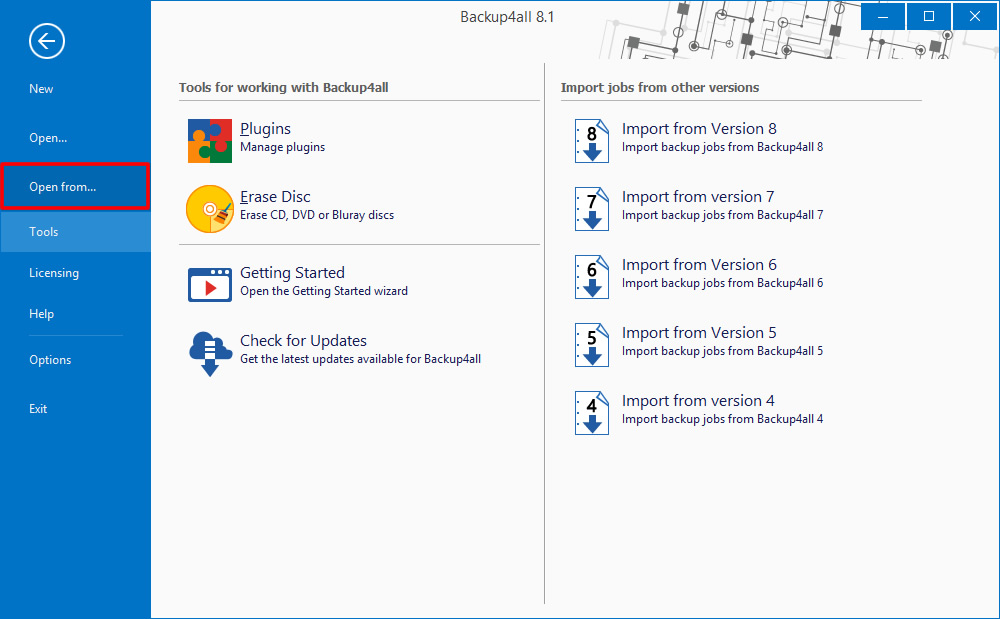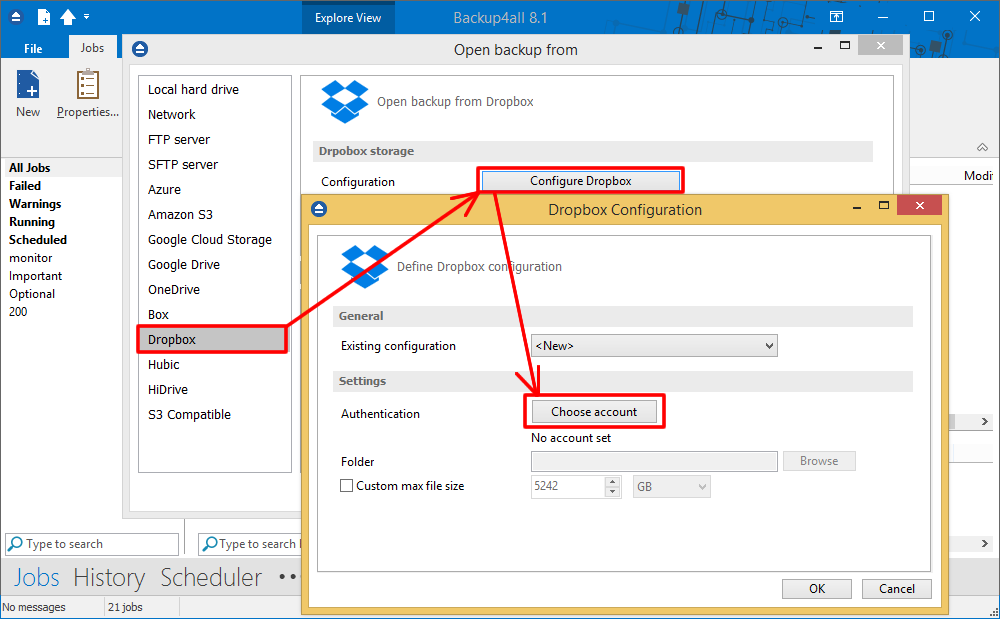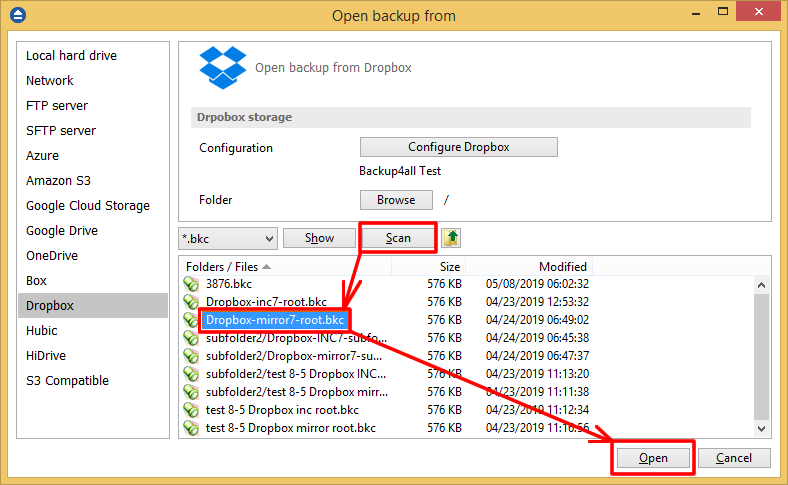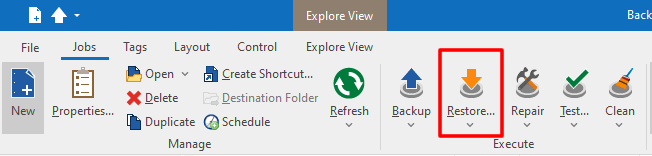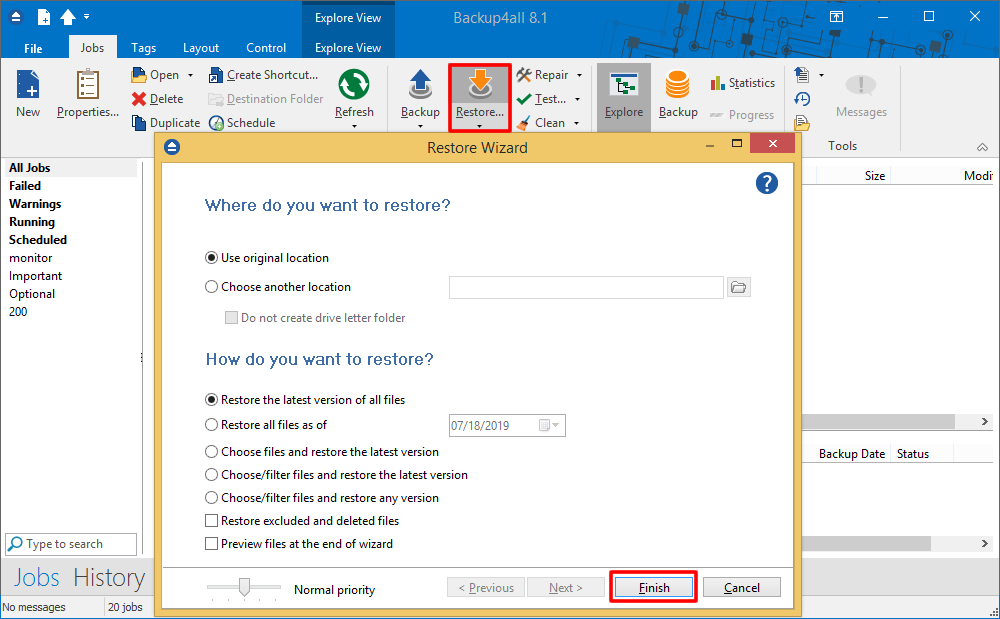Dropbox is a file hosting service operated by the American company Dropbox, Inc., headquartered in San Francisco, California, U.S. that offers cloud storage, file synchronization, personal cloud, and client software.
This article shows you how to restore your backup from Dropbox.
If you need to back up your files to Dropbox, please read this article: https://www.backup4all.com/how-to-backup-your-data-to-dropbox-kb.html{@target=_blank}
Steps to follow:
- If the backup job does not exist in Backup4all, you must open Backup4all and go to File -> Open from.
![google drive restore01 google drive restore01]()
- Select Dropbox page. Configure the Dropbox account
![dropbox34 dropbox34]()
- After the Dropbox account was set, press Show to display the backup jobs in destination. Select the catalog you want to open and press Open. Backup4all will recreate that backup job.
![dropbox35 dropbox35]()
- From the toolbar press the Restore (F7) button. Optionally you can select the location you want to restore the files to. Original location is selected by default. On the same page, you can choose how do you want to restore or you can filter the files before the restore. If you select to restore from a specific version, press Next to indicate the version or the date you want to restore the files. Press Next
![dropbox35 dropbox35]()
- Press Finish to start the restore process.
![box35 box35]()