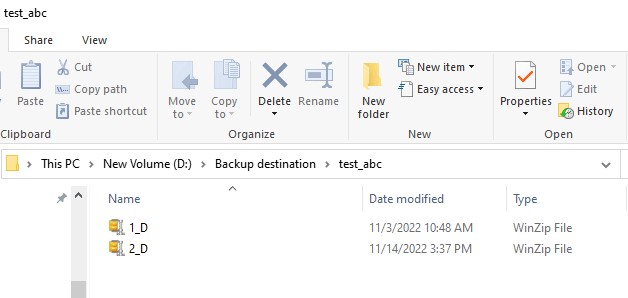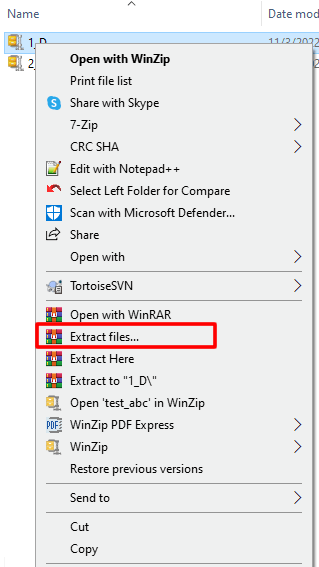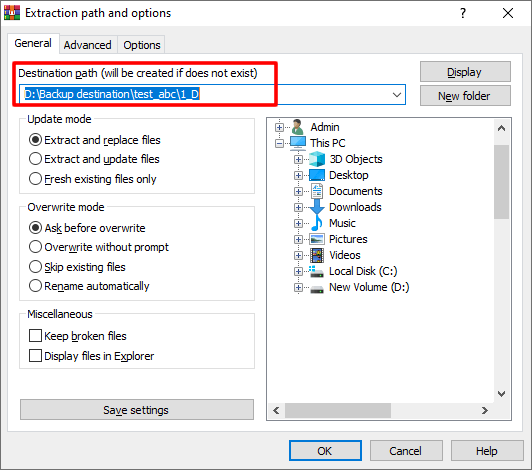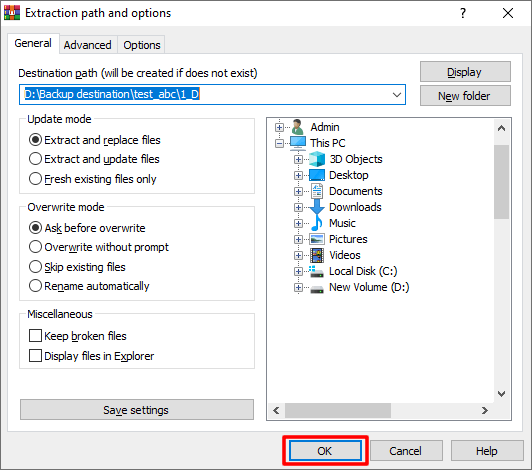This article explains how to restore a backup created with Backup4all, using WinRar.
How to restore using WinRar
We recommend to restore the backups using Backup4all. However there could be cases when you cannot install Backup4all or the backup catalog is lost. There is no need to worry as the backups are standard zip files. In such a case, you can use any zipping tool to extract the .zip files created by Backup4all.
Steps to follow:
- Open the backup destination folder.
![Open destination Open Destination]()
- Right click the backup zip archive you want to restore and select "Extract files".
![Extract WinRar Extract WinRar]()
- Select the folder where to extract the files.
![Extract location WinRar Extract location WinRar]()
- Press OK to start the zip extraction.
![Start extract Start extract]() This way you can get your files back without using Backup4all.
This way you can get your files back without using Backup4all.
You can browse the zip archive and selectively restore only a particular file that you need from the zip archive.
The zip archive can be extracted to a specified location or in a folder near the zip archive.
If you have multiple backup versions and you want to manually extract all of them to the most recent date, you need to follow these steps:
- Start to extract the oldest backup version, which should be the full one. If contains all files backed up at that time.
- Extract the other backup versions from the oldest one to the most recent one, selecting to overwrite the existing files extracted from the previous zip. The file you extract now is recent than the other extracted before.
There could be disadvantages when you manually restore the backup. For example, a particular situations when the obfuscate option was used for that backup job in Backup4all. In such a case, the files in zip do not have the original names but some random numbers. The corresponding names are stored encrypted in the backup catalog. If you restore those files without using Backup4all, they will have the number names instead of the original ones.