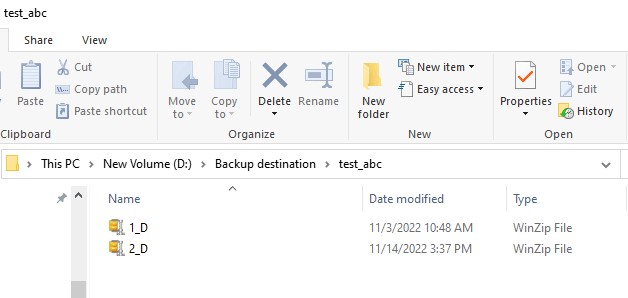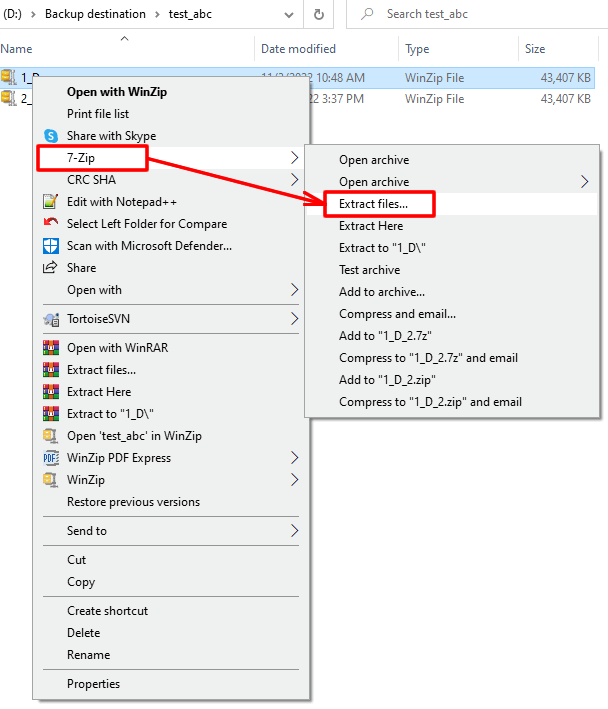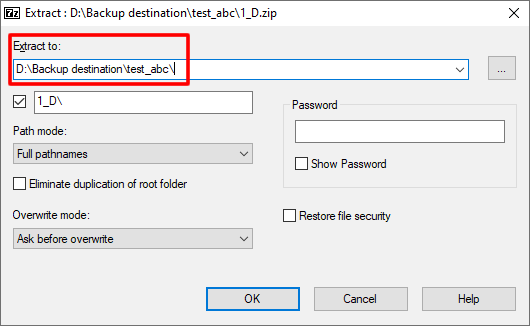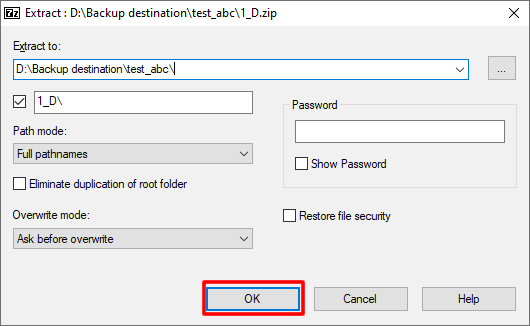This article explains how to restore with 7-Zip a backup created with Backup4all.
How to restore using 7-Zip
There could be situations when you cannot restore a backup using Backup4all, for example if the backup catalog is lost. In such a case there is no need to worry as Backup4all creates standard zip files which can be extracted using any zipping tool, such as 7-Zip. This is an example of a situation in which you can use 7-Zip to extract the backup zip files.
Steps to follow:
- Open the backup destination folder.
![Open destination Open Destination]()
- Right click the backup zip archive and select "7-Zip -> Extract files".
![Extract 7-Zip Extract 7-Zip]()
- Select the folder where to extract the files.
![Extract location 7-Zip Extract location 7-Zip]()
- Press Unzip to start the zip extraction.
![Start extract Start extract]() This way you can get your files back without using Backup4all.
This way you can get your files back without using Backup4all.
You can browse the zip archive and selectively restore only a particular file that you need from the zip archive.
The zip archive can be extracted to a specified location or in a folder near the zip archive.
If you want to restore multiple backup versions without using Backup4all, you need to start with the oldest zip and finish with the most recent one, overwriting the older files with the new ones.
One disadvantage is that if the obfuscate option was used for the backup you want to restore the files in zip do not have the original names but some random numbers as names. The corresponding names are stored encrypted in the backup catalog. If you restore those files without using Backup4all, they will have the number names instead of the original ones.