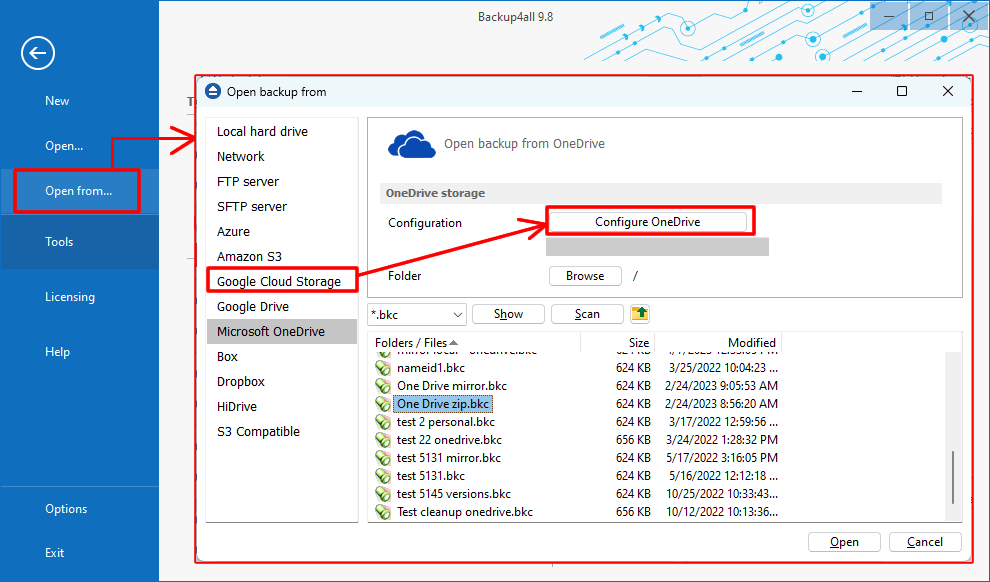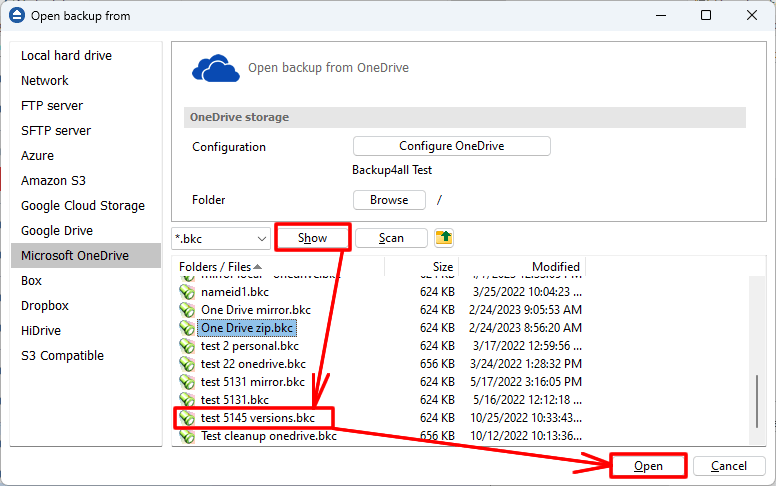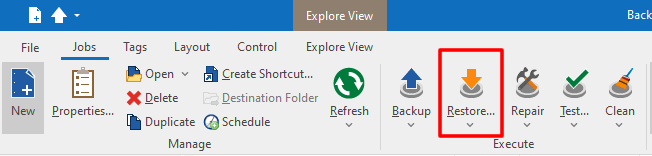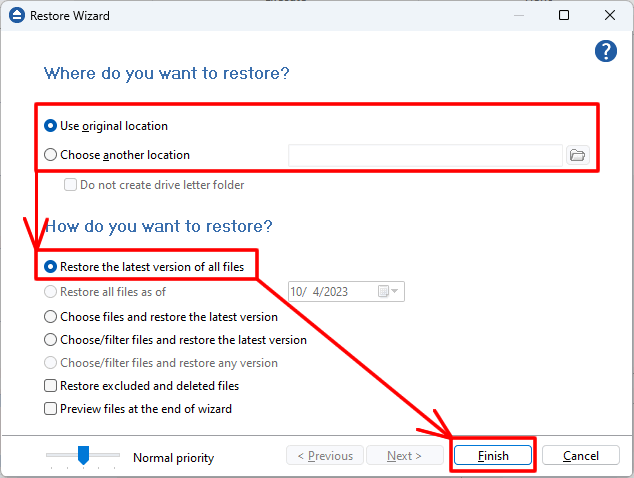OneDrive was designed to allow users to store and access their files from anywhere, on any device, and collaborate with others.
What is OneDrive
OneDrive is a cloud-based file storage and synchronization service developed by Microsoft.
In order to restore a backup job from OneDrive, you first need to load that backup job in Backup4all.
How to restore a backup from OneDrive
If the backup job is not present in Backup4all, you need to load it first:
- Open File->Open from, then select OneDrive storage.
![Open Backup from OneDrive Open Backup From OneDrive]()
- Configure the OneDrive account and press Show. Select the .bkc (backup catalog) file for missing backup job and click Open to load it into Backup4all
![Show .bkc files in OneDrive bucket Show .bkc files in OneDrive bucket]()
- Open Backup4all and select the backup job. Press Restore (F7) toolbar buttton to open Restore Wizard.
![Restore OneDrive backup Restore OneDrive backup]()
- Select the location to restore the files to. Original location is selected by default.
- Choose to restore all files and press Finish
![Select folder where to restore OneDrive backup Select folder where to restore OneDrive backup]()
- Choose to restore all files and press Finish
- If you want to backup to OneDrive, see this tutorial: How to backup to OneDrive
- If you want to use OneDrive as a source for your backup job, read this tutorial: How to backup files and folders from OneDrive