The Mirror backup type will create in destination an exact copy of the source files, without zipping them. This article explains how to create a Mirror backup job in Backup4all, how to keep multiple backup versions in destination and how to limit them.
On this page:
- How to create a Mirror backup job
- How to keep multiple Mirror backup versions in destination
- How to limit the number of Mirror backups using tags
How to create a Mirror backup job
- Open Backup4all
- Press New button to open the New Backup Wizard. Select the backup destination. Then press Next
- On the What do you want to backup page, add the backup sources. Press Next.
- On the Filter the backup sources page, you can set include/exclude filters for backup sources. Then press Next.
- On this page, you can select the backup type. Select the Mirror backup type. Press Next.
- On the When do you want to backup page, you can set the backup job to automatically run on the specified time and days. Press Next.
- On the Personalize your backup job page, enter a name for the backup in the Backup name field. Press Save then Save and run.
How to keep multiple Mirror backup versions in destination
The Mirror type will keep in catalog only the last backup version of each file. You cannot restore the backup from a previous version, using Backup4all. Only the latest version can be restored.
However, you can use tags in Backup Properties->Type page, to create subfolders in destination with a specific name.
*Example: backup number, day number, day name, week number, month, hour etc*
Please note that using tags could make Backup4all to ignore the “Fast mirror” option. For example, when <Backup minute> tag is used, a complete backup will be executed every time as the destination subfolder will be new.
In case of restore, Backup4all will only restore the last backup version. But you can manually restore the files from the other backup destination subfolders.
How to limit the number of Mirror backups using tags
If you want to configure the Mirror backup type to keep multiple backup versions but limit their number, you can use tags.
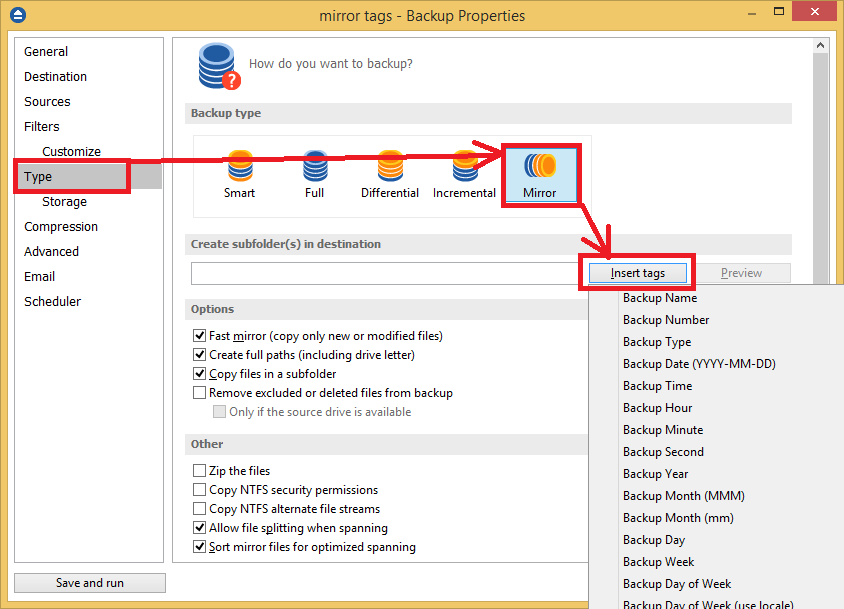
For example: <DAY OF WEEK> or <DAY OF WEEK NAME>
This way Backup4all will create 7 subfolders in destination, one for each day of the week. On the next week, each backup will be executed in its corresponding subfolder name. The Monday backup will be executed each week in the same folder, overwriting the last week Monday’s backup.


