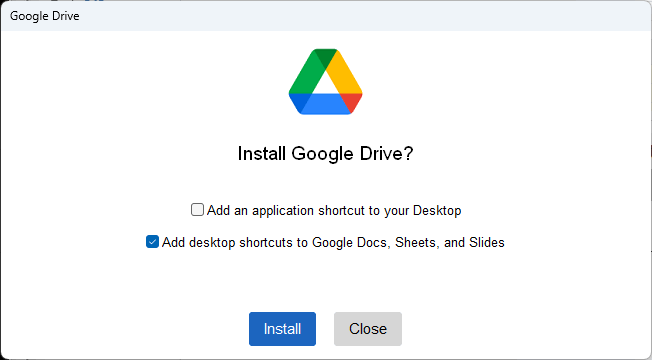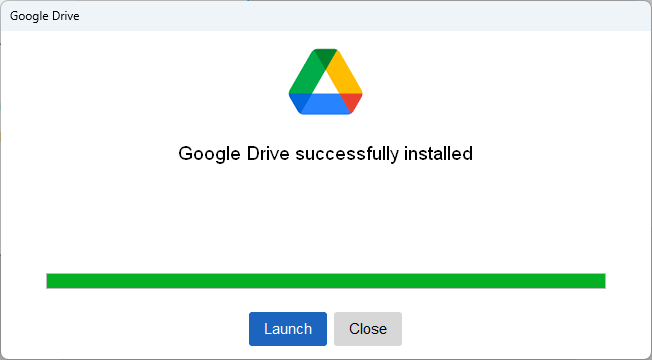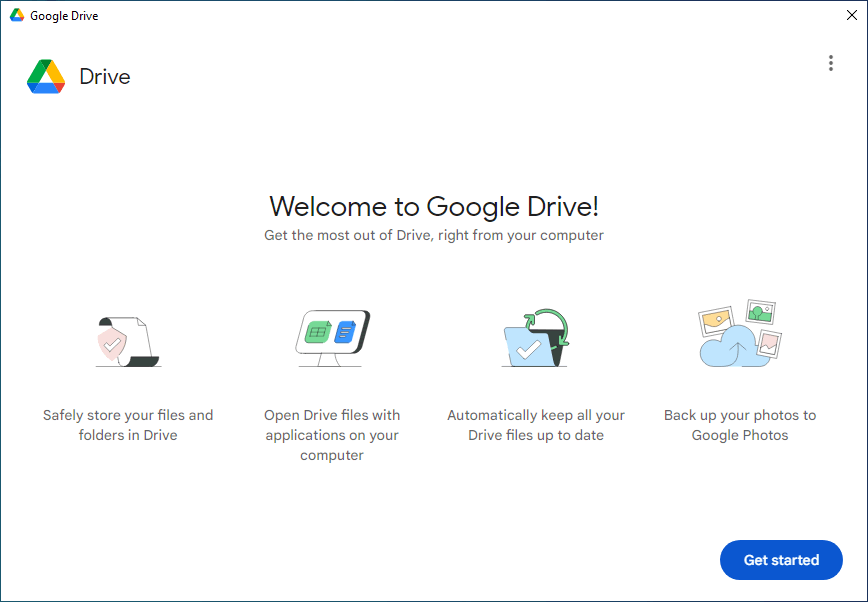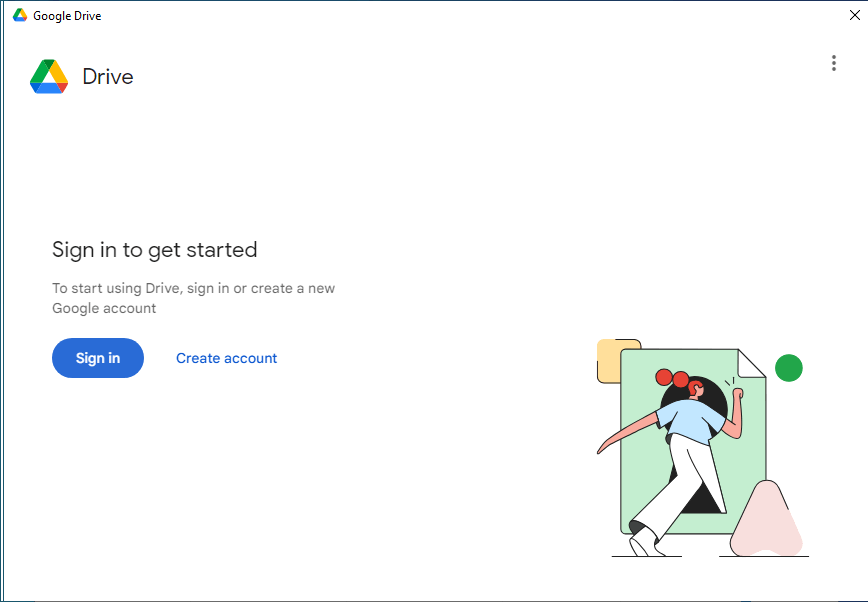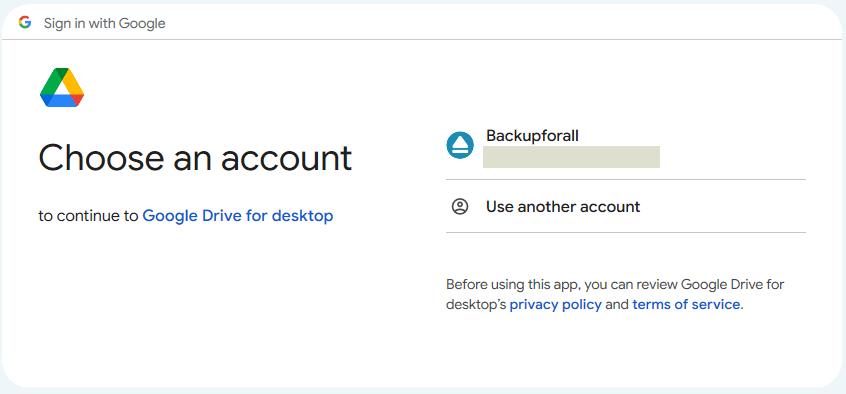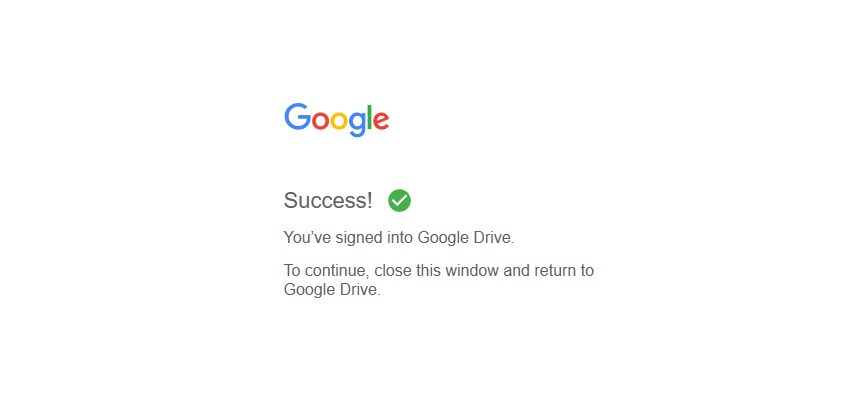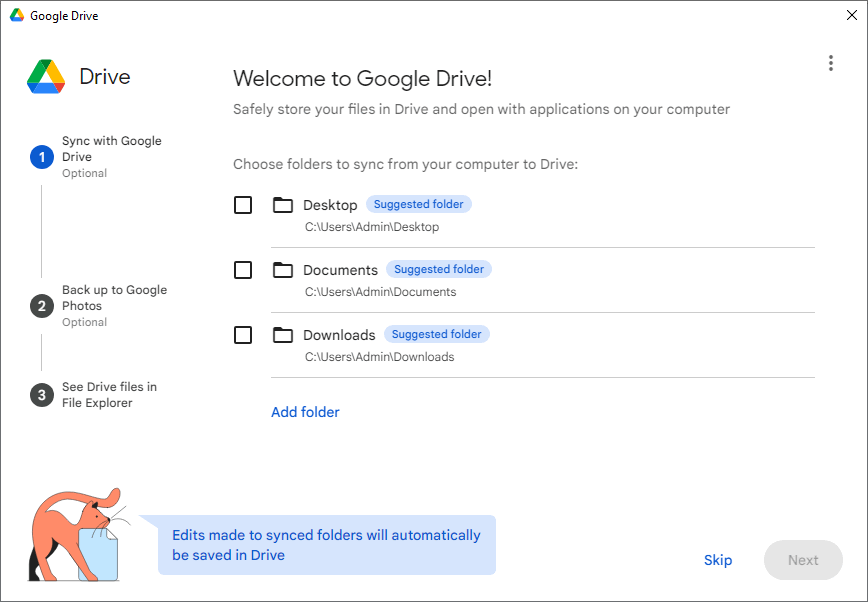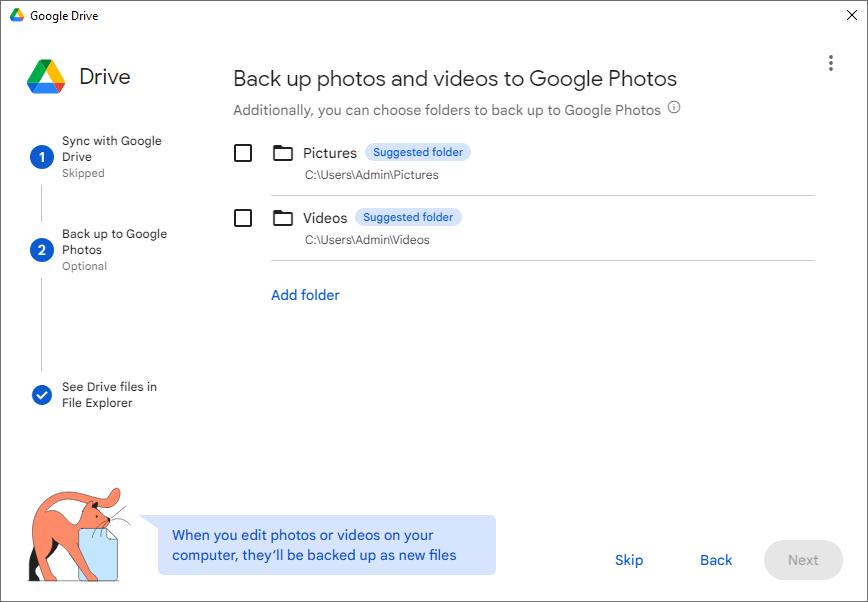Google Drive application is used to map the online Google Drive as a local drive which can be accessed easily from your computer.
How to install Google Drive
Steps to follow:
- Download Google Drive for Desktop application from: https://www.google.com/drive/download/
- Run the installation setup file.
![How to install Google Drive How to install Google Drive]()
- When the installation is completed, press Launch to open and configure Google Drive
![How to install Google Drive How to install Google Drive]()
- Press Get Started to set up Google Drive.
![How to install Google Drive How to install Google Drive]()
- Press Sign in button, to log into your account. The login page will open in your default browser
![How to install Google Drive How to install Google Drive]()
- Sign in to your account.
![How to install Google Drive How to install Google Drive]()
- If the authentication worked, a Success message will appear.
![How to install Google Drive How to install Google Drive]()
- You will be asked which local folders you want to sync with Google Drive. Press Skip.
![How to install Google Drive How to install Google Drive]()
- You will then be asked if you want to back up your photos and videos folders to Google Drive. Press Skip.
![How to install Google Drive How to install Google Drive]()
- Press Next.
- Press Open Drive. It will have a drive letter assigned, which you can use in Backup4all.
If you need to use multiple Google Drive accounts in Backup4all, you can add multiple Google Drive accounts in Google Drive for desktop.
Follow these steps:
- Click on the Drive for desktop icon.
- Click on Settings > Preferences.
- Click on your Google account icon and on the menu, select Add another account.
- Follow the prompts in order to log into the Google account you need to add to your device.
- A new drive letter will be added for the new account.