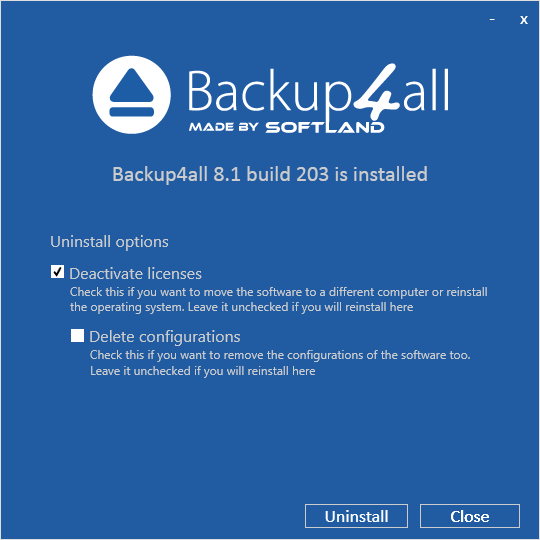This article explains how to install Backup4all using the main interface and also how to uninstall it from your computer.
On this page:
How to install Backup4all
To install Backup4all on a computer you need to have administrative rights. The installation process does not take much time. All you need to do is to follow the instructions of the Backup4all Setup Wizard.
If you have already installed an older release of the same major version of Backup4all, you can install the new version on top of the older one, no need to uninstall it (the installer will recognize if the program is running and ask if you wish to close it in order to continue). You might need to close Backup4all manually if it is in a middle of an operation.
If you have a previous major version installed, Backup4all will install as a different application. (Example: Backup4all 8.x will install as a different application than Backup4all 7.x)
Note: If you have version 7.x (or previous) installed, you can install version 8.x without uninstalling the other one. Backup4all 8 will be installed and run separately, and will give you the option to import your backup jobs/tags from the previous versions.
When you start the installation process you will be prompted to choose a language for the setup wizard. Later during the setup you can check to install other language files too. If you install multiple language files, Backup4all will use the selected language as the default one. After installation, to switch between them, go to Backup4all's menu, select Tools -> Options -> General.
Options during installation:
- Select setup language - you can choose from the drop-down box a language for the setup and application. By default, the system language is used.
- Select the installation path. By default, it will be installed in the standard "Program Files (x86)" folder.
- License agreement - you can click on the link to read the Backup4all EULA.
- "Send anonymous usage statistics" option, selected by default, can be checked/unchecked.
- Click on "Install new" to start the installation.
To quickly install Backup4all, you can simply press the Install now button and use the default settings for Backup4all.
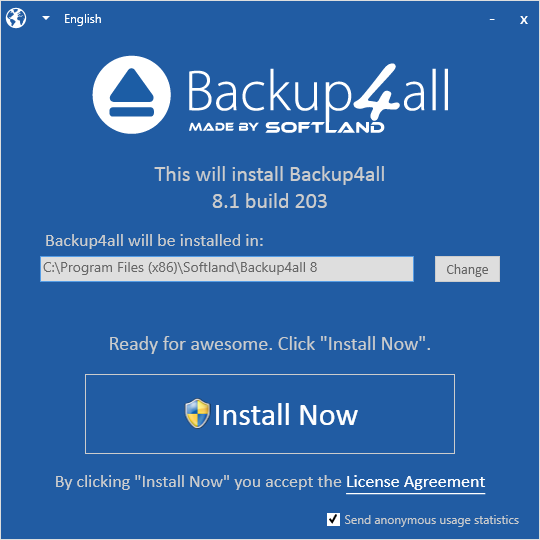
How to uninstall Backup4all
To uninstall Backup4all, first you need to close the application. Then go to "Control Panel -> Programs and Features" select Backup4all and click "Uninstall" button.
Options during uninstall:
- Deactivate licenses - selecting this option will deactivate Backup4all license from that computer. Use it if you move Backup4all to another computer.
- Delete configurations - select this option if you want to also delete the Backup4all configurations on uninstall. By default this option is not selected.