When using the Smart, Full, Differential or Incremental backup types, the resulted backup will be compressed in one or multiple .zip archives.
The files are compressed locally in temp folder and after that the .zip file is moved to destination. In case of a network backup or a external drive backup, the zip file is created directly in destination.
By default, the temp folder used to create the zip files, is located on C: drive. When you have to run a large backup and there is not enough free disk space on temp folder, you need to split the backup into smaller zip split files.
Follow these steps to configure the splits for that backup job:
- Open Backup4all
- Right-click the backup job and select Properties
- Go to Compression page.
- Select "Always use temporary folder to create zip files" option.
- Under Split section, set the split by size at 2 GB. (the limit of 2 GB is accepted easily by almost FTP and cloud destinations)
- Select the "Create independent splits" option
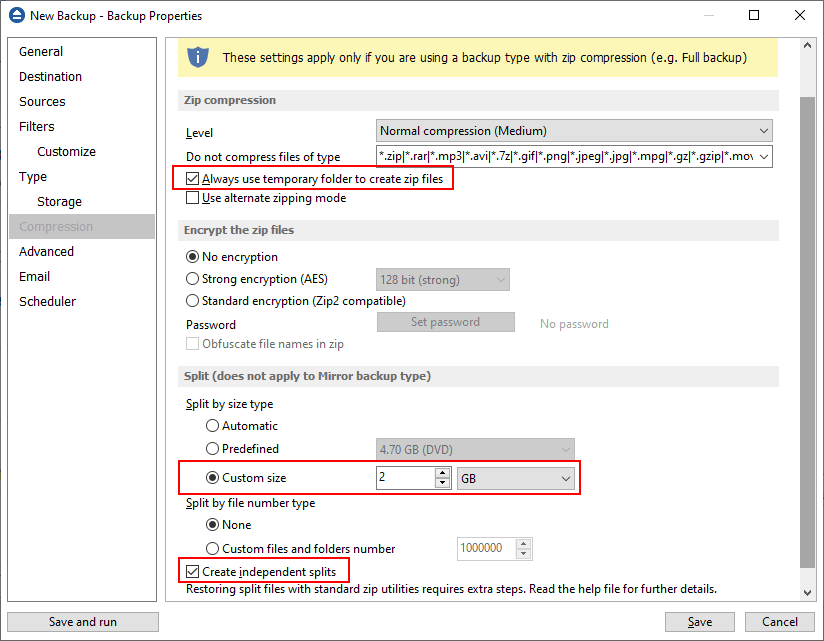
- Press Save and run the backup.
This way, the temp folder won't get full as each split of 2 GB will be created in temp and then moved to destination before the next split will be created and so on.


