This article shows you how to erase the CD/DVD/Blu-ray using Backup4all. The Erase CD/DVD/Blu-ray window can be opened from the File->Tools->Erase Disc menu item.
You can find the "Erase Disc" option under File -> Tools menu.
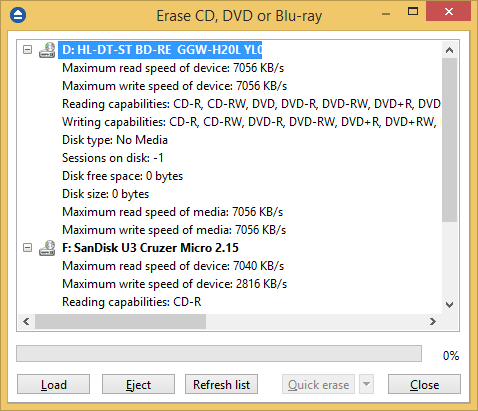
When the window is shown, devices capable of writing to CD, DVD or Blu-ray disc are listed in it. The first device from the list is selected by default.
A summary of properties is shown for each device (calculated by Backup4all's internal burner):
- Maximum read speed of device - shows the maximum reading speed of the device (kb/s)
- Maximum write speed of device - shows the maximum writing speed of the device (kb/s)
- Reading capabilities - displays a list of media the device can read from
- Writing capabilities - displays a list of media the device can write to
- Disk type - shows the type of media inserted
- Sessions on disk - number of sessions on the disk
- Disk free space - free space on disk
- Disk size - total size of disk
- Maximum read speed of media - maximum reading speed of media
- Maximum write speed of media - maximum writing speed of media When an erase is performed, the progress bar shows the percentage of the operation completed.
Options
- Erase - Erases the CD/DVD/Blu-ray based on the selection from the combo:
- Quick erase - disk appears to be empty, but the data is not physically erased (selected by default)
- Full erase - will physically erase all data on disk. Takes longer to perform
- Load - Closes the CD/DVD/Blu-ray tray. The button is enabled only when a device is selected.
- Eject - Opens the CD/DVD/Blu-ray tray. The button is enabled only when a device is selected.
- Refresh - Will reload all information about the CD/DVD/Blu-ray burners.
- Close - Closes the Erase CD/DVD/Blu-ray window.


