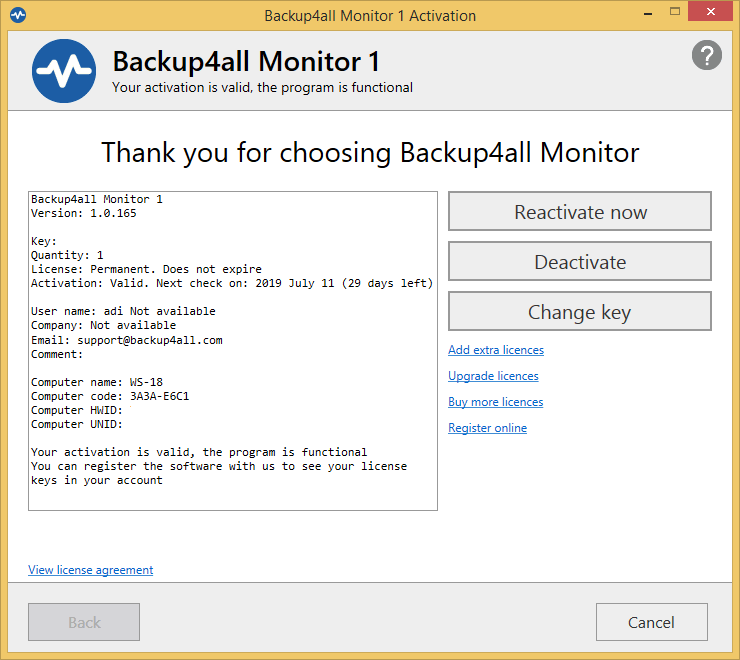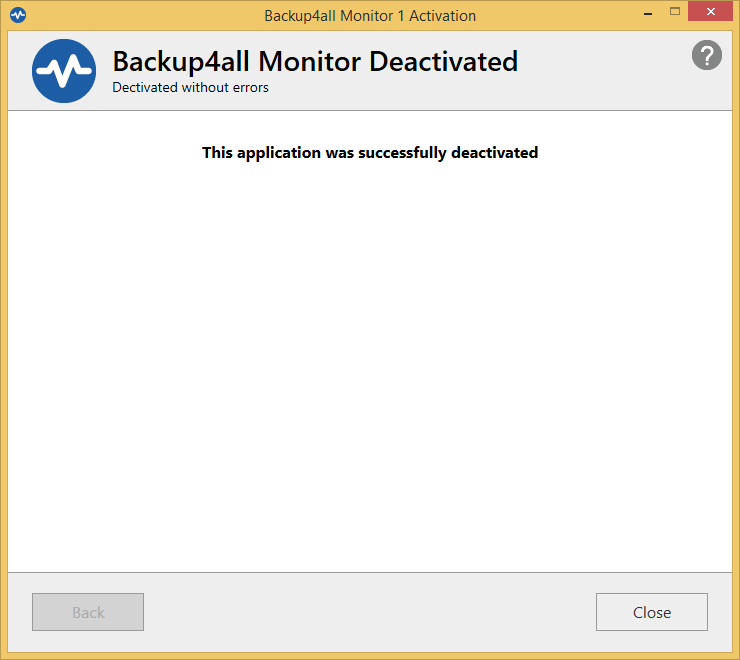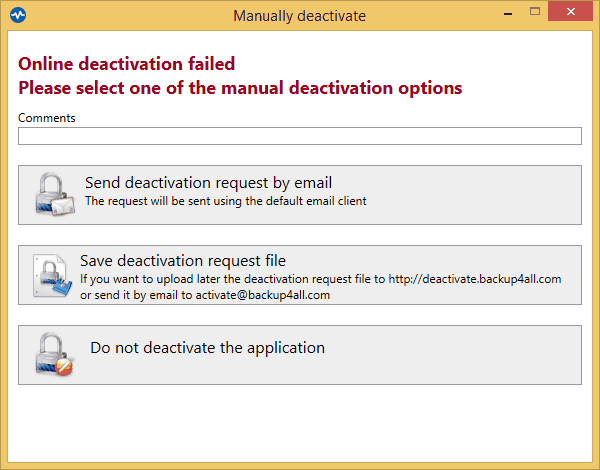You can remove the activation file from the current application by deactivating it. This will revert the program to a trial status, if you have enough evaluation days left, otherwise you'll be shown the activation window every time you try to use it.
On this page:
Backup4all Monitor - online deactivation
Deactivating is useful in case you want to move the program to another computer, thus you're removing the license from the current one to activate it on the new one. Deactivation is done automatic if an internet connection is available.
To deactivate Backup4all Monitor online, follow these steps:
- Go to Settings tab and press "Activate" button from the "Server settings" section. That will open the Activation window.
- Press the Deactivate button.
![Backup4all Monitor - online deactivation Backup4all Monitor - online deactivation]()
- When the deactivation is finished, a confirmation window will be displayed.
![Backup4all Monitor - online deactivation Backup4all Monitor - online deactivation]()
Backup4all Monitor - manual deactivation
To deactivate Backup4all Monitor manually, follow these steps:
- Go to Settings tab and press "Activate" button from the "Server settings" section. That will open the Activation window.
- Press the Deactivate button.
![Backup4all Monitor - manual deactivation Backup4all Monitor - manual deactivation]()
- If the computer is not connected to the internet, the following window will appear
![Backup4all Monitor - manual deactivation Backup4all Monitor - manual deactivation]()
- The first option allows you to send the deactivation request by email. By clicking on this button an email will be generated and opened with your default email editor. The email contains a deactivation request and has pre-configured the address that it has to be sent to. Copy that email on a system where you have internet access and send it. Your license will be marked as deactivated on our system when the email is received.
- The second option allows you to save the deactivation file. If you select this option you'll receive a file that you can put on an USB stick (for example) and use it from another computer that has an Internet connection. On the computer where you have an internet connection compose a new email message and attach the deactivation request file obtained previously or visit the deactivation url (https://www.backup4all.com/manual-deactivation.html) and upload the file on our server to finalize this process.
- When the deactivation is finished, a confirmation window will be displayed.
![Backup4all Monitor - manual deactivation Backup4all Monitor - manual deactivation]()