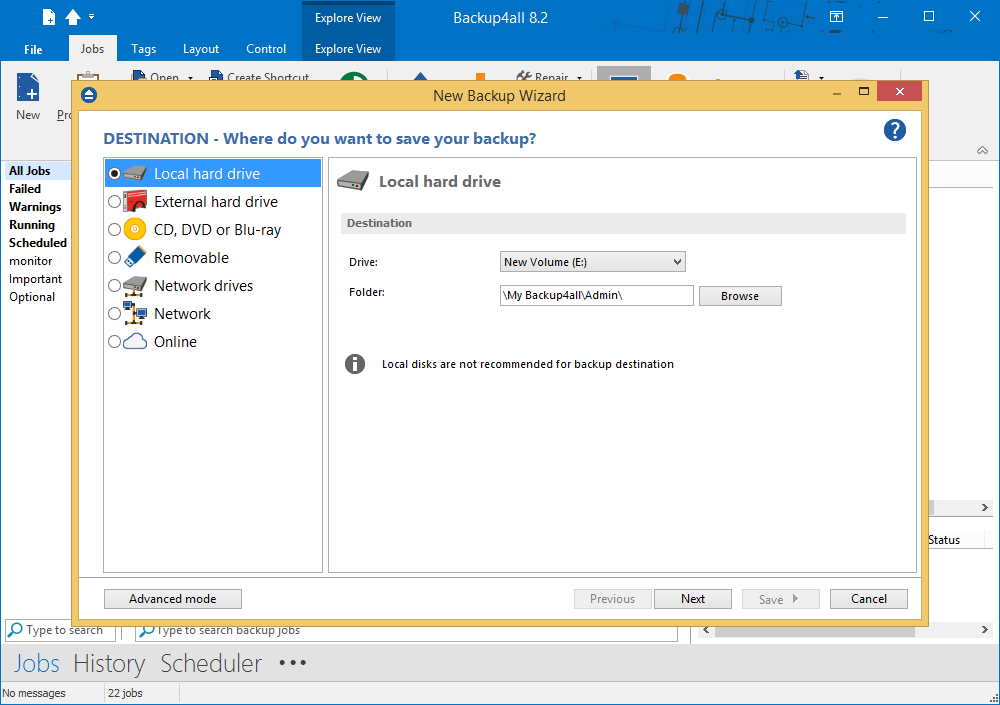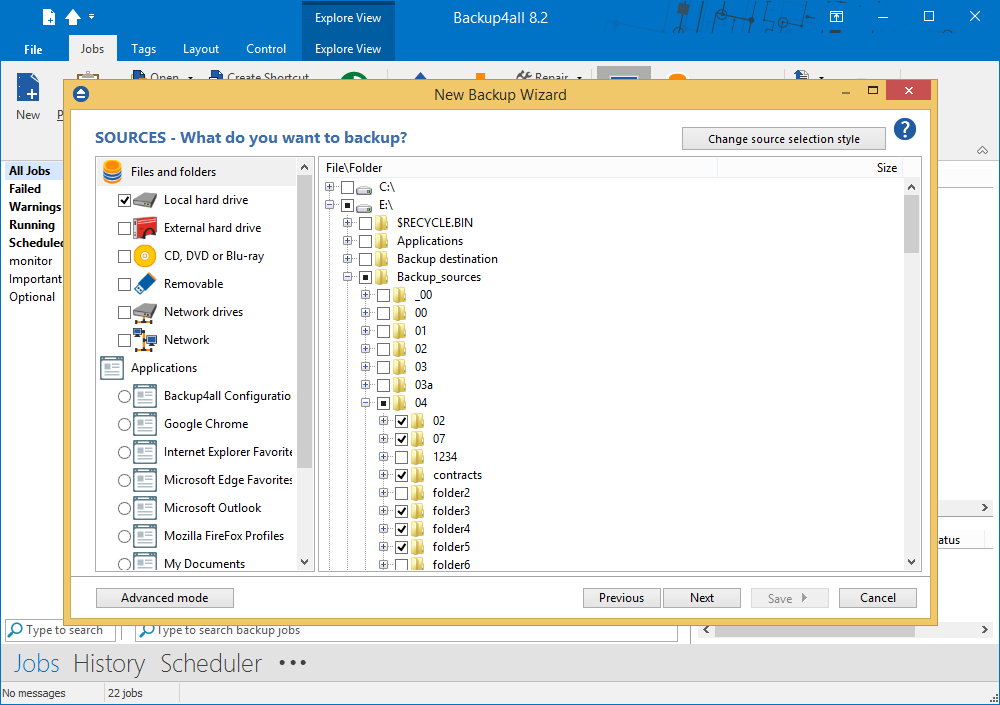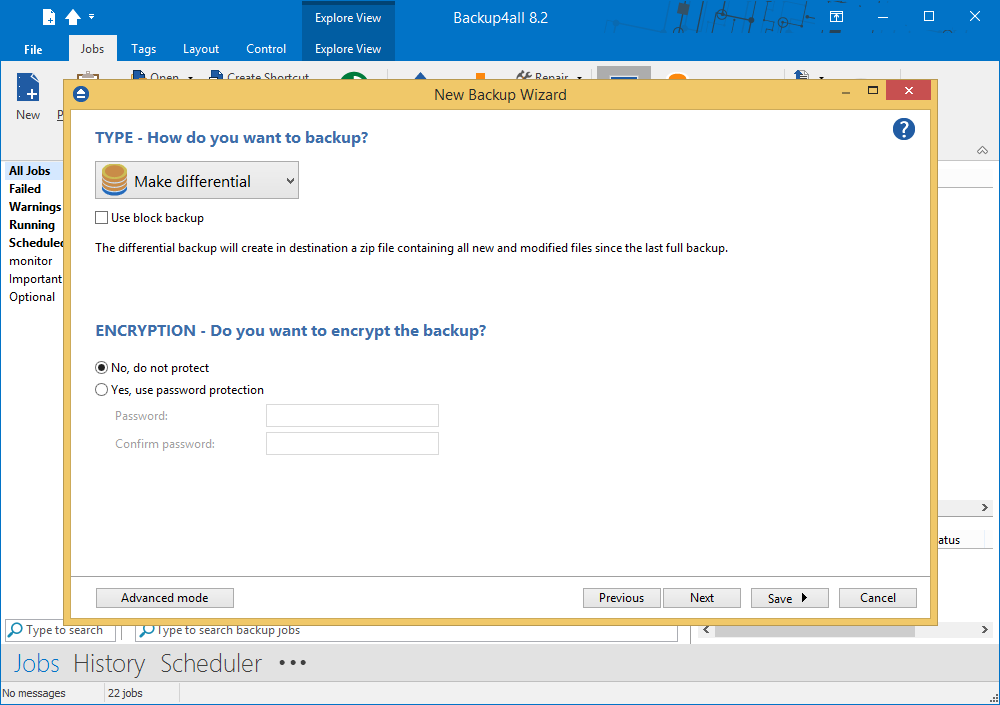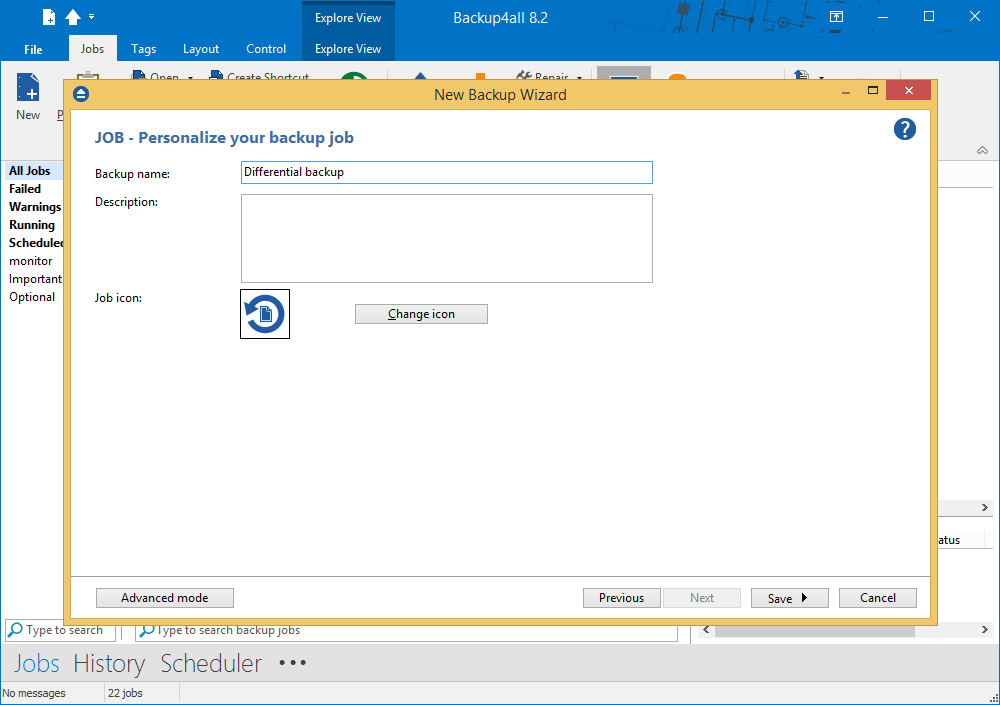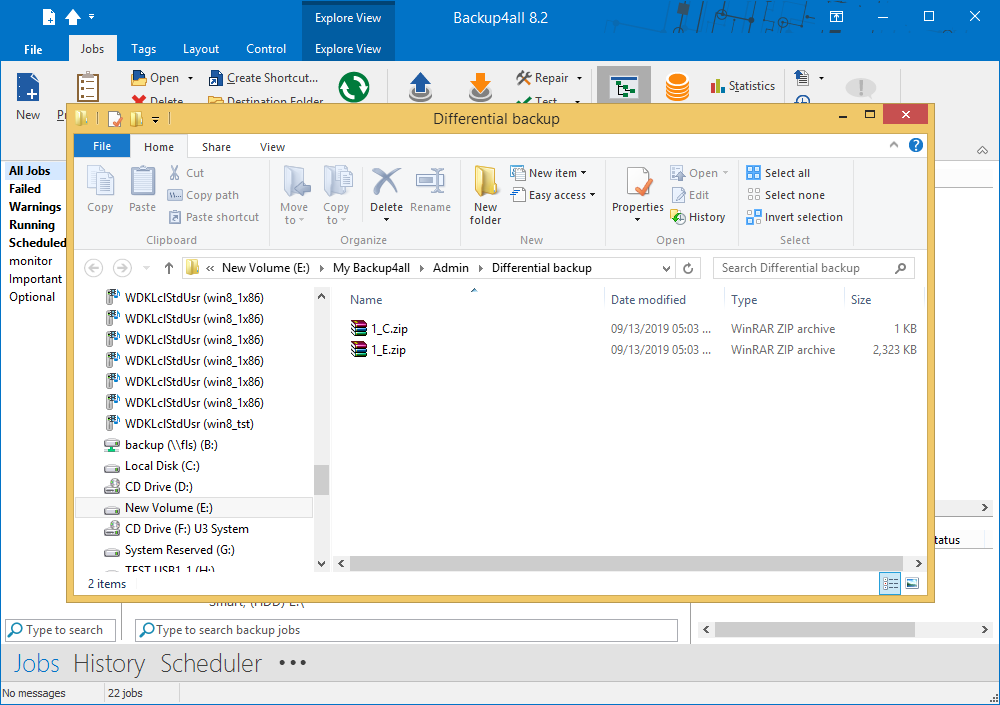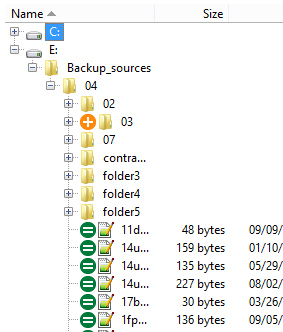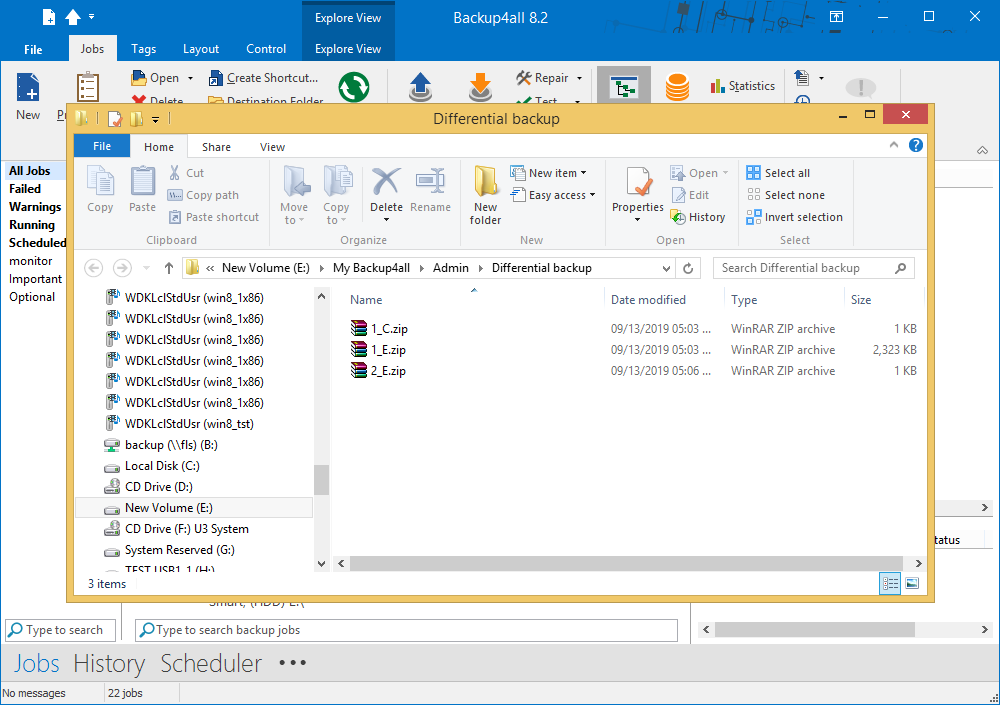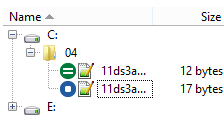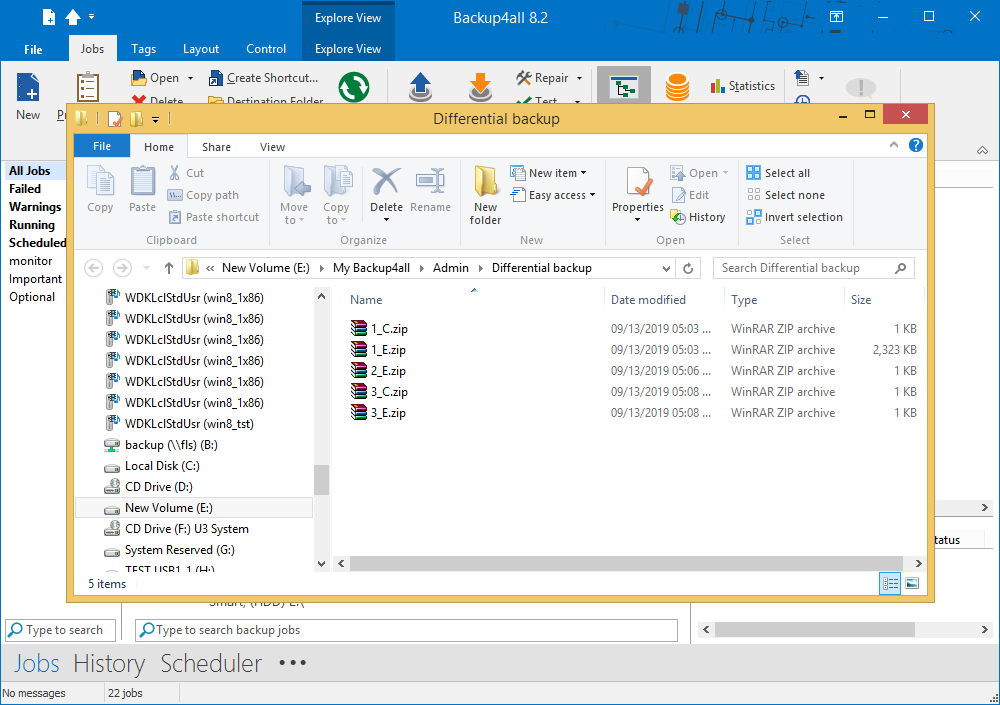This article shows how to create a differential backup of the given sources to a specified destination using Backup4all. The current method can be extended to other sources and destinations supported by Backup4all.
On this page:
The differential backup type will create a full back up on the first execution, then only differentials will be performed (all new and modified files since the last full backup execution). It will create a new zip file in the destination with the backup sources from each source drive.
How to configure a differential backup job
- Open Backup4all and select File -> New (Ctrl+N).
- In the Where do you want to save the backup? section, select a backup destination.
![Differential - Destination Differential - Destination]()
- On the What do you want to backup page, add the backup sources. Press Next.
![Differential - Sources Differential - Sources]()
- On the Filter the backup sources page, you can set include/exclude filters for backup sources. Then press Next.
- On the How do you want to backup page, you can choose the backup type and the encryption.
![Differential - Type Differential - Type]()
- On the When do you want to backup page, you can set the backup job to automatically run on the specified time and days. Press Next.
- On the Personalize your backup job page, enter a name for the backup in the Backup name field.
![Differential - New job Differential - New job]()
- Press Save->Save and run.
Backup execution examples
We will perform several backup executions to see what we get in destination.
- As we have sources from C and E drive, after the first backup execution, we get in destination a zip file for each source drive:
1_C.zipand1_E.zip![Differential backup - 1 Differential backup - 1]()
- For the second backup execution we will add a new folder called 03 in backup sources from the E: drive.
![Differential backup - 2 Differential backup - 2]()
- After the 2nd backup execution we get in destination:
2_E.zipwhich is the second backup version, containing only folder 03.![Differential backup - 3 Differential backup - 3]()
- For the third backup execution we will change an existing source file on C: drive.
![Differential backup - 4 Differential backup - 4]()
- After the 3rd backup execution we get in destination:
3_C.zipand3_E.zipwhich is the third backup version, containing all new and modified files since the last full: the modified file on C: drive and the 03 folder from E drive.![Differential backup - 5 Differential backup - 5]()