This article explains how to configure the SMTP server settings for Yahoo in order to send notifications emails from Backup4all.
On this page:
How to configure Yahoo SMTP server in Backup4all
If you want to use Yahoo as SMTP server, please follow the steps bellow to configure it correctly in Backup4all.
- Open Backup4all
- Go to File->Options->Email
- Select Enable email notifications checkbox
- On "Server name or IP" enter smtp.mail.yahoo.com
- For "Port" number enter 465 for SSL, or 587 for TLS encryption.
- From the "Connection encryption" dropdown list, select SSL or TLS
- In the "Email address" section, enter your Yahoo email address for both From and Reply-to fields. If you don't have an account, you can create one here: https://mail.yahoo.com/
- Create an application password in Yahoo: https://login.yahoo.com/myaccount/security/?.lang=en-US&.intl=us&.src=yhelp
- In Backup4all, under "Authentication" section, select Server requires authentication and enter your Yahoo email address and the application password you generated.
- Press "Send test email" button, enter your email and press OK. You should get a successful message.
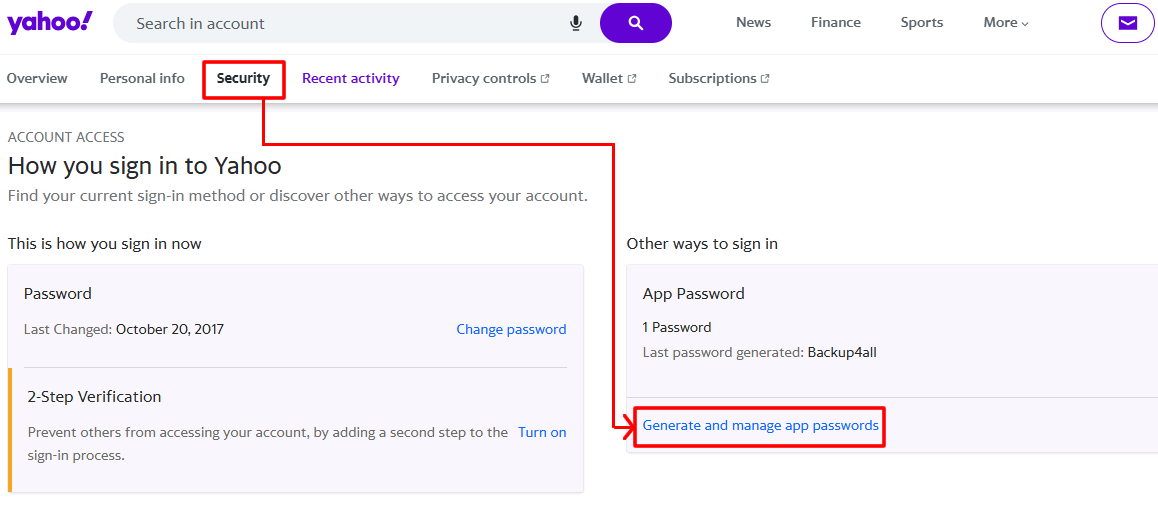
How to enable email notifications in Backup4all
- Open Backup Properties -> Email
- Enable Send emails checkbox
- Enter your email in the Send emails to section
- Select if you want to also attach the log to email.
- Press Save


