This article will show you how to change the backup job's name, tag or icon. All these 3 items can be changed from the same location if you open Backup Properties (Ctrl+P) and go to the General page. This page defines the appearance of the backup jobs in the backup list.
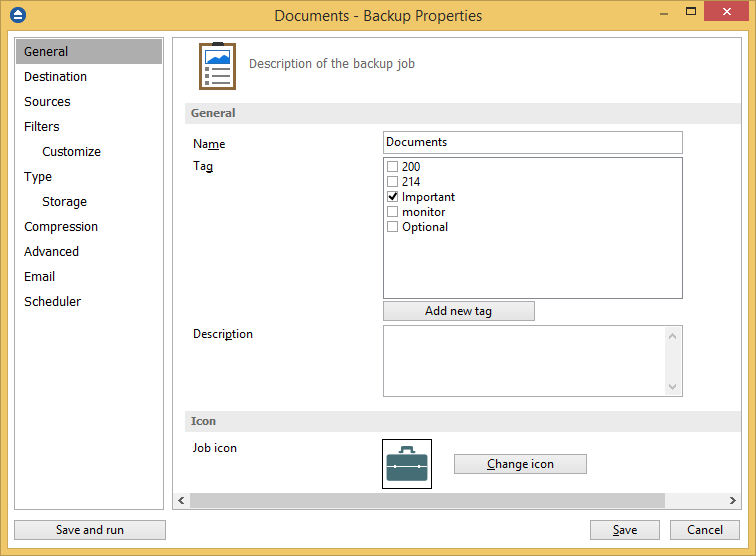
Changing the name
Simply enter the name you want in the Name field and save it. This name will show up in the backup list, right under the chosen picture. This field is mandatory.
The name of the backup job is closely related to the name of the subdirectory in destination that contains zipped and mirrored files and to the name of the catalog. That is why when you rename the backup job, the name of the catalog and the name of the subdirectory from destination are also changed if possible.
If the destination is on HDD (local), LAN (network), FTP or SFTP (remote) or cloud, the name of the subdirectory and the name of the catalog can be always changed, except for the case when you do not have enough permission to rename or some files are locked.
If the destination is on a removable disk, CD, DVD or Blu-ray disc, floppy disc and you have run the backup job, the catalog and the subdirectory in destination are already created and they will not be changed. If the backup job has not been run yet, then the catalog and the subdirectory will be created with a name similar to the backup job at first backup run.
Tagging the backups
In the Tag section you can select the tag you want applied for the current backup job. Tagging allows you to group backups based on your own criteria, and you can run backups for all the jobs with a particular tag.
If no tag is available or you want to define a new tag, just type the name of the new tag and it will be created. This field is optional. You can also add your own text in the Description field.
Changing the backup job icon
Press the Change icon button to manage the backup job icons. This icon will be shown in the Backup List. You can add a new icon by clicking on the Add button. All valid image types can be added as icons. To remove an icon from the list, you have to select it and then click on the Delete button. By default, each new backup job icon will be the first icon from the Change Icon list.


