Zettagrid is a cloud computing company that offers IaaS, BaaS and DRaas services. Zettagrid is based in Australia and owns three datacenters (Melbourne, Perth, and Sydney).
Zettagrid's Virtual Data Center features auto-migration, local support, VMware integration, replication, and an ergonomic management and metrics interface. The storage option ranges between 500GB and 10TB.
Backup4all can access your Zettagrid storage through the S3 Compatible protocol.
How to set up a new Zettagrid account
1. Go to https://account.zettagrid.com/account/create to create an account.
2. Proceed to the Catalog tab and select Storage to set-up your cloud plan.
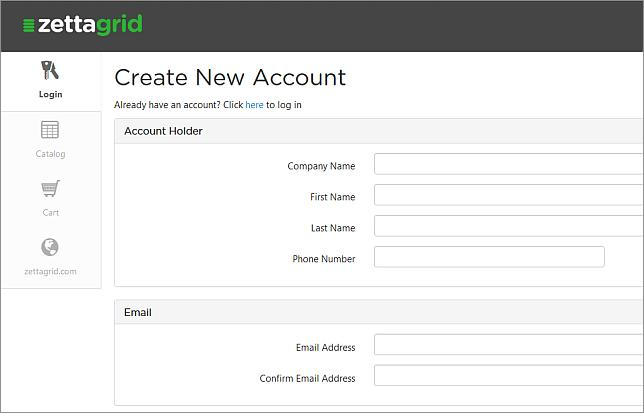
How to backup to Zettagrid
Steps to follow:
- Open Backup4all and select File -> New (Ctrl+N).
![]()
- On the Where do you want to save the backup? page, select Online -> S3 Compatible as backup destination.
- After selecting S3 Compatible, you need to choose the S3 server. Some of the settings will be filled in, just enter the other credentials. Then press Next.
![]()
- On the What do you want to backup page, add the backup sources. Press Next.
![]()
- On the Filter the backup sources page, you can set include/exclude filters for backup sources. Then press Next.
- On the How do you want to backup page, you can choose the backup type and the encryption.
![]()
- On the When do you want to backup page, you can set the backup job to automatically run on the specified time and days. Press Next.
![]()
- On the Personalize your backup job page, enter a name for the backup in the Backup name field.
![]()
- Press Save -> Save and run
How to restore from Zettagrid
Steps to follow:
1. If the backup job does not exist in Backup4all, you must open it from File->Open from.

2. Select S3 Compatible, then choose Zettagrid. Configure the Zettagrid account.
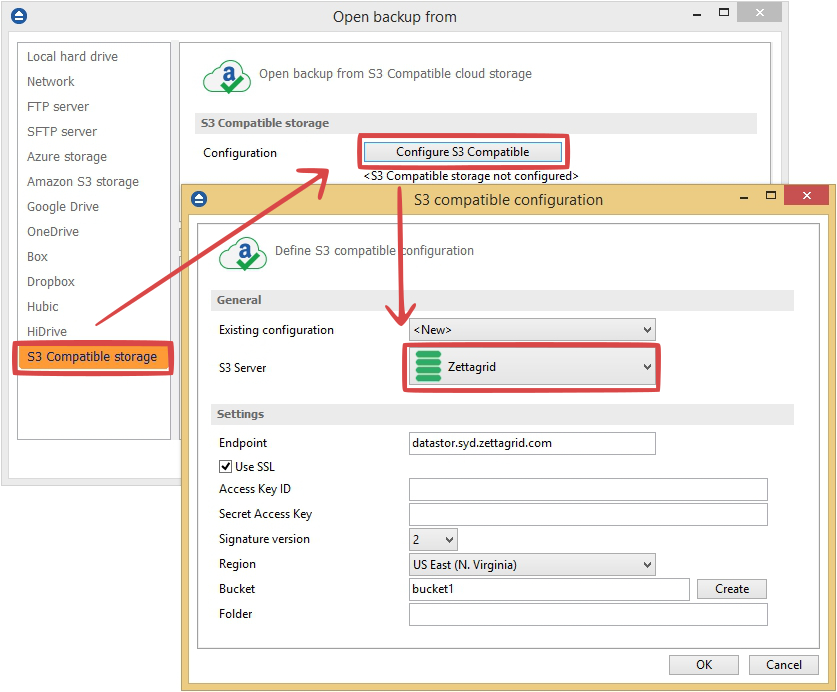
3. After the Zettagrid account was set, press Show to display the backup jobs in the destination. Select the catalog you want to open and press Open. Backup4all will recreate that backup job.
4. Press the Restore (F7) button. Optionally you can select the location you want to restore the files to. The original location is selected by default.
On the same page, you can choose the way in which to restore. You can also filter files before restoring. If you select to restore from a specific version, press Next to indicate the version or the date back to which you want to restore. Press Next.
5. Press Finish to start the restoration process.








