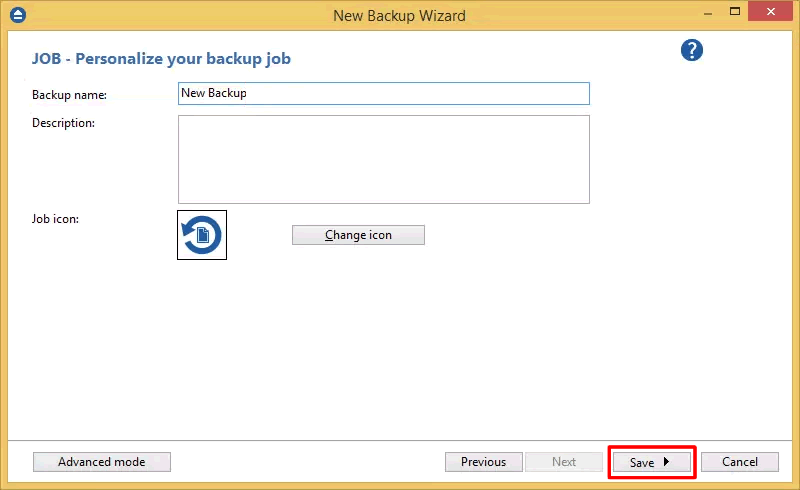Minio is a storage server software that uses Amazon S3 compatible API. The application is an open source project. Minio handles object storage mediums and works both on private servers and on comercial services like Azure, Docker, or Google Cloud Platform.
Minio is available as a server and client but also as an SDK in several programming languages, like .Net, Python, and Java.
Backup4all can access your Minio storage through the S3 Compatible protocol.
How to set up Minio
1. Go to https://www.minio.io/downloads.html to download the Minio software.
2. Go to https://docs.minio.io/ to learn how to deploy the server on your desired platform.
3. On https://www.minio.io/ you have quick connection and authentication info for different host platforms.

How to backup to Minio
Steps to follow:
1. Open Backup4all and select File -> New (Ctrl+N).
That will open the New Backup Wizard.

2. On the DESTINATION - Where do you want to save the backup? page, select Online -> S3 Compatible->Minio as backup destination. Then press Next.
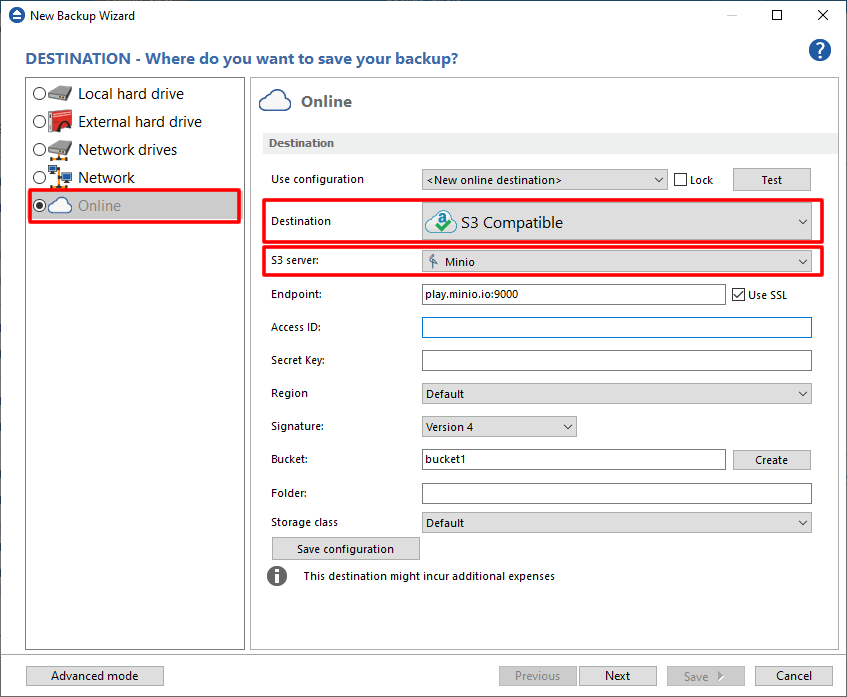
3. Enter the configuration information for MinIO. Then press Next.
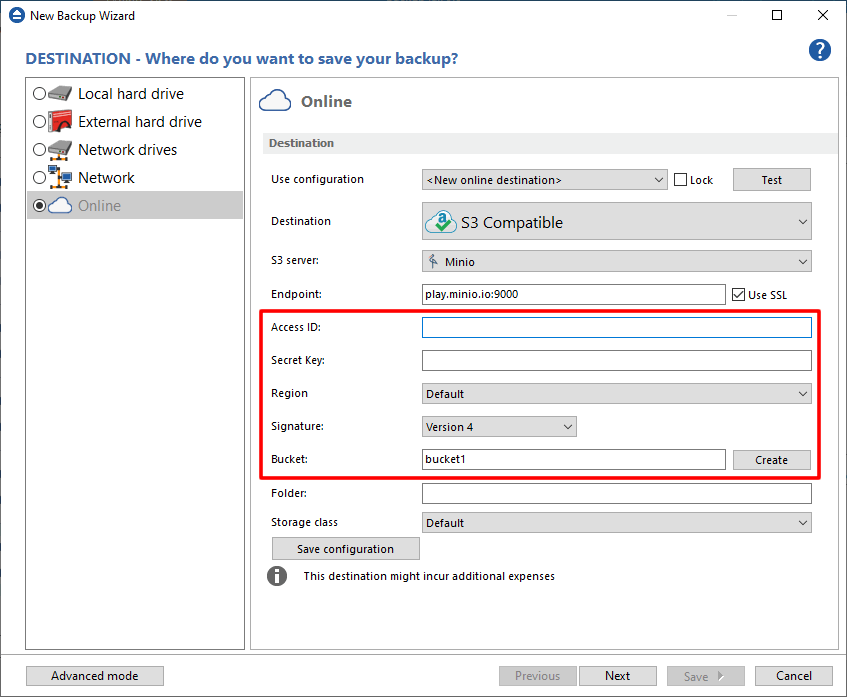
4. On the SOURCES - What do you want to backup page, add the backup sources. Press Next.
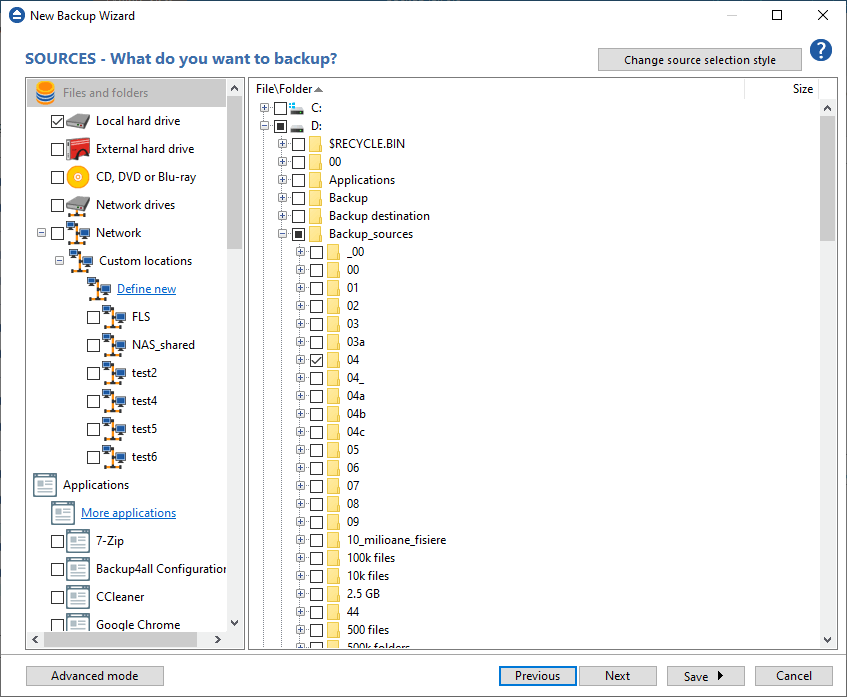
5. On the FILTERS - Filter the backup sources page, you can set include/exclude filters for backup sources. Then press Next.
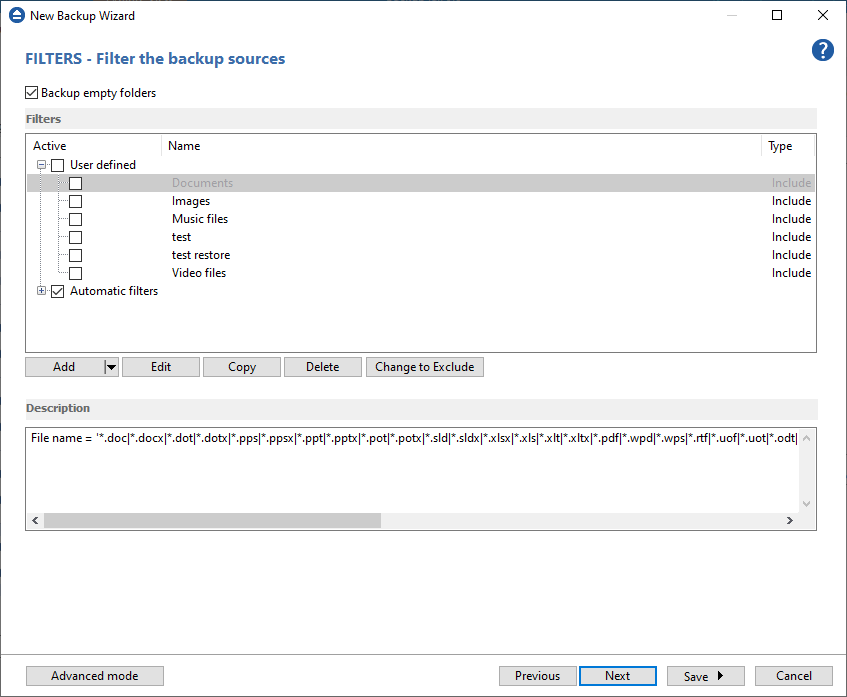
6. On the TYPE - How do you want to backup page, you can choose the backup type and the encryption.
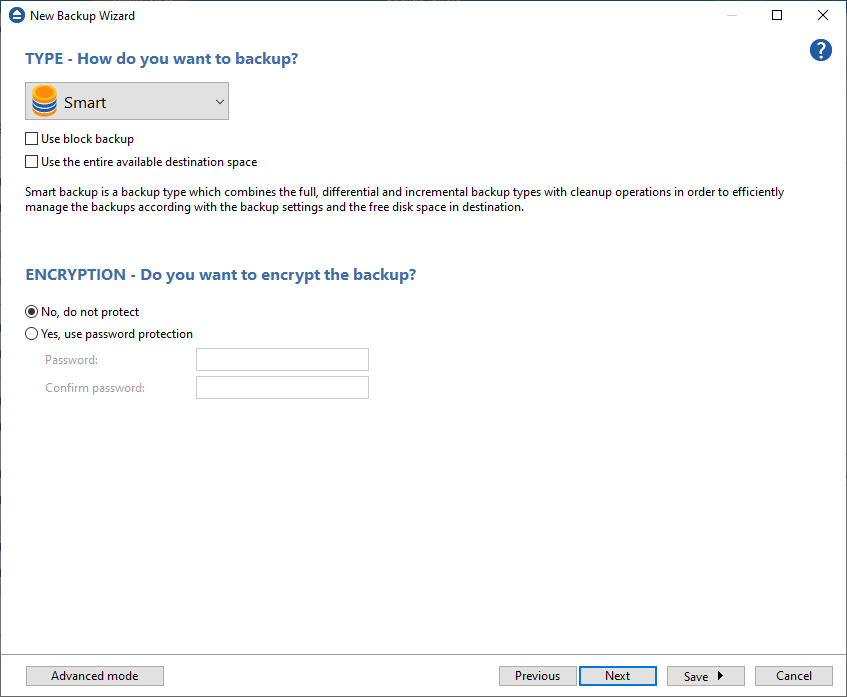
7. On the SCHEDULER - When do you want to backup page, you can set the backup job to automatically run on the specified time and days. Press Next.
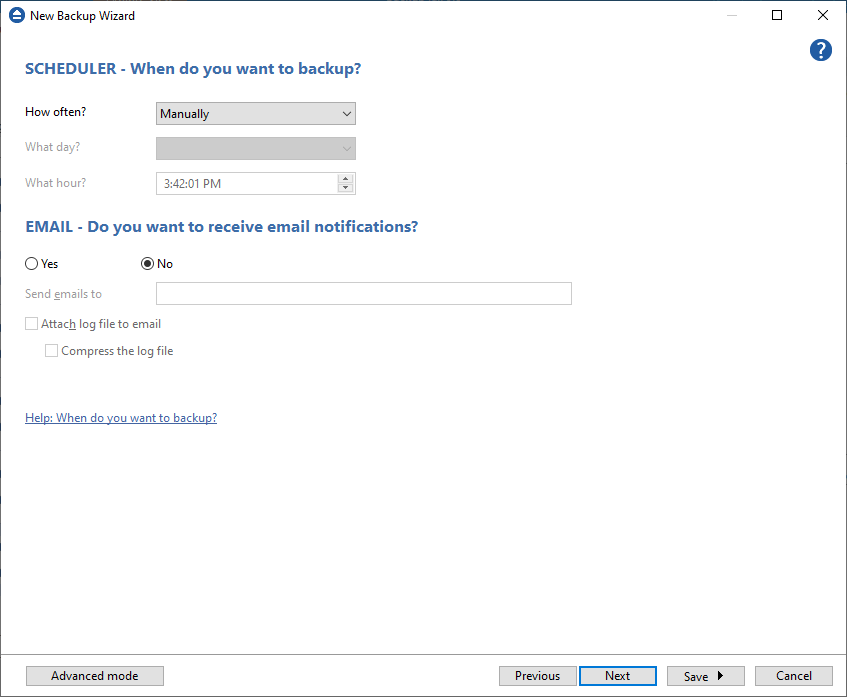
8. On the Personalize your backup job page, enter a name for the backup in the Backup name field.
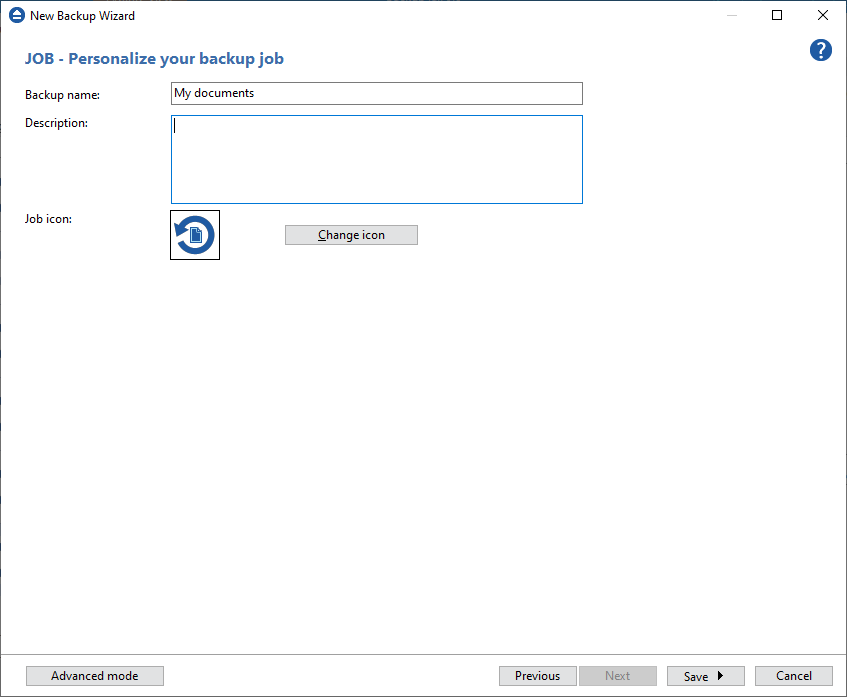
9. Press Save -> Save and run