Aruba S.p.A., founded in 1994 in Arezzo, is a leader in domain hosting and domain registrations in Italy and Eastern Europe, with over 2 million customers and partners which allow the group to be positioned as one of the top-five hosting companies in Europe and top-ten companies worldwide.
In addition to the Web Hosting and certified email services, Aruba also provides dedicated server solutions, housing, managed services and has a strong experience in Data Center management. Since 2011, Aruba has been offering Cloud services based on the IaaS model, through the Aruba Cloud brand. These Cloud Computing and Cloud Object Storage services are supported by a network of privately owned and partner Data Centers, including the latest Data Center in Arezzo, one of the few Tier 4*/Rating 4 data centers in Italy, opened in 2012.
How to set up a new Aruba Cloud account
To create a new Aruba Cloud account, please follow these steps:
1. Go to https://www.arubacloud.com/aruba-cloud-startup-program/startup-application-registration.aspx
2. Follow the steps to create a new account.
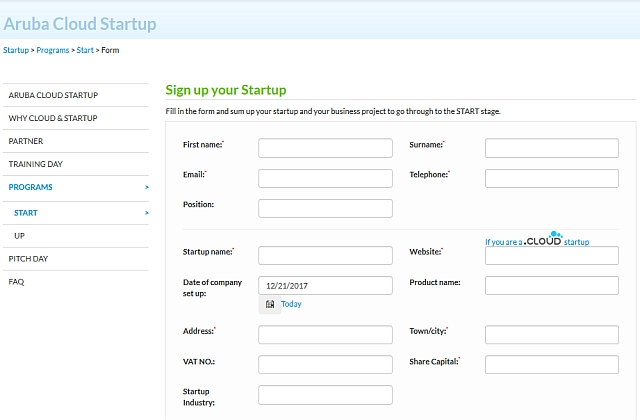
How to backup to Aruba Cloud
Steps to follow:
1. Open Backup4all and select File -> New (Ctrl+N).

2. On the Where do you want to save the backup? page, select Online -> S3 Compatible as backup destination.
3. After selecting S3 Compatible, you need to choose the S3 server. Some of the settings will be filled in, just enter the other credentials. Then press Next.

4. On the What do you want to backup page, add the backup sources. Press Next.

5. On the Filter the backup sources page, you can set include/exclude filters for backup sources. Then press Next.
6. On the How do you want to backup page, you can choose the backup type and the encryption.

7. On the When do you want to backup page, you can set the backup job to automatically run on the specified time and days. Press Next.

8. On the Personalize your backup job page, enter a name for the backup in the Backup name field.

9. Press Save -> Save and run
How to restore from Aruba Cloud
Steps to follow:
1. If the backup job does not exist in Backup4all, you must open it from File->Open from.

2. Select S3 Compatible, then choose Aruba Cloud. Configure the Aruba Cloud account.
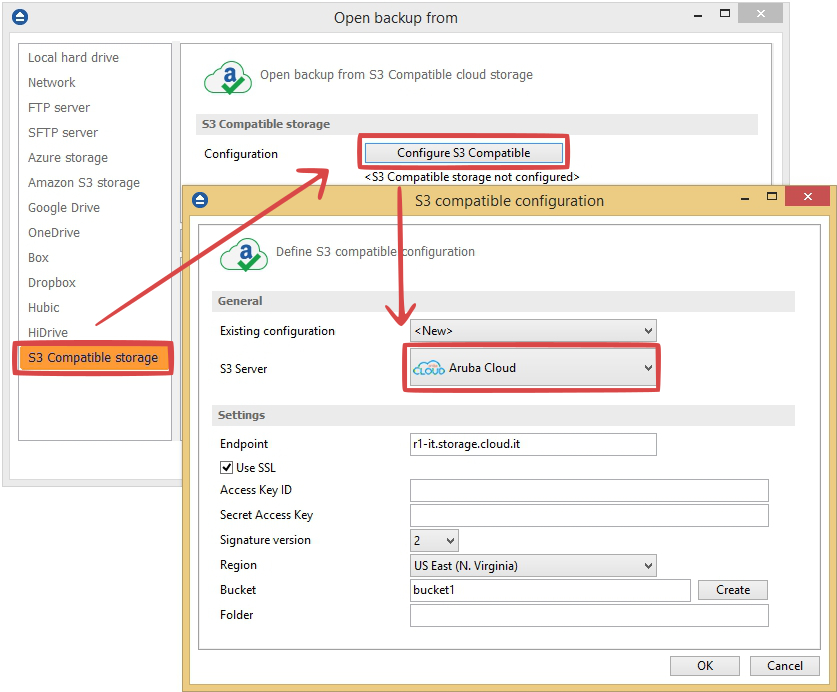
3. After the Aruba Cloud account was set, press Show to display the backup jobs in the destination. Select the catalog you want to open and press Open. Backup4all will recreate that backup job.
4. Press the Restore (F7) button. Optionally you can select the location you want to restore the files to. The original location is selected by default.
On the same page, you can choose the way in which to restore. You can also filter files before restoring. If you select to restore from a specific version, press Next to indicate the version or the date back to which you want to restore. Press Next.
5. Press Finish to start the restoration process.


