Backup4all supports backing up to Box. This is a cloud storage location and it offers enough free disk space for normal use.
Defining a Box configuration
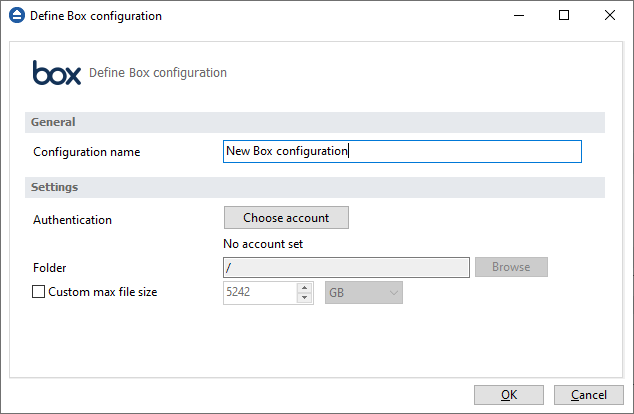
Before using Box as a destination for backing up, you should define a new Box configuration in File->Options->Online connections->Box page. Once defined, you will be able to apply this Box configuration to individual backup jobs.
Press the Add button once in File->Options->Online connections->Box to add a new Box connection. After you press Add button, the New Box configuration name will appear in the list and you can enter the other settings for this connection:
- Configuration name - Set the name of your choice for the connection.
- Authentication - pressing the "Choose account" button will open an authentication page in your default Browser application. Log into Box to allow Backup4all access to the account.
- Folder - If you want to use a specific folder, press the Browse button to select the folder or to create a new one.
In the Online connections page you can set the number of retry attempts and interval length (wait) for connecting to Box. This is a global setting for all Box connections. By default, if the server cannot be reached the first time, Backup4all will attempt to connect 5 more times at intervals of 60 seconds. If all attempts fail, then the backup is aborted.
Once you have finished defining the connection, press the Test button to check if the Box details you have entered are correct. If the test was successful, The Box connection was tested successfully message will be displayed.
Setting the destination to Box
When defining a new backup job using the New Backup Wizard, select Box in the Destination section (1st page of the wizard). If you already have a defined backup job and want to change the destination to Box, select that backup job, open the Properties window (Ctrl+P), go to the Destination page and select Box. There you can choose from existing Box configurations or create a new connection.
If you have any defined Box configurations, you will be able select one from the dropdown list (to define a configuration go to File->Options->Online connections->Box ). Alternatively, you may define a custom configuration during the same step of the Backup Wizard.
Once you've entered the connection details, it is recommended to run a connection test by pressing the Test button.
Recommendations for backing up to Box
- After each change to the Box configuration be sure to use the Test function.
- If you backup important data to a remote location using Box, encrypt the zip files for increased security. In this case, even if another person manages to gain unauthorized access to your Box account, your files will still be protected.


