Backup4all supports backing up to the Amazon S3 cloud service. This is a practical backup destination because the backed up data can be easily accessed from any other computer with an Internet connection.
Defining an Amazon S3 configuration
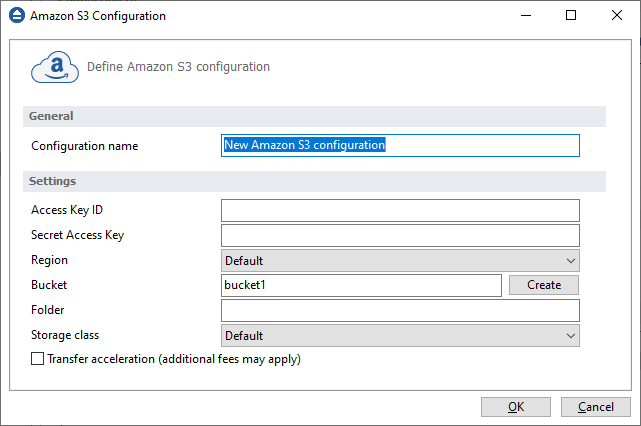
Before using Amazon as a destination for backing up, you should define a new Amazon configuration using the File->Options->Online connections->Amazon S3 window. Once defined, you will be able to apply this Amazon S3 configuration to individual backup jobs.
Press the Add button once in File->Options->Online connections->Amazon S3 to add a new Amazon connection. The New Amazon S3 configuration name will appear in the list and you can enter the other settings for this connection:
- Configuration name - Set the name of your choice for the connection.
- Access Key ID - In this field you have to enter the key for your Amazon account.
- Secret Access Key - In this field you have to enter the secret key for your account.
- Region - From the drop down list, select the region where your account is located.
- Bucket - Here you have to enter the name of the bucket, or you can create a new bucket.
- Folder - If you want to use a specific folder, enter its name here.
- Storage class - Select the storage class you want to use. You can choose between: Default, Standard, Standard - Infrequent Access Storage, One Zone - Infrequent Access Storage and Reduced Redundancy Storage.
Transfer acceleration
Selecting this option will accelerate data transfer to/from Amazon S3 with 50% - 500% by making use of AWS network and infrastructure. It could also generates additional fees from Amazon S3.
In the Online connections page you can set the number of retry attempts and interval length (wait) for connecting to the Amazon S3 server. This is a global setting for all Amazon S3 connections. By default, if a server cannot be reached the first time, Backup4all will attempt to connect 5 more times at intervals of 60 seconds. If all attempts fail, then the backup is aborted.
Once you have finished defining the connection, press the Test button to check if the Amazon S3 details you have entered are correct. If the test was successful, The Amazon S3 connection was tested successfully message will be displayed.
Setting the destination to Amazon S3
When defining a new backup job using the New Backup Wizard, select the Amazon S3 option in the Destination section (1st page of the wizard). If you already have a defined backup job and want to change the destination to Amazon S3, select that backup job, open the Properties window (Ctrl+P), go to the Destination page and select Amazon S3. There you can choose from existing Amazon S3 configurations or create a new connection.
If you have any defined Amazon S3 configurations, you will be able select one from the drop down list (to define a configuration go to File->Options->Online connections->Amazon S3 ). Alternatively, you may define a custom configuration during the same step of the Backup Wizard.
Once you've entered the connection details, it is recommended to run a connection test by pressing the Test button.
Recommendations for backing up to Amazon S3
- After each change to the Amazon S3 configuration be sure to use the Test function.
- If you backup important data to a remote location using Amazon S3, encrypt the zip files for increased security. In this case, even if another person manages to gain unauthorized access to your Amazon S3 account, your files will still be protected.


