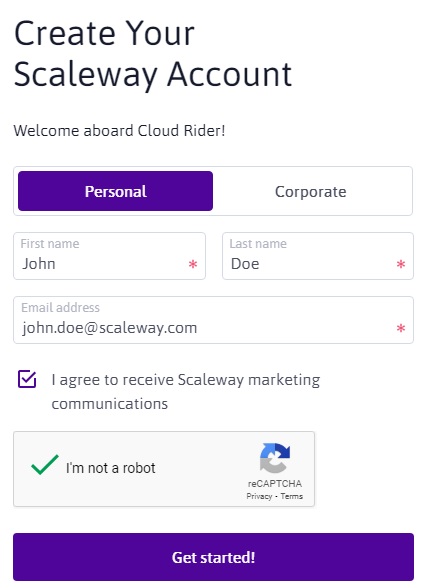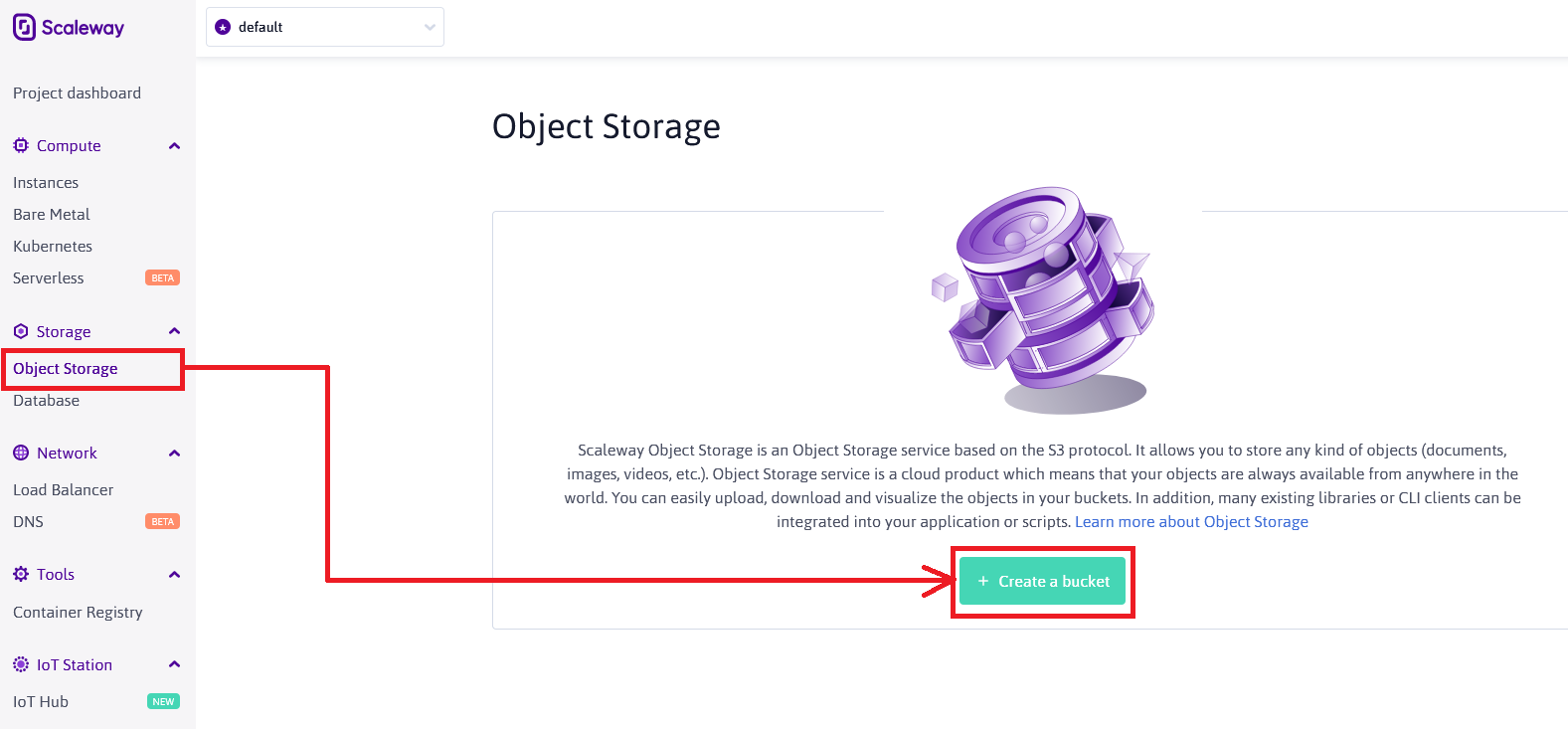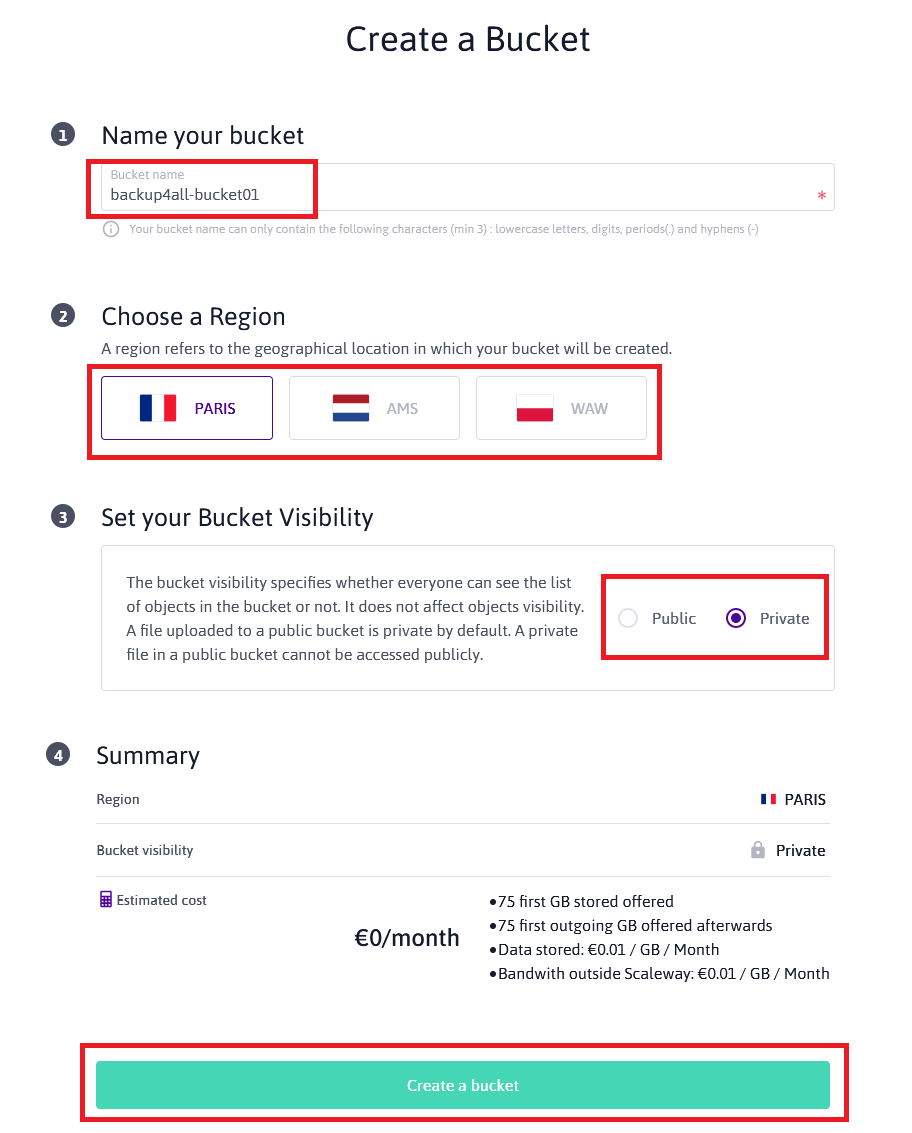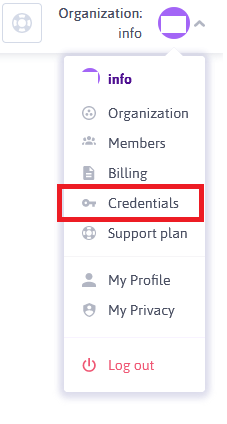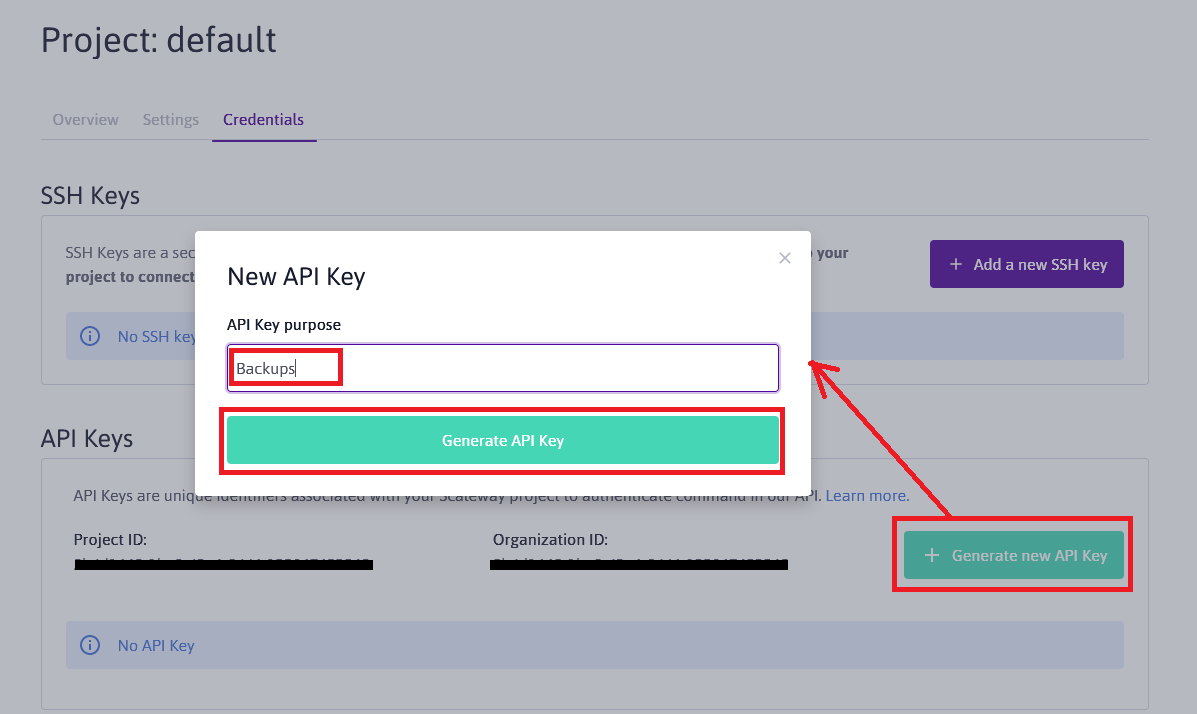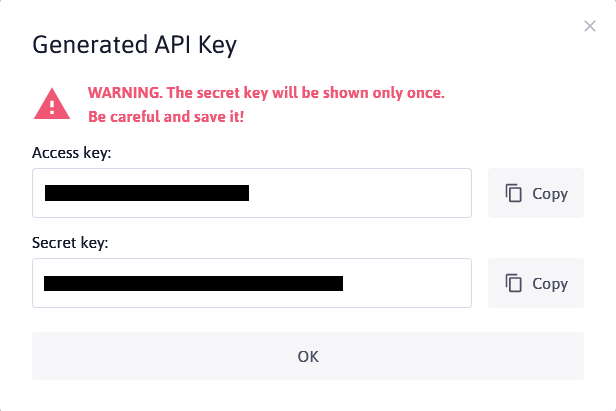The company provides physical dedicated servers and cloud computing architectures through Scaleway Dedibox® and Scaleway Elements brands, domain registration services through the BookMyName brand, and colocation services in its datacenters through the brand Iliad datacenter.
Scaleway is a provider of servers in the cloud with a variety of options, such as S3 compatible.
On this page:
How to set up a new Scaleway account
To create a new Scaleway account, please follow these steps:
- Go to https://console.scaleway.com/register
- Enter your Name and email, then press Get started!
![]()
- Then you will be asked to enter your credit card information.
- After the account was setup, please go to https://console.scaleway.com/object-storage to create your first bucket.
![]()
- Press Create bucket button and complete the information as shown bellow
![]()
- You also need to generate the Credentials. Please go to the top-right of the screen, expand the menu and select Credentials, or just click this link https://console.scaleway.com/project/credentials
![]()
- Enter the API Key purpose and press Generate API key
![]()
![]()
How to backup to Scaleway
Steps to follow:
1. Open Backup4all and select File -> New (Ctrl+N).

2. On the Where do you want to save the backup? page, select Online -> S3 Compatible as backup destination.
3. After selecting S3 Compatible, enter the credentials for Scaleway. Then press Next.
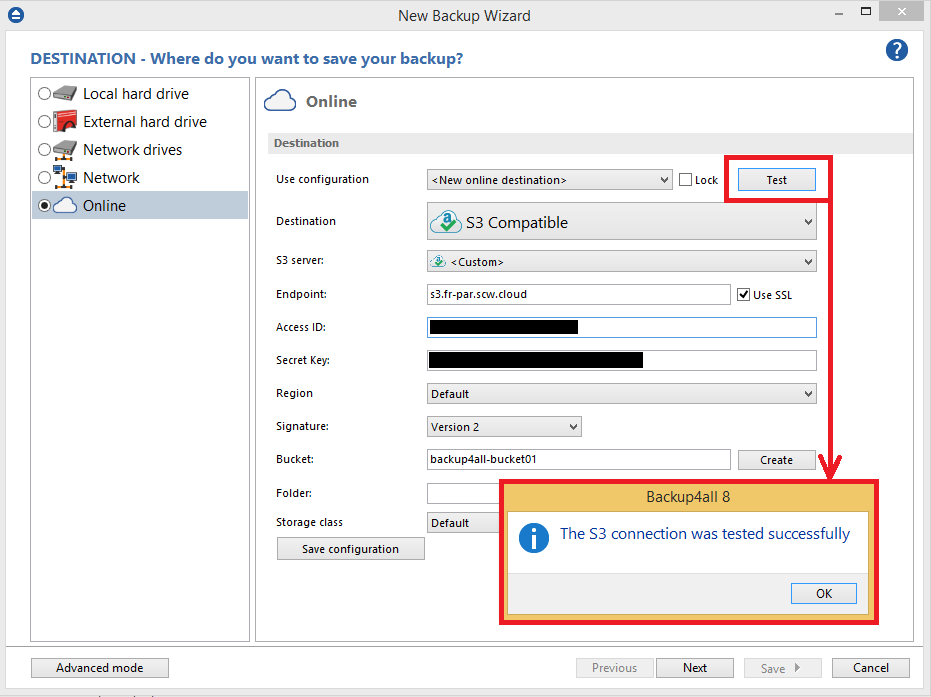
4. On the What do you want to backup page, add the backup sources. Press Next.
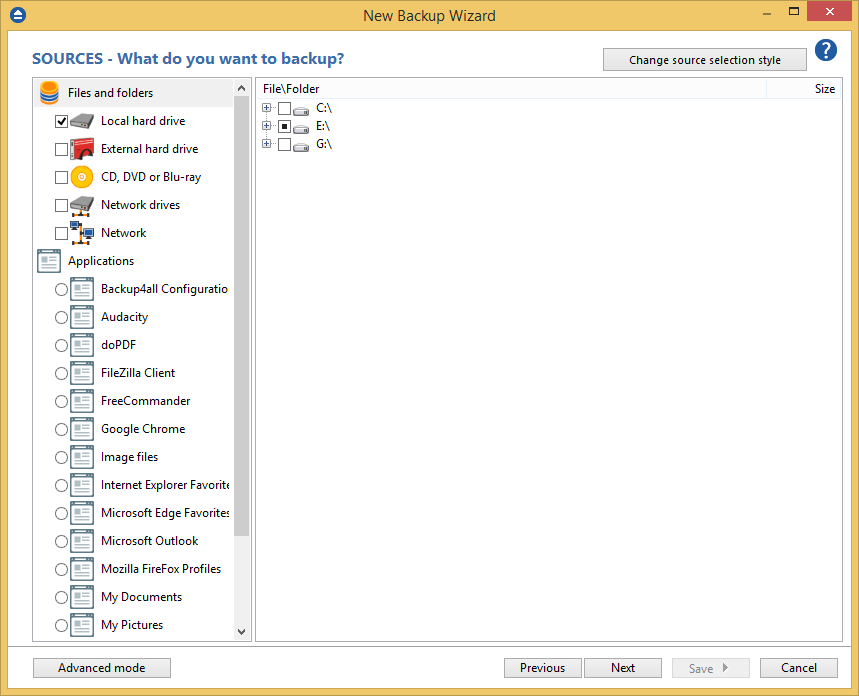
5. On the Filter the backup sources page, you can set include/exclude filters for backup sources. Then press Next.
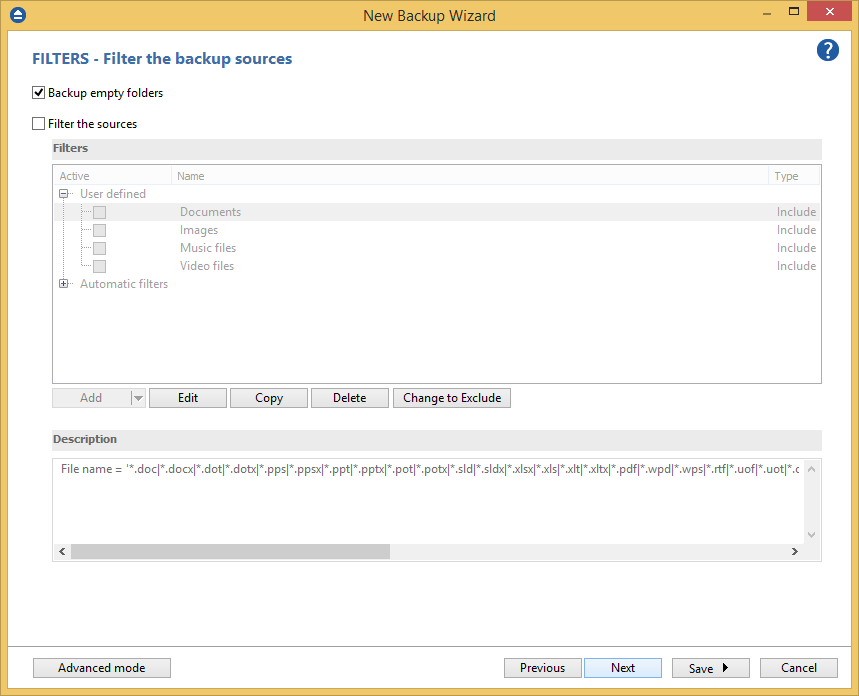
6. On the How do you want to backup page, you can choose the backup type and the encryption.
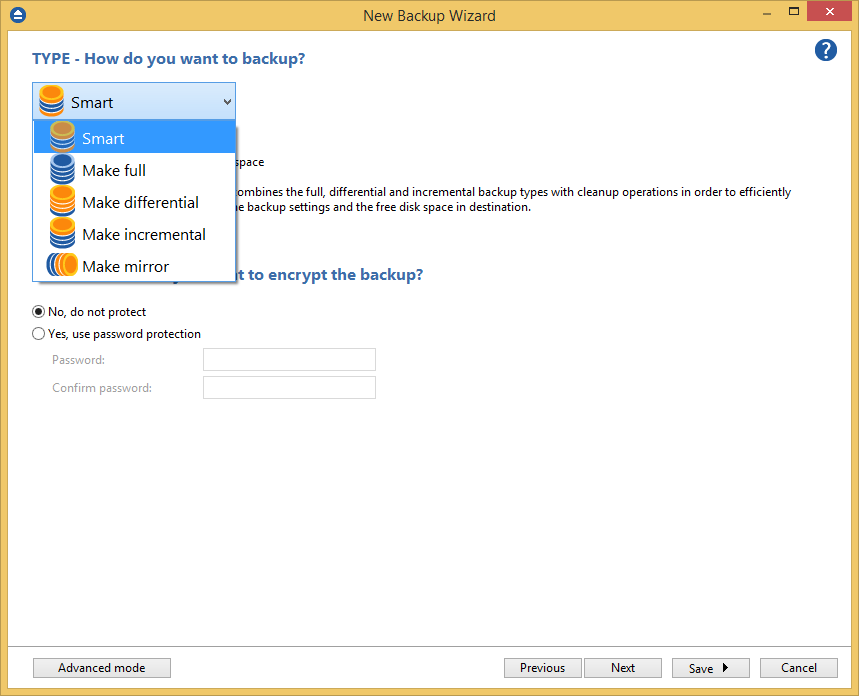
7. On the When do you want to backup page, you can set the backup job to automatically run on the specified time and days. Press Next.
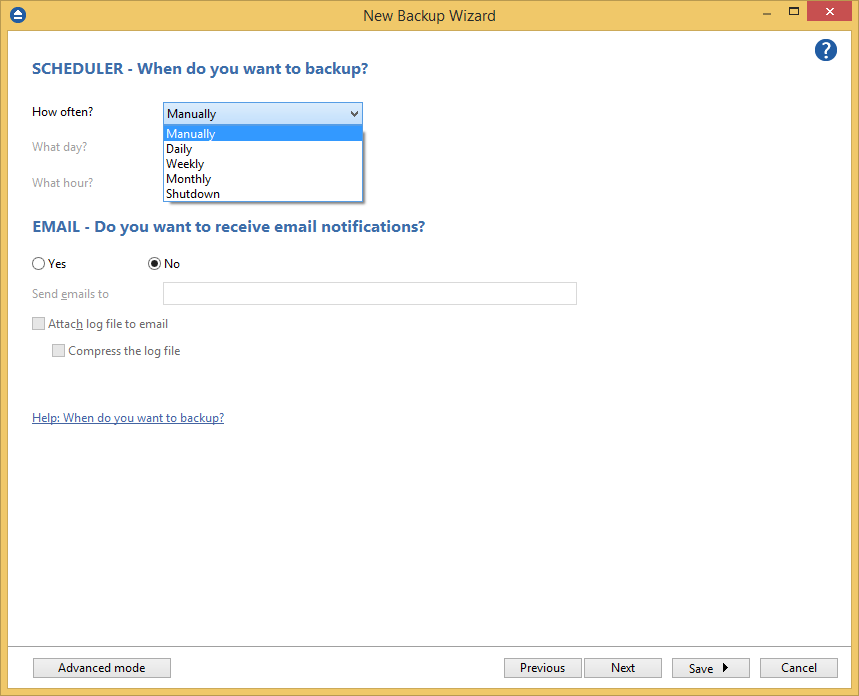
8. On the Personalize your backup job page, enter a name for the backup in the Backup name field.

9. Press Save -> Save and run
How to restore from Scaleway
Steps to follow:
1. If the backup job does not exist in Backup4all, you must open it from File->Open from.

2. Select S3 Compatible, then enter the credentials for Scaleway. Configure the Scaleway account.
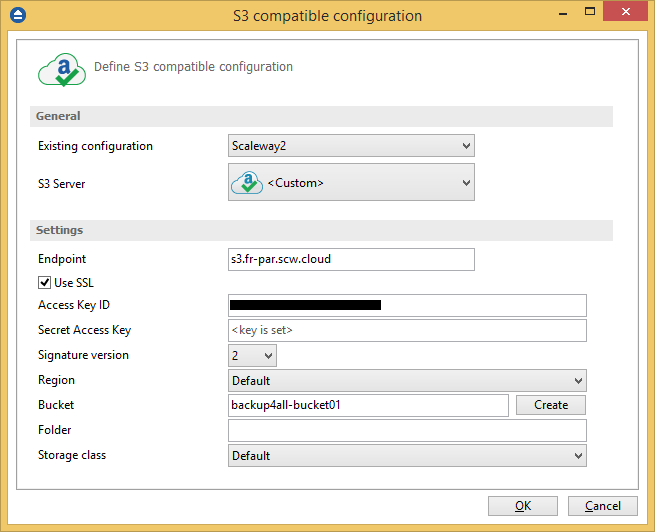
3. After the Scaleway account was set, press Show to display the backup jobs in the destination. Select the catalog you want to open and press Open. Backup4all will recreate that backup job.
4. Press the Restore (F7) button. Optionally you can select the location you want to restore the files to. The original location is selected by default.
On the same page, you can choose the way in which to restore. You can also filter files before restoring. If you select to restore from a specific version, press Next to indicate the version or the date back to which you want to restore. Press Next.
5. Press Finish to start the restore process.