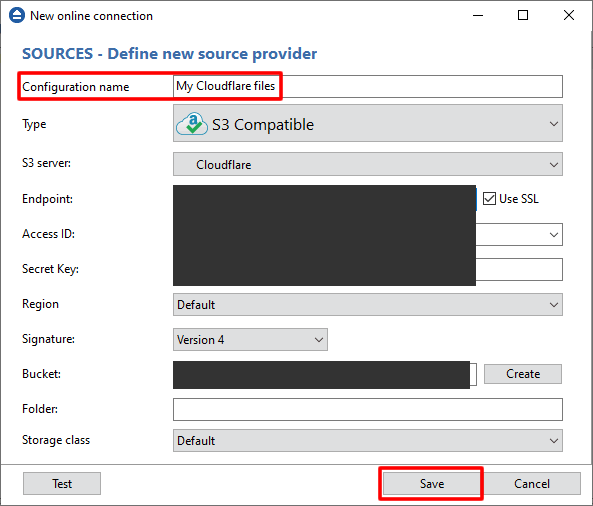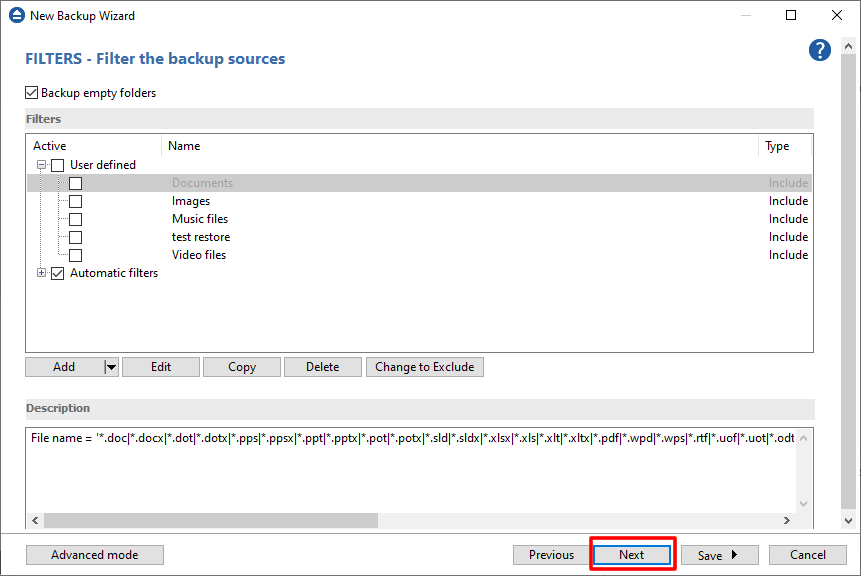Cloudflare R2 Storage offers a better way for developers to store and access everything they need.
Follow these steps to back up files from Cloudflare R2 using Backup4all:
- Open Backup4all and press New button to create a new backup job.That will open the New Backup Wizard.
![Back up from Cloudflare Backup from Cloudflare]()
- On Destination page, select the backup destination. Then press Next.The files will be backed up there.
![Back up from Cloudflare Backup from Cloudflare]()
- Under Online section, press Define new. The New online connection window will appear. There you can connect to your Cloudflare account.
![Back up from Cloudflare Backup from Cloudflare]()
- Select S3 Compatible type and Cloudflare as S3 server. Enter the required settings: Endpoint, Access Key ID, Secret Acceess Key and Bucket.
![Back up from Cloudflare Backup from Cloudflare]()
- Enter a Configuration name and press Save button, then press Next. That will save the new created configuration.
![Back up from Cloudflare Backup from Cloudflare]()
- On Filters page you can include or exclude files from backup.If you don't need filters, press Next.
![Back up from Cloudflare Backup from Cloudflare]()
- On Type page, select the backup type and press Next.You can select Smart, Full, Incremental, Differential or Mirror backup type.
![Back up from Cloudflare Backup from Cloudflare]()
- On Scheduler page you can set a new scheduled task. Then press Next.On this page you can also enable email notifications.
![Back up from Cloudflare Backup from Cloudflare]()
- On Job page, enter a name for this backup job, then press Save->Save and run.That will start the backup process.
![Back up from Cloudflare Backup from Cloudflare]()