Verizon is an American wireless network operator. The mobile network previously operated as a separate division of Verizon Communications under the name of Verizon Wireless. In a 2019 reorganization, Verizon moved the wireless products and services into two new divisions, Verizon Consumer and Verizon Business, and stopped using the Verizon Wireless name.
On this page:
How to backup from Verizon
Steps to follow:
1. Open Backup4all and select File -> New (Ctrl+N).

2. On the Where do you want to save the backup? page, select the backup destination you want to use. In this article we will use a Removable USB drive. Press Next

3. On the What do you want to backup page, add the backup sources from Verizon.
Under Online section, press Define new.

4. Type a name for this configuration. Enter the credentials for Verizon and press Test, to make sure everything is correctly configured. Then press Save
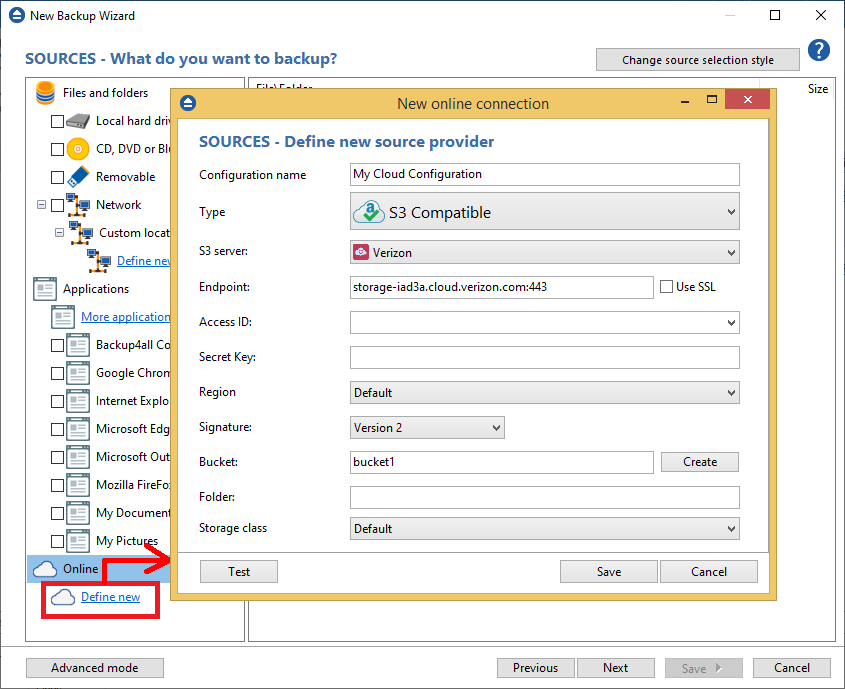
5. The new configuration will appear in the sources list. Select the files you want to back up. Press Next

6. On the Filter the backup sources page, you can set include/exclude filters for backup sources. Then press Next.

7. On the How do you want to backup page, you can choose the backup type and the encryption.

8. On the When do you want to backup page, you can set the backup job to automatically run on the specified time and days. Press Next.

9. On the Personalize your backup job page, enter a name for the backup in the Backup name field.

10. Press Save -> Save and run
How to restore to Verizon
You can restore a backup to Verizon only if the original source location was Verizon.
Steps to follow:
1. If the backup job does not exist in Backup4all, you must open it from the backup destination, going to File->Open from.
2. Select Restore to original location.
3. If you select to restore from a specific version, press Next to indicate the version or the date you want to restore the files. Press Next
4. You can also filter the files before the restore.
5. Press Finish to start the restore process.


