From Fortune 100 enterprises to medium and small businesses, Connectria provides cloud hosting, remote monitoring, and compliant cloud security solutions and services to more than 1,000 global customers. Working as an extension of each customer’s IT team, we deliver technology-agnostic solutions consistently, with depth and breadth of engineering expertise, scalable solutions, and speed to market.
On this page:
How to backup from Connectria
Steps to follow:
1. Open Backup4all and select File -> New (Ctrl+N).

2. On the Where do you want to save the backup? page, select the backup destination you want to use. In this article we will use a Removable USB drive. Press Next

3. On the What do you want to backup page, add the backup sources from Connectria.
Under Online section, press Define new.

4. Type a name for this configuration. Enter the credentials for Connectria and press Test, to make sure everything is correctly configured. Then press Save
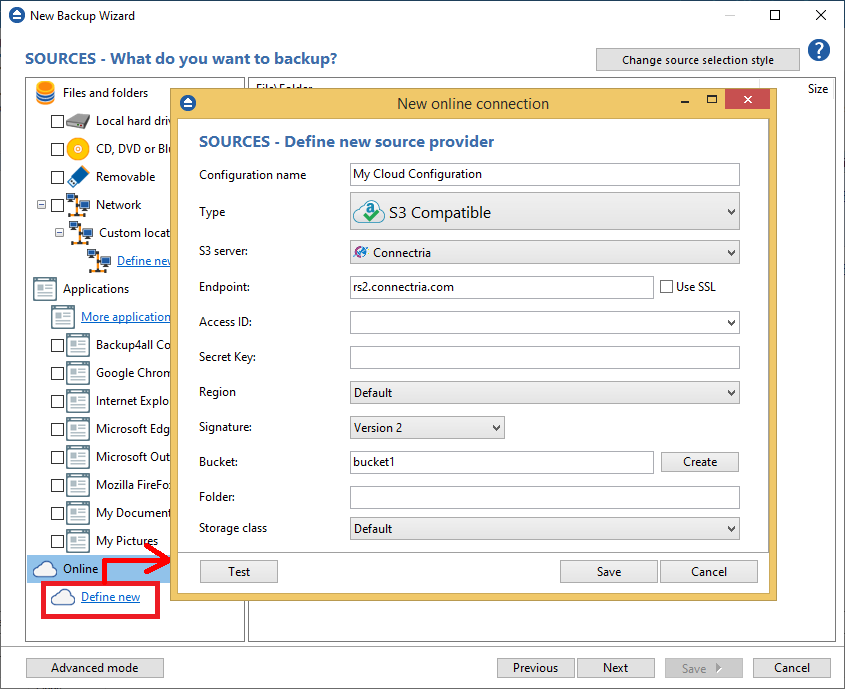
5. The new configuration will appear in the sources list. Select the files you want to back up. Press Next

6. On the Filter the backup sources page, you can set include/exclude filters for backup sources. Then press Next.

7. On the How do you want to backup page, you can choose the backup type and the encryption.

8. On the When do you want to backup page, you can set the backup job to automatically run on the specified time and days. Press Next.

9. On the Personalize your backup job page, enter a name for the backup in the Backup name field.

10. Press Save -> Save and run
How to restore to Connectria
You can restore a backup to Connectria only if the original source location was Connectria.
Steps to follow:
1. If the backup job does not exist in Backup4all, you must open it from the backup destination, going to File->Open from.
2. Select Restore to original location.
3. If you select to restore from a specific version, press Next to indicate the version or the date you want to restore the files. Press Next
4. You can also filter the files before the restore.
5. Press Finish to start the restore process.


