About Greenshot
Greenshot allows you to take screenshots in multiple ways and automatically save them where you want.
How to backup and restore Greenshot using Backup4all plugin
Once you installed and configured Greenshot, it is troublesome to move its settings on another computer or to re-configure it after re-installing your system. This is where the plugin to back up Greenshot is important as it will save you time.
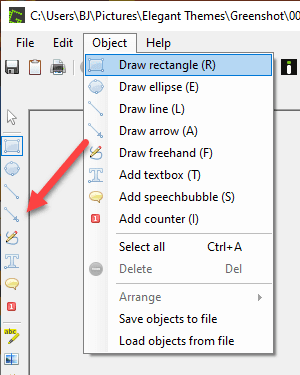
Creating a backup job in Backup4all using the Greenshot plugin, will allow you to back-up the application log files and registry entries.
In order to backup Greenshot, you have to follow these steps:
- Download and install the backup plugin here: Greenshot backup plugin
- After you installed the plugin in Backup4all, define a backup job and run it to back-up Greenshot. If you don't know how to install the plugin and run the backup, read this article: https://www.backup4all.com/how-to-download-install-and-use-backup-plugins-kb.html
If you need to restore the Greenshot files after a fresh system installation or on a different computer, follow these steps:
- Install Greenshot and the Greenshot plugin from here: Greenshot backup plugin
- Open in Backup4all the .bkc catalog file from the destination.
- Press the Restore button and follow the wizard steps.
What information is backed up when using the Greenshot plugin
The backup plugin mentioned above will add as backup sources the following information:
- Greenshot configuration file : %APPDATA%\Greenshot


