Backup4all supports removable drives as backup destinations.
From the Drive list, you can select one of your removable drives. By default, the first removable drive is selected.
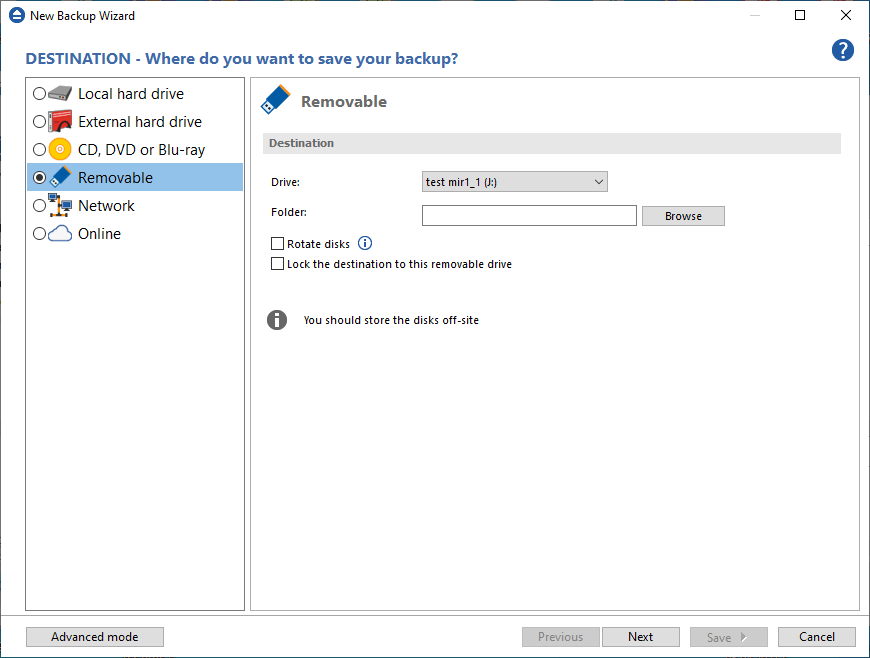
In the Folder field you can type a destination folder or you can click Browse button to select an existing folder where the backup will be stored.
If the destination drive is missing when running the backup, an error message is shown. The user can choose Cancel to stop the backup process or Retry to check the drive again. If the scheduler starts the backup then the system will retry as many times as set in the File->Options->Backup window and if still not possible to access the drive it will abort the backup process.
Rotate disks option is used if you want to rotate the destination drives, backing up alternatively on them. Selecting that option will automatically disable the Use local catalogs option from Backup Properties->Advanced.
Lock the destination to this removable drive
When disconnecting and reconnecting a removable drive, your computer may not assign it the same drive letter. If the drive letter was changed, the backup might fail because Backup4all is trying to backup to the same old drive letter which probably does not exist.
Use this option if you want Backup4all to detect the removable drive after its own serial number and automatically change the backup destination according with the new drive letter.
You should not check this option if you use a rotation backup scheme with two or more removable hard drives.


