Backup4all supports CD, DVD and Blu-ray as backup destinations.
From the Drive list, you can select one of your optical drives. By default, the first optical drive is selected.
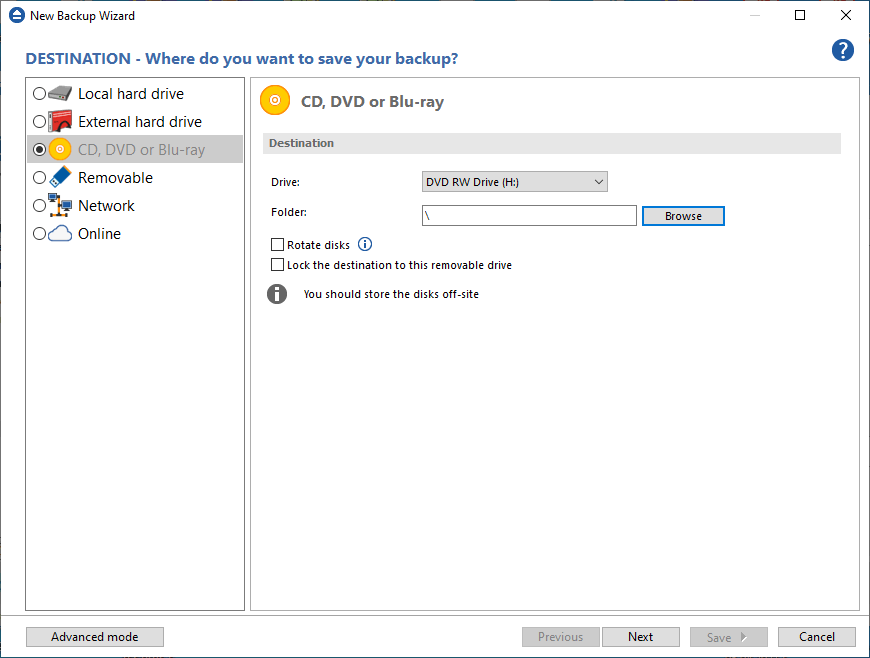
In the Folder field you can type a destination folder or you can click Browse button to select an existing folder where the backup will be stored.
If the destination drive is missing when running the backup, an error message is shown. The user can choose Cancel to stop the backup process or Retry to check the drive again. If the scheduler starts the backup then the system will retry as many times as set in the File->Options->Backup window and if still not possible to access the drive it will abort the backup process.
Erase before writing option can be used to erase the existing disk in destination before running the backup. That is useful if you want to reuse the same disk as backup destination.
Rotate disks option is used if you want to rotate the destination drives, backing up alternatively on them. Selecting that option will automatically disable the Use local catalogs option from Backup Properties->Advanced.


