Backup4all supports backing up to Box storage. This is a practical backup destination because the backed up data can be easily accessed from any other computer with an Internet connection.
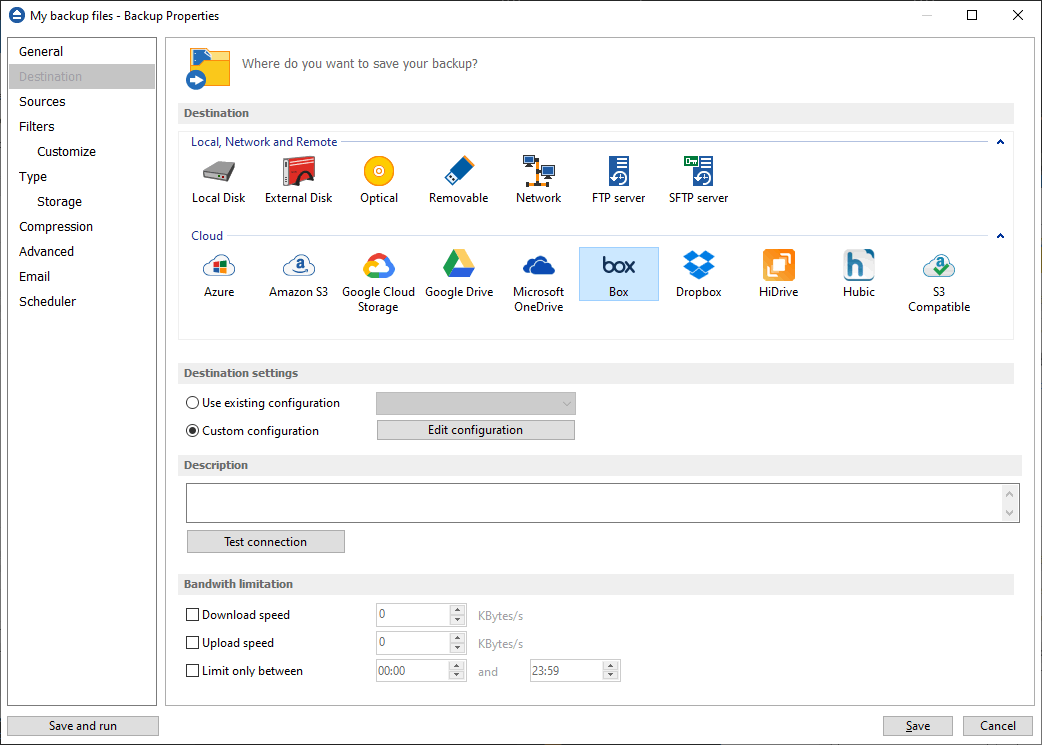
Destination
Use existing configuration
Use this option if you want to use an already defined Box location in File->Options->Online connections->Box. From the drop-down list, select the Box location you want to use.
The advantage is that if you use the same Box destination for multiple backup jobs and a modification is needed for destination, you can change only the Box configuration from File->Options->Online connections->Box and all backup jobs destinations will be updated.
Custom configuration
Use this option to add a new Box location or to edit an existing one by pressing the Edit configuration button.
Description
Here you can see a listing of the Box settings.
If you configured a new Box location or you edit an existing one, you should use the Test connection button to see if the Box settings are correct. If the test was successful, The Box connection was tested successfully message will be displayed.
Once you press the OK button, Backup4all will try to connect to the Box server to see if a backup catalog already exists on the destination. If the Box destination is not available, a Cannot connect to the Box server message is displayed in the status bar (bottom of the main window).
Bandwidth limitation
This option allows you to set a limit for the upload and download speed between the working hours. If your bandwidth is important for your company and you run a long backup, you can set Backup4all to use only a limited bandwidth between the specified hours.
Download speed - here you can set the maximum download speed for backup. It will be used when testing the files after backup.
Upload speed - here you can set the maximum upload speed for backup.
Limit only between - indicate the hours between which the specified upload/download limits will be applied.
This window is shown when selecting Edit configuration from the Destination->Box window.
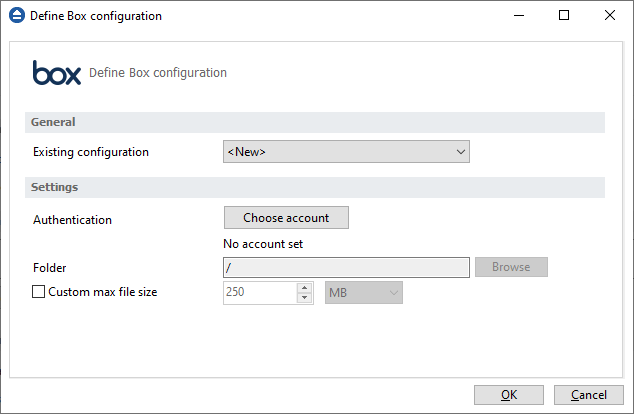
General
Existing configuration
If you want to add a new Box location, the <New> option should be selected. To edit an existing Box location, select it from the drop-down list. All fields will be filled with the values of the selected Box configuration.
Settings
- Authentication - press "Choose account" button to log in to your Box account. Here you need to authorize Backup4all application to read and write files/folders in your Box account.
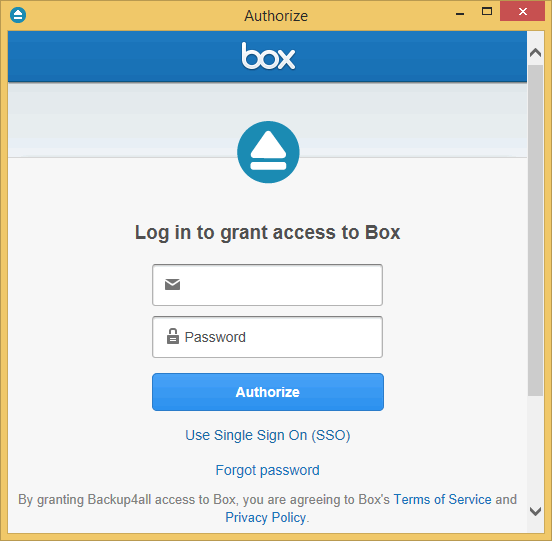
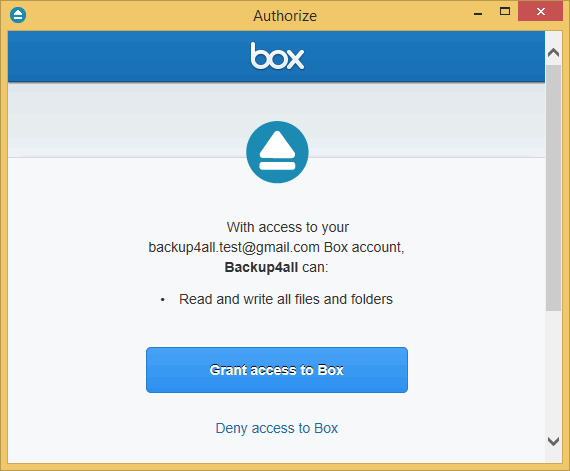
- Folder - In this field you have to select the folder where you want to store the backups. If no folder is selected the backup will be stored in the root of your Box account.


